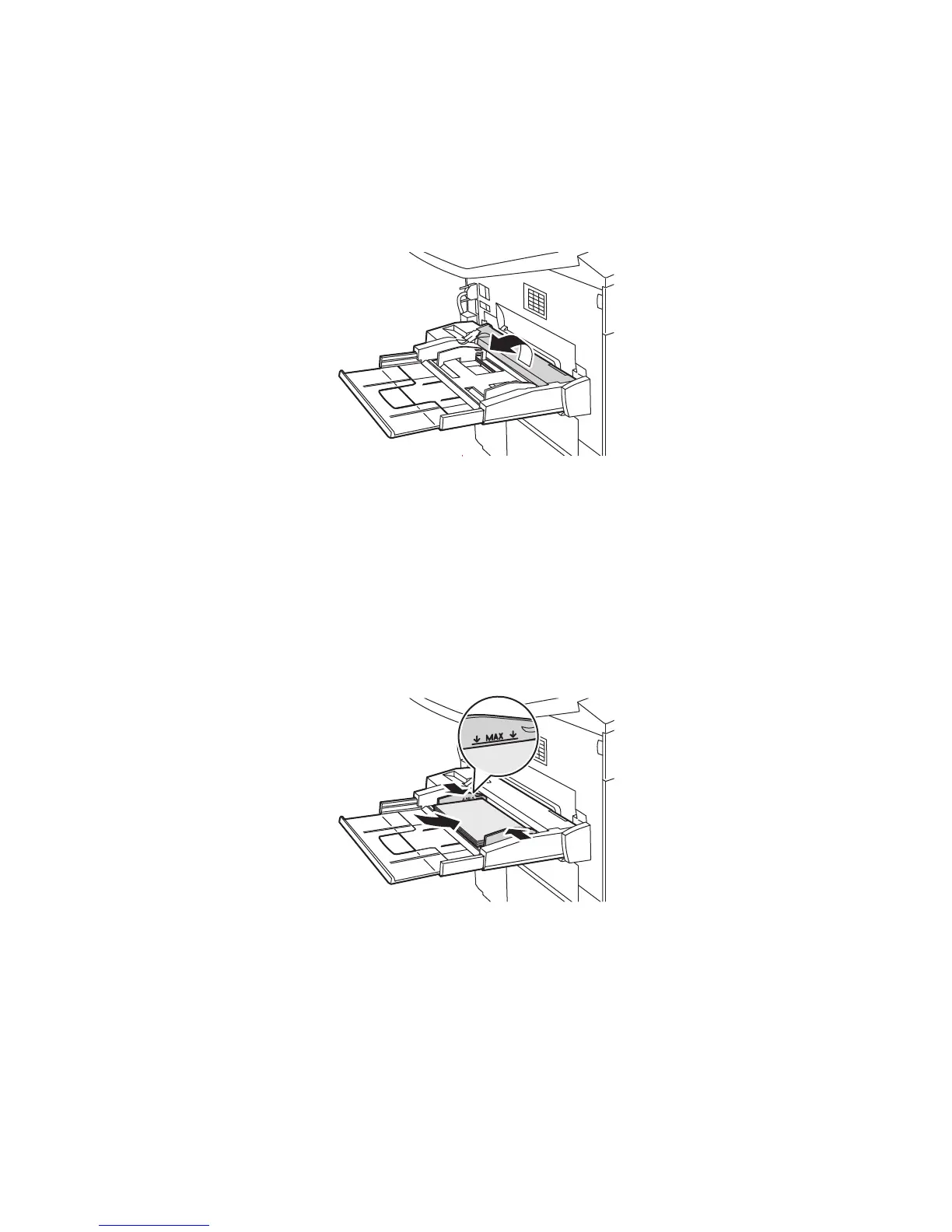Troubleshooting
WorkCentre 7755/7765/7775 Multifunction Printer
User Guide
177
5. On the printer’s touch screen, touch Confirm.
Clearing Paper Jams from Tray 5 (Bypass Tray)
1. Open the cover on Tray 5 (Bypass Tray).
2. Make sure there are no sheets of paper in the paper feed entrance area, and remove any
jammed paper.
3. If the paper is torn, check inside the printer for torn pieces of paper.
4. Close the Tray 5 cover.
5. Fan the paper you removed and make sure that all four corners are neatly aligned.
6. Insert the paper into the tray with the printing side faceup. The leading edge should lightly touch
the paper feed entrance.
