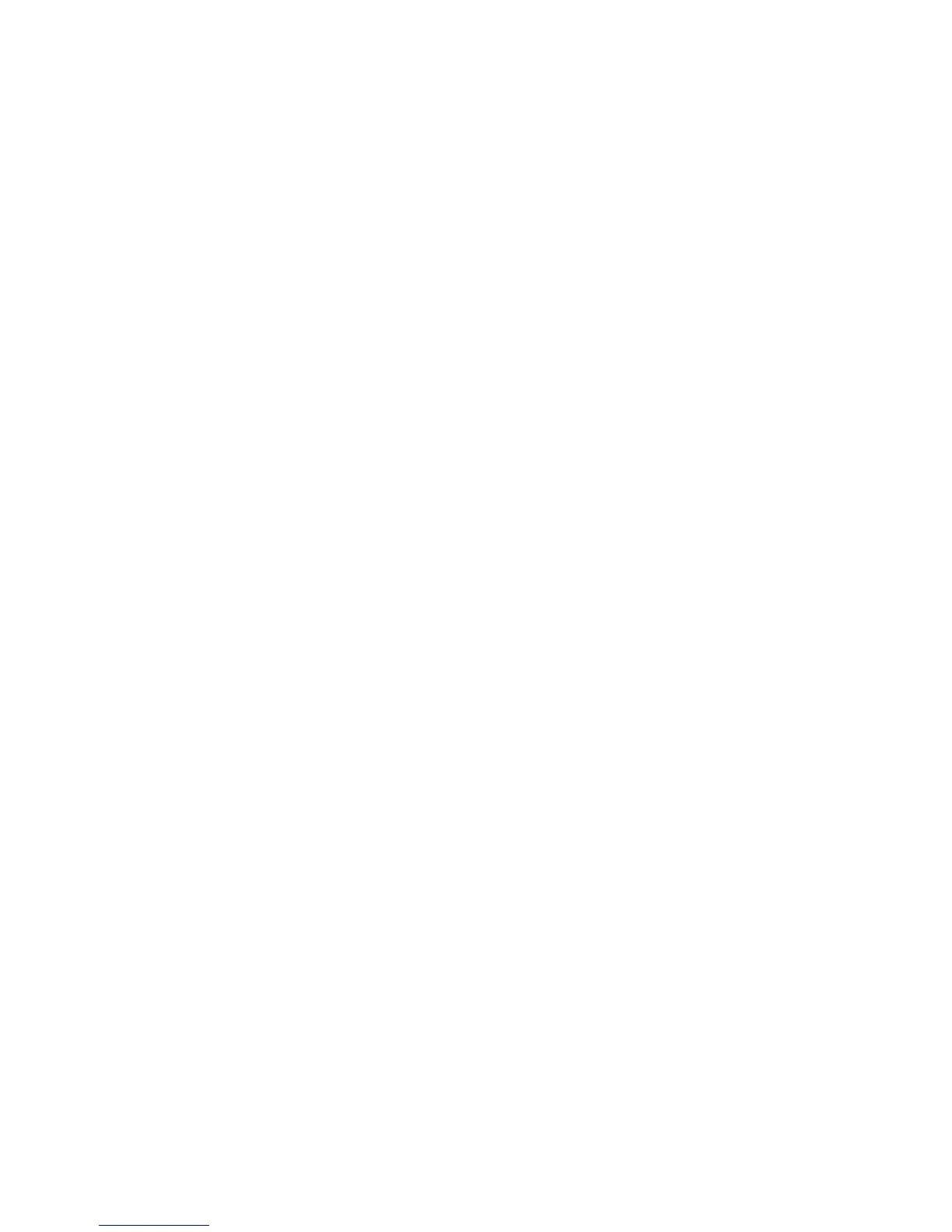Copying
WorkCentre 7755/7765/7775 Multifunction Printer
User Guide
93
Selecting the Tray to Use for Copies
To make copies on letterhead, colored paper, different paper sizes, or transparencies, select a paper
tray loaded with the desired media.
To select the tray to use:
1. Touch Copy on the touch screen.
2. Touch the desired tray under Paper Supply.
3. To use another tray:
a. Touch More.
b. Touch the desired tray.
c. Touch Save.
Note: Auto Select allows the printer to automatically use trays containing the correct paper size
using the printer default settings for type and color.
Specifying 2-Sided Originals or Copies
The document feeder and the document glass can be used to copy one or both sides of 2-sided originals.
To copy both sides of a 2-sided original:
1. Touch Copy on the touch screen.
2. Under 2-Sided Copying, touch 2 –> 2 Sided.
3. Press the green Start button.
The document feeder automatically copies both sides of the 2-sided original.
Note: When using the document glass for 2-sided copying, a message appears at the top of the
touch screen when it is time to place the next original on the glass.
Other options are available under 2-Sided Copying:
• 1 –> 1 Sided: Scans only one side of the originals and produces 1-sided copies.
• 1 –> 2 Sided: Scans only one side of the originals and produces 2-sided copies.
• 2 –> 1 Sided: Scans both sides of the originals and produces 1-sided copies.
• If you selected 2-sided copies and you want the images on side 2 to be rotated 180 degrees, touch
Rotate Side 2.
Collated Copies
You can choose to have multi-page copy jobs automatically collate. For example, when making three 1-
sided copies of a six-page document, the copies are printed in this order:
1, 2, 3, 4, 5, 6; 1, 2, 3, 4, 5, 6; 1, 2, 3, 4, 5, 6
To choose collated copies:
1. Touch Copy on the touch screen.
2. Under Copy Output, touch Collated.
