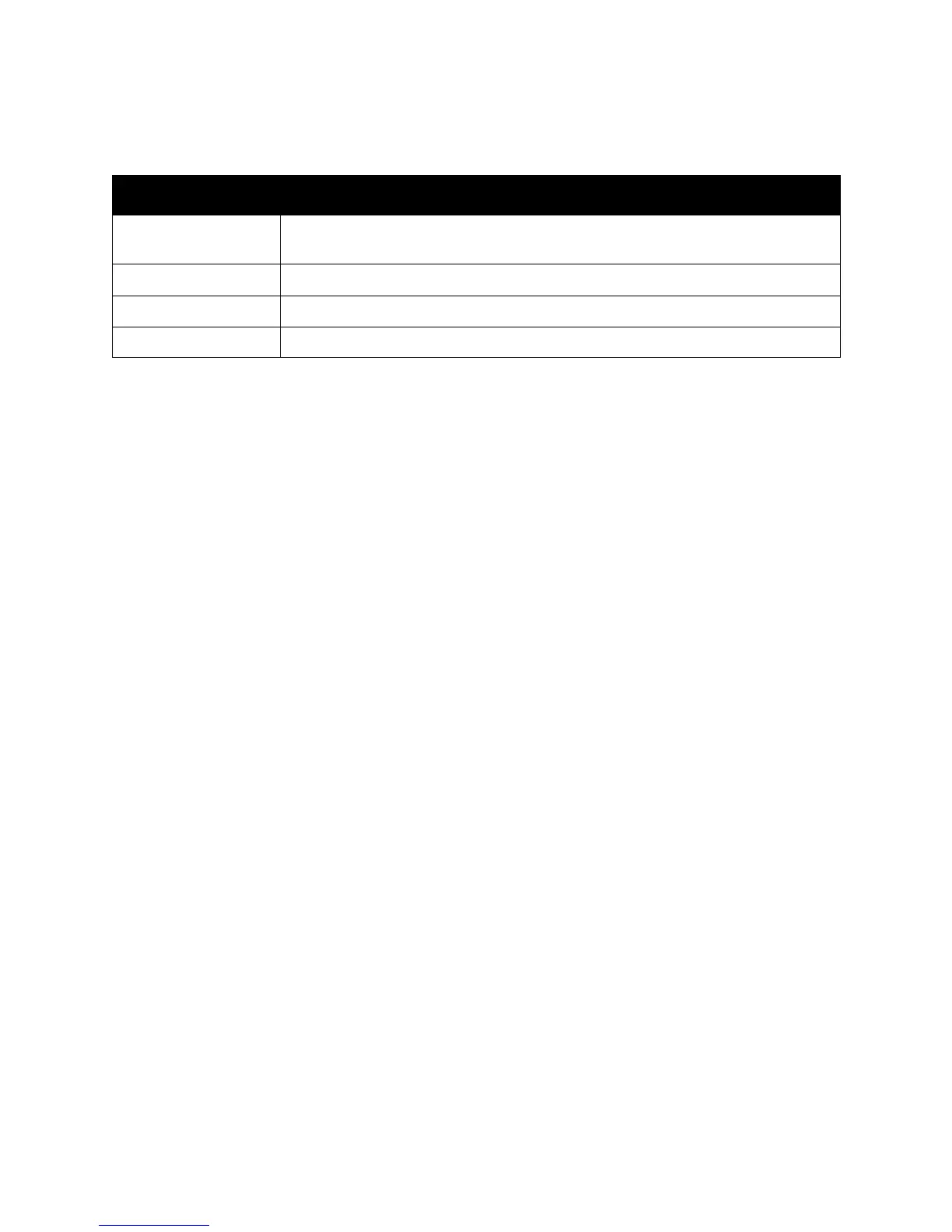Printing
WorkCentre 7755/7765/7775 Multifunction Printer
User Guide
71
Color Corrections for Macintosh
Selecting Color Correction
Windows
1. In the printer driver, click the Color Options tab.
2. Click the desired color correction: Automatic, Vivid Color, Black and White, or Color Adjustments.
Macintosh
1. In the Print dialog box, from the Copies & Pages menu, click Xerox Features, select Image
Options, then select Output Color Correction.
2. Select the desired color correction: Automatic, Black & White or None.
Selecting More Color Adjustments
Note: This capability is only available in the Windows PostScript printer driver.
1. In the printer driver, click the Color Options tab.
2. Click Color Adjustments.
3. Click the Color Adjustments button.
4. In the More Color Adjustments window, under Color Correction, click the down arrow, then click the
desired color correction.
5. Click OK.
Color Correction Description
Automatic
(Recommended)
Applies the best color correction to each graphic element: text, graphics, and
images.
sRGB Display Simulate a CRT computer display
Black & White Converts all colors to black and white or shades of gray.
Press Match Simulate a specified printing press.
