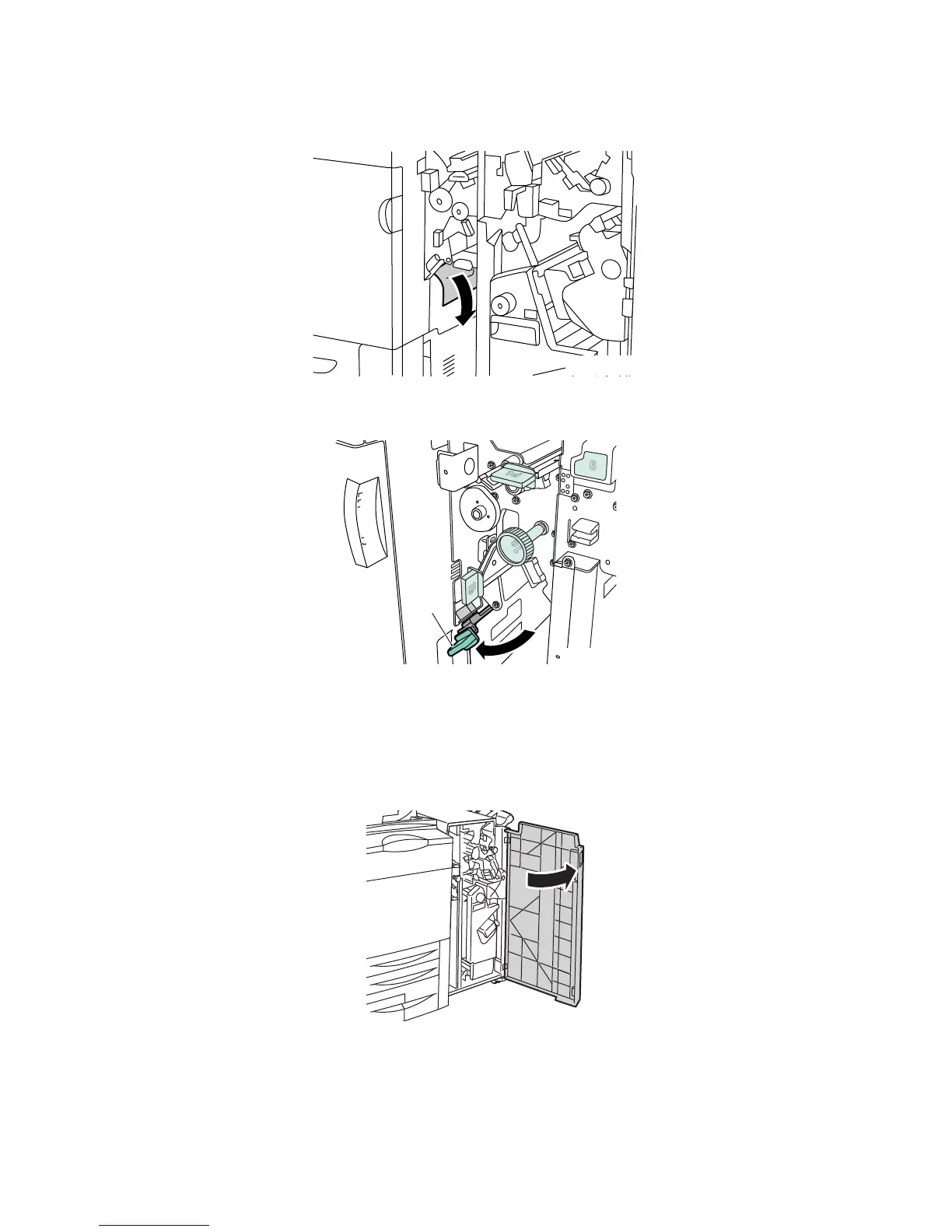Troubleshooting
WorkCentre 7755/7765/7775 Multifunction Printer
User Guide
188
3. Remove the jammed paper.
4. Return lever 1a to its original position.
5. Close the finisher door.
Paper Jams at 1b in the Finisher
1. Open the finisher door.
