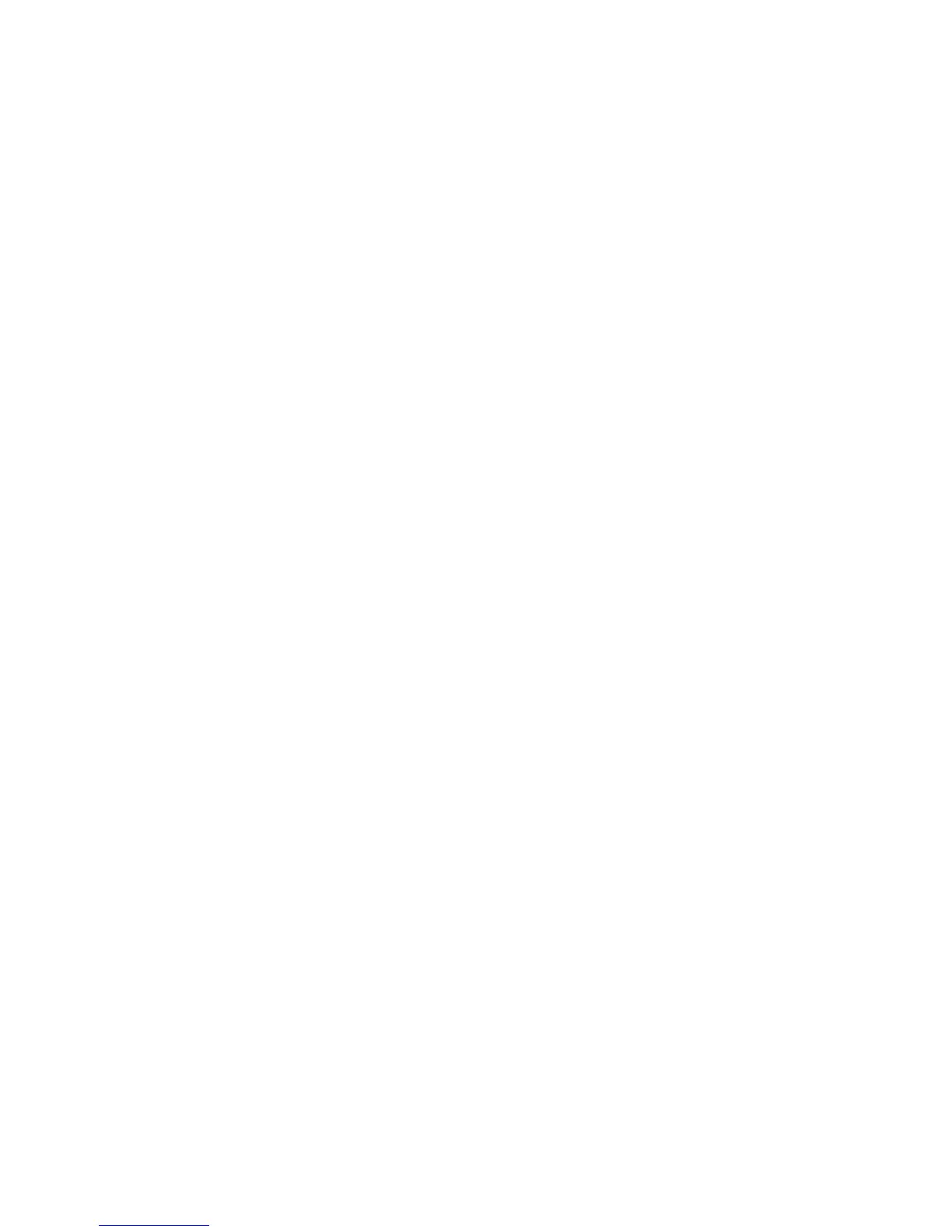Copying
WorkCentre 7800 Series Multifunction Printer 115
User Guide
g. To change the text formatting, touch Format & Style, choose the desired settings, then touch
OK.
7. Touch OK.
Adding Transparency Separators
You can add blank sheets of paper between each printed transparency. The size and orientation of the
separators must be the same as the transparencies.
Note: Transparency separators cannot be added if the paper supply is set to Auto Select.
To add transparency separators:
1. Press the Services Home button, then touch Copy.
2. Touch the Output Format tab, then touch Transparency Separators > On.
3. Under Separator Supply, touch the tray containing the paper to use for the separators. If the tray
containing the separator paper is not displayed, touch More, touch the desired tray, then touch OK.
4. Under Transparency Supply, touch the tray containing the transparencies. If the tray containing the
transparencies is not displayed, touch More, touch the desired tray, then touch OK.
5. Touch OK.
Printing Multiple Pages Per Side
You can copy a single page and have it print multiple times onto one or both sides of the paper. The
printer reduces the pages proportionally to fit.
To print multiple original pages on a side:
1. Press the Services Home button, then touch Copy.
2. Touch the Output Format tab, then touch Page Layout > Pages per Side.
3. Touch the number of original pages for each side of the paper. To specify a different number:
a. Touch Specify Rows & Columns.
b. Touch the Rows arrows to change the number of rows.
c. Touch the Columns arrows to change the number of columns.
d. Select the Rotate check box to rotate the page.
Note: The right side of the screen contains a diagram of the image layout.
4. Touch Original Orientation, then Portrait Originals or Landscape Originals.
5. Touch OK.
Repeating an Image
You can make multiple copies of an original image on one or both sides of the paper. This is useful for
duplicating a small image.
To repeat an image on a sheet of paper:
