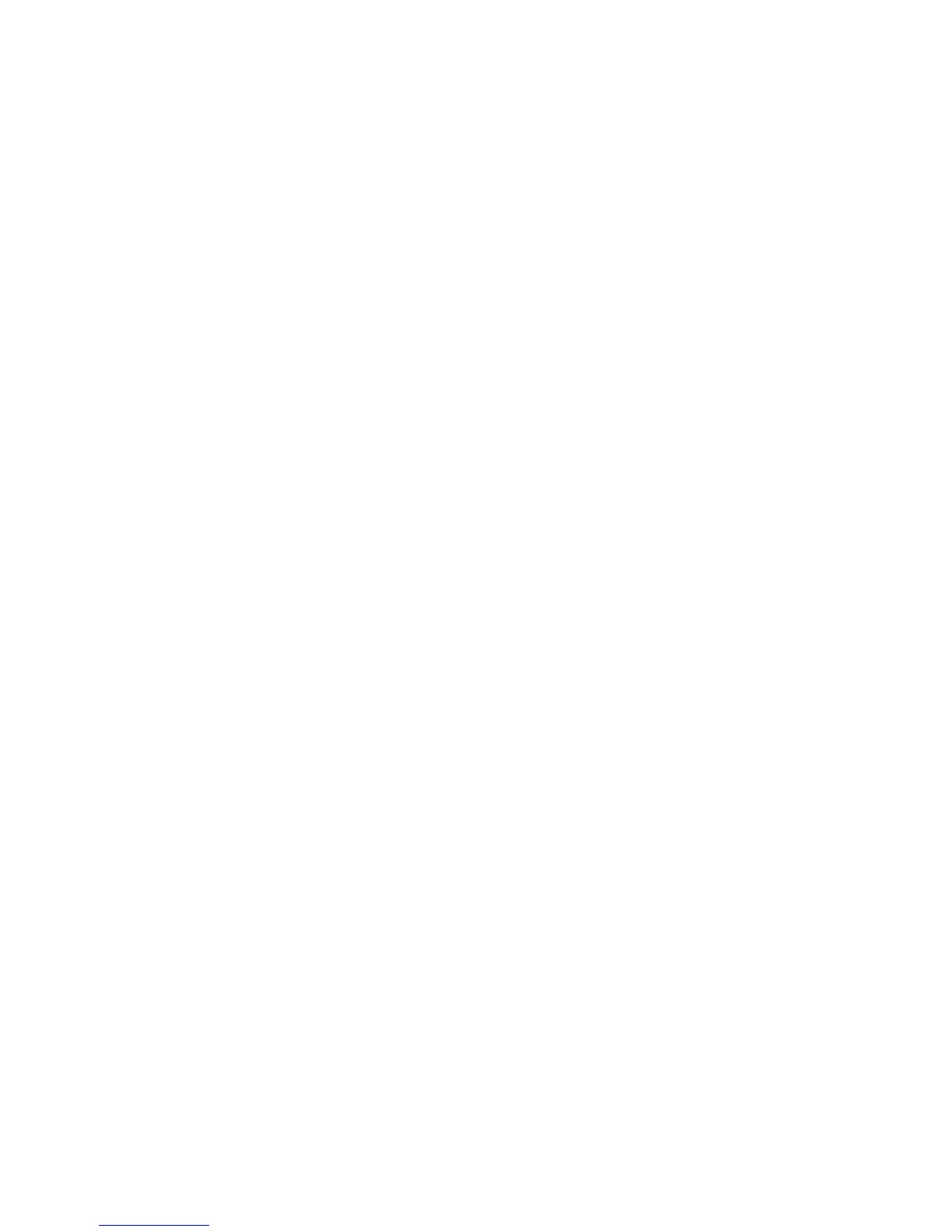Copying
116 WorkCentre 7800 Series Multifunction Printer
User Guide
1. Press the Services Home button, then touch Copy.
2. Touch the Output Format tab, then touch Page Layout > Repeat Image.
3. Specify the number of images to print on the page:
− Preset buttons repeat the image two, four, six, or nine times on each side of the paper.
− Specify Rows & Columns allows you to determine the number of images. To enter the number
of rows and columns, touch the Rows or Columns field, then use the alphanumeric keypad or
touch the arrows. To rotate the paper, select the Rotate check box.
− Auto Repeat allows the printer to determine the maximum number of images that can fit on
the currently selected paper size. Touch Original Orientation, and select Upright Images or
Sideways Images from the drop-down menu. The sample page shows the image layout.
4. Touch OK.
