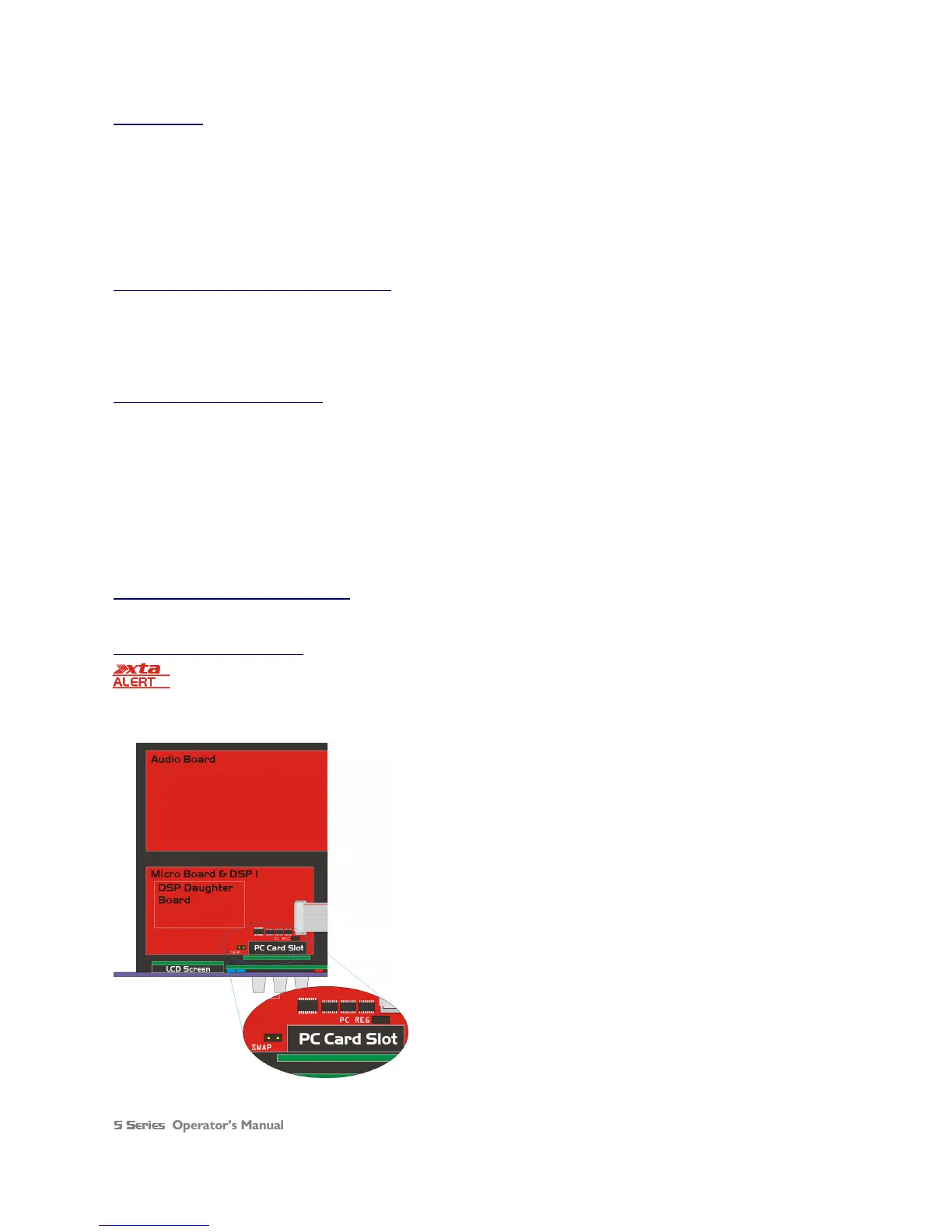Operator’s Manual Page 41
Unit Cloning
The unit cloning feature allows the entire “personality” of the unit to be copied onto a PC card for backup purposes, or so
another unit can be instantly reconfigured to operate identically. This will include all user memories, and all user selectable
menu options. Note that OEM presets will not be copied – use the procedure below to copy preset files.
Select Unit Cloning
Unit CloningUnit Cloning
Unit Cloning from the SYSTEM Sub
SYSTEM SubSYSTEM Sub
SYSTEM Sub-
--
-Menu
MenuMenu
Menu and then choose to Store
StoreStore
Store or Recall
RecallRecall
Recall the cloning
information as appropriate. The unit will reboot after the recall procedure.
Copying Unit Software and Preset Files
It is possible to copy the operating software or preset file (or both) onto a PCMCIA card to allow this data to be used in
another unit. This procedure is not part of the standard menu system, and must be initiated on power-on with a special
key sequence.
Copying Data from Source Unit
Switch the unit on with the MENU
MENUMENU
MENU key held in momentarily. After a few seconds, the unit will ask for a security code.
Use the EDIT
EDITEDIT
EDIT keys in the same manner as for entering lock codes (see page 38 for details) and enter the following code:
1AB4 to copy the software only;
3AB4 to copy the presets only;
2BB2 to copy the software and the presets.
Be sure to set the Write Protect switch on the card ON before removal, as data corruption can occur as the card is pulled
out of the slot.
Loading Data into Destination Unit
If the unit is already running, copy the software /presets as explained previously on page 38.
Cold Start Reboot Procedure
Please only undertake this procedure if you are confident with internal workings of electronic
devices – dangerous voltages exist internally and XTA cannot be held responsible for any damage
caused to the unit, or user. If you are in any doubt about what to do, please call us and we can talk you
through the process, or return the unit to your local distributor.
This procedure explains how to reboot a unit and load new software
when there has been a problem during a remote download (for
instance the PC has crashed or the unit was switched off during the
update).
Take the top cover off the destination unit, taking care NOT to touch
the power supply or mains inlet. Move the link marked PC REG to
the location marked SWAP.
Insert the PC card containing the software and switch the unit on.
It should boot up and display Erasing Fla
Erasing FlaErasing Fla
Erasing Flash
shsh
sh then begin loading
the new software. When the process is complete it will prompt for
the link to be put back to PC REG. Remove the card and switch the
unit off and on again. If successful, it will boot up normally and display
New
NewNew
New Software
SoftwareSoftware
Software.
Make sure the link is put back on PC REG or the card slot will not
function. Replace the cover.