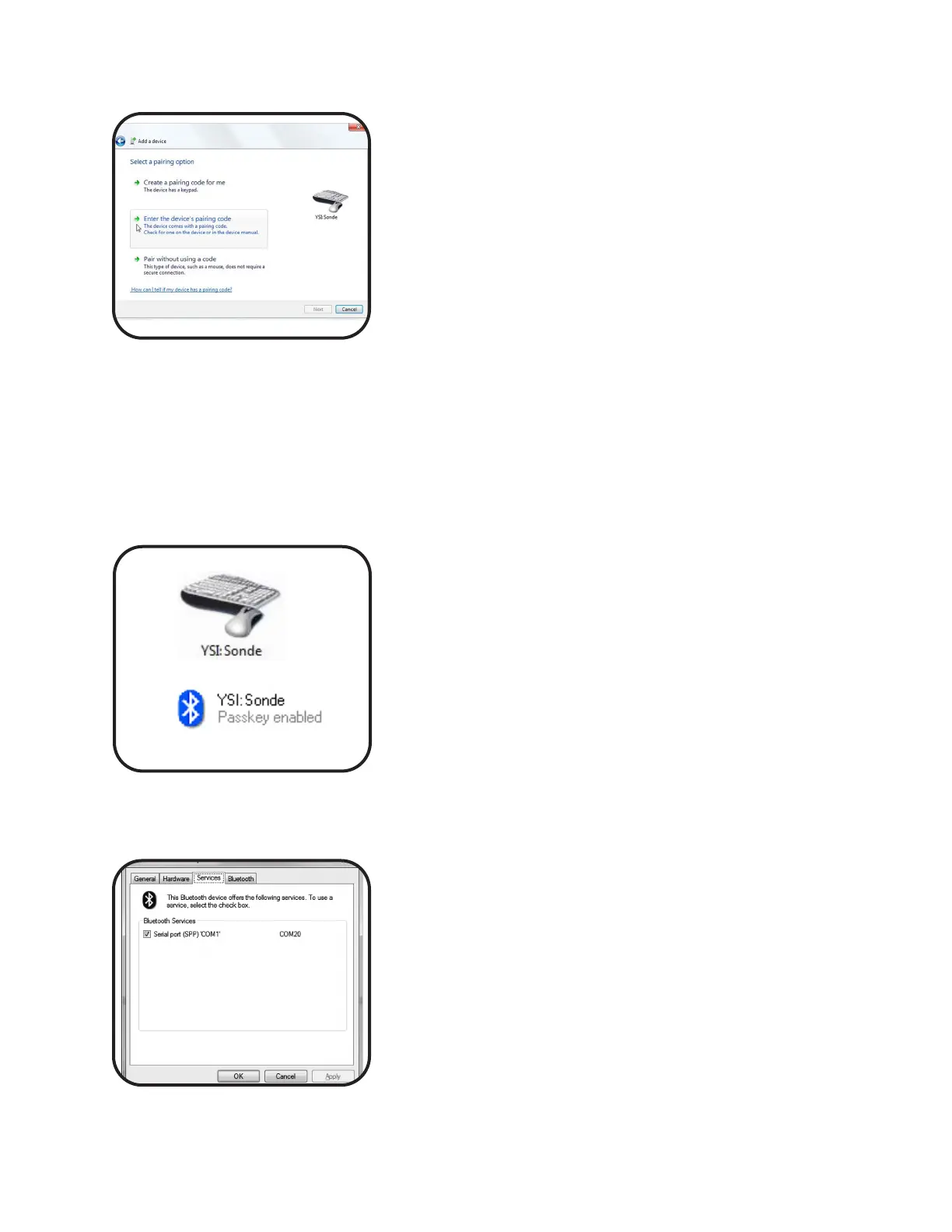pg | 37
3
b
Establish Bluetooth link. (Win 7)
1.Open Control Panel>Devices and Printers.
2.Select “Add a Device” from the top of the screen.
3.Locate the sonde name (starts with YSI) from the options.
4.Select “Enter the device’s pairing code,” then enter the
pairing code 9876. Click “Next.”
3
c
Alternative: Establish Bluetooth link.
(Win 7)
1.Launch KOR soware and click the Connections menu.
2.Click Rescan button.
3.Click Search Bluetooth button. is may take up to 40
seconds, and may require several attempts using the
Refresh button.
4.Select the device from the list and click Connect.
e sonde is now available in the Devices and Printers
screen.
4 Confirm successful link.
Once the device has been added, conrm that the device
appears in:
• Win XP -Devices tab of the BT Devices window
• Win 7 - Devices and Printers screen
If the device is not listed, attempt the establishment process
again.
is process establishes a secure wireless link between the
sonde and a PC. Once established, users will not need to
perform this process again in order to link with the sonde.
Users communicate with the sonde via the KOR soware.
Once this wireless link is established, use KOR to nd the
sonde and perform desired operations.
Ports
KOR automatically scans ports for both USB adapters
and Bluetooth. To view the comm port associated with
Bluetooth, go to the Bluetooth menu on your computer,,
click Show Bluetooth Devices, click on the device you
added, then click Properties.
