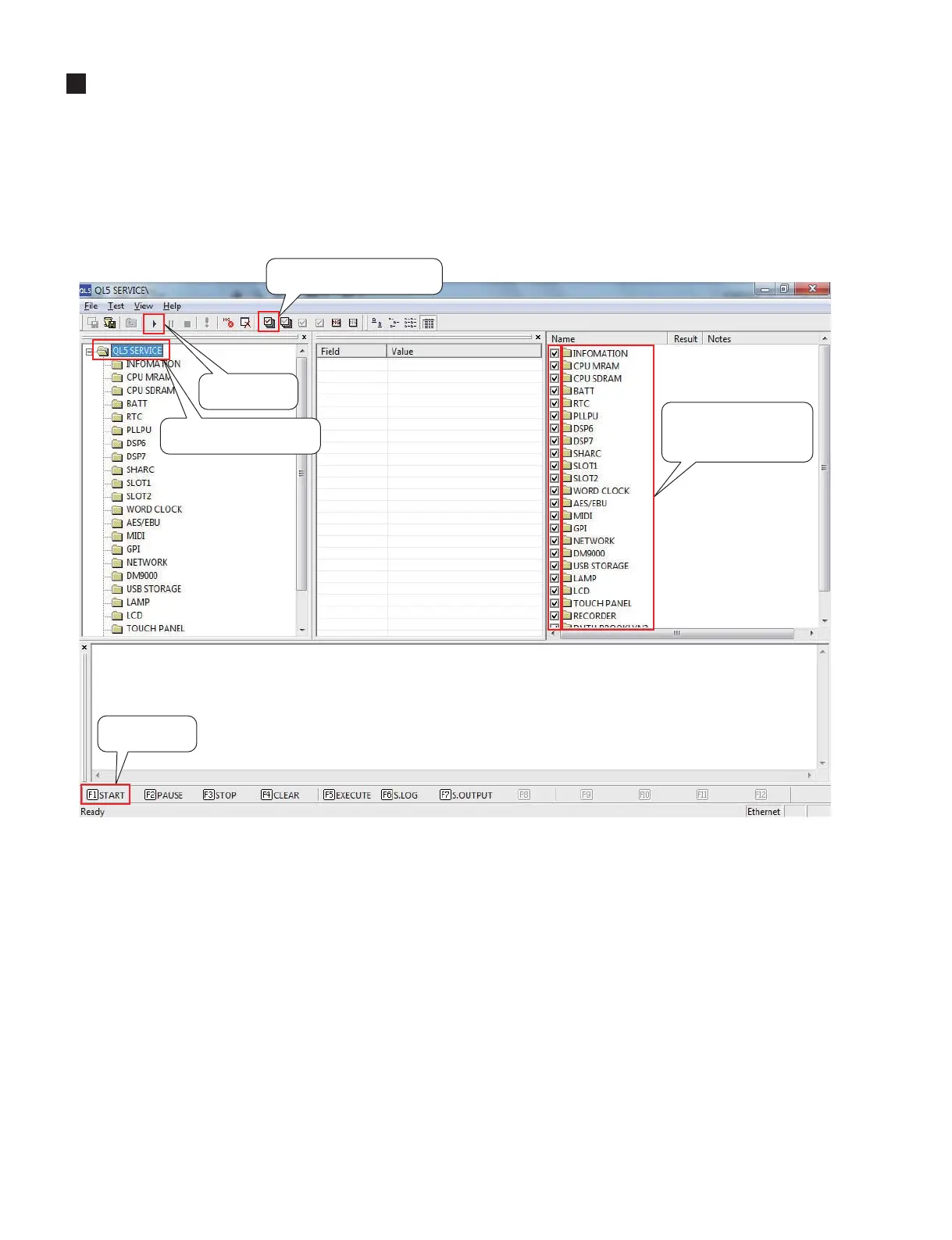QL5/QL1
188
サービス検査用 PC アプリの操作説明
サービス検査テストプログラムでは、1-0. からの検査で、DiagQL5service.exe 又は DiagQL1service.exe アプリを使
用して検査を行います。
DiagQL5service.exe 又はDiagQL1service.exe アプリの起動方法
Windows 上で DiagQL5service.exe 又はDiagQL1service.exe を起動すると、以下の総合検査画面が表示されます。
※画面は、[DiagQL5service.exe]の画面です。
1.QL5SERVICEを選択
3.検査を開始
3.検査を開始
2.ALLONを押して全てに
チェックを入れる。
2.詳細の検査項目にも
全てチェックが入っ
ていること。
1. ツリーウィンドウで、[DiagQL5service.exe]又は[DiagQL1service.exe]が選択されていることを確認します。
※選択されていない場合には、[DiagQL5service.exe]又は[DiagQL1service.exe]を選択します。
2. リストウィンドウで、検査対象の全てにチェック印がある事を確認します。
※検査対象の全てにチェック印が無い場合には、ツールバー上の[Allon]ボタンをクリックします。
3. 下記のいずれかの方法で検査を開始してください。
・ツールバーの[Start]をクリックします。
・ファンクションキーの[START]を押します。
・メニューバーの[Test]‒[Start]をクリックします。
検査を開始すると、チェックの入っている項目の検査が順次実行され、個別の項目に NG のあるものはツリーウイン
ドウの項目名とリストウィンドウの項目名の背景が赤くなります。
リストウィンドウの Result 欄に OK または NG の結果が表示されます。
以上、サービス検査画面でのテストが終了したら、2-0 からのパネル関連の検査を行うために、DiagQL5service.exe
又は DiagQL1service.exe を一旦終了します。
