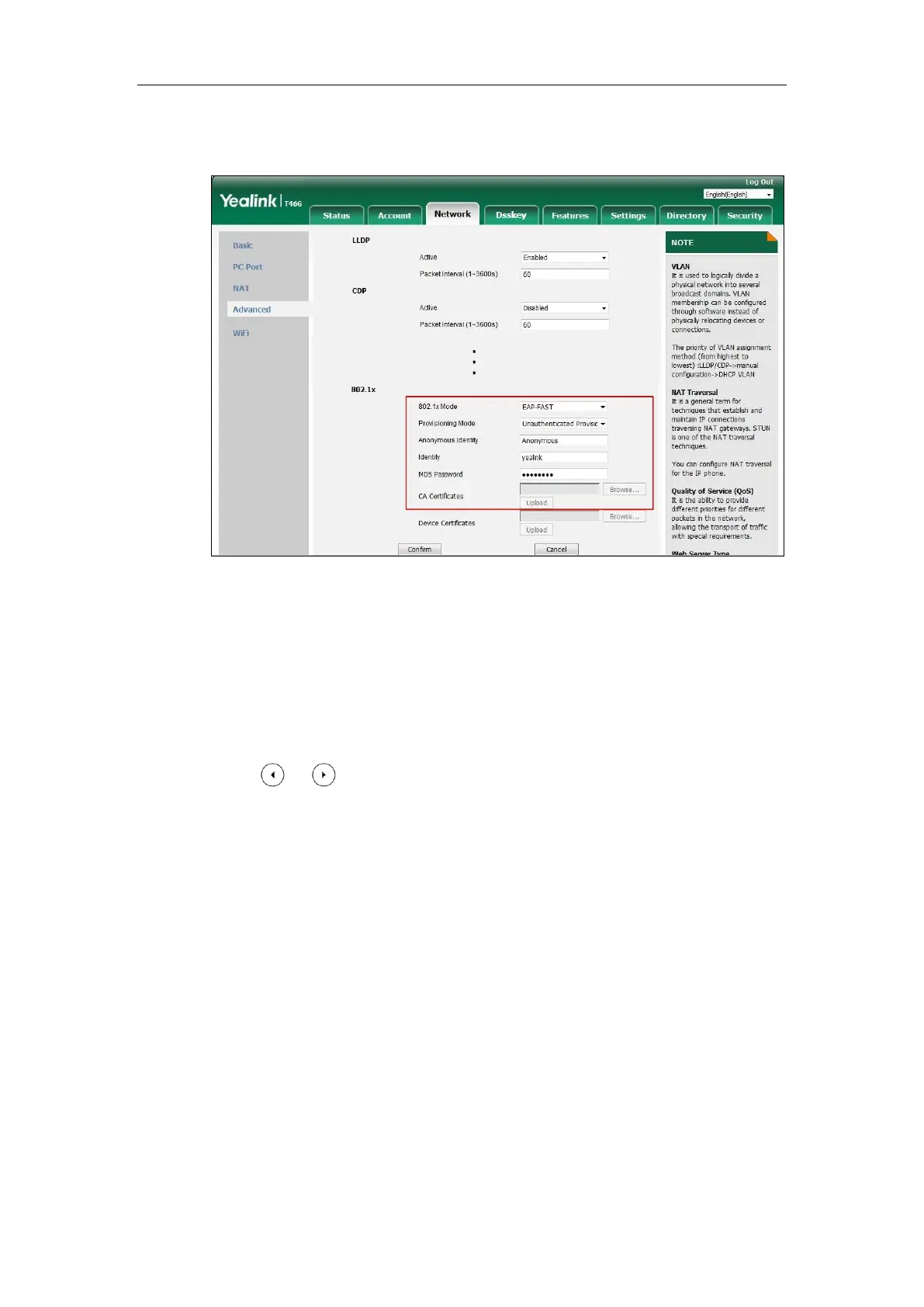Setting Up Your System
131
The CA certificate needs to be uploaded only when Authenticated
Provisioning mode is selected from the Provisioning Mode field.
6) Click Upload to upload the certificate.
3. Click Confirm to accept the change.
A dialog box pops up to prompt that settings will take effect after a reboot.
4. Click OK to reboot the phone.
To configure the 802.1X authentication via phone user interface:
1. Press Menu->Advanced (default password: admin) ->Network->802.1x.
2. Press or , or the Switch soft key to select the desired value from the 802.1x
Mode field.
a) If you select EAP-MD5:
1) Enter the user name for authentication in the Identity field.
2) Enter the password for authentication in the MD5 Password field.
b) If you select EAP-TLS:
1) Enter the user name for authentication in the Identity field.
2) Leave the MD5 Password field blank.
c) If you select EAP-PEAP/MSCHAPv2:
1) Enter the user name for authentication in the Identity field.
2) Enter the password for authentication in the MD5 Password field.
d) If you select EAP-TTLS/EAP-MSCHAPv2:
1) Enter the user name for authentication in the Identity field.
2) Enter the password for authentication in the MD5 Password field.
