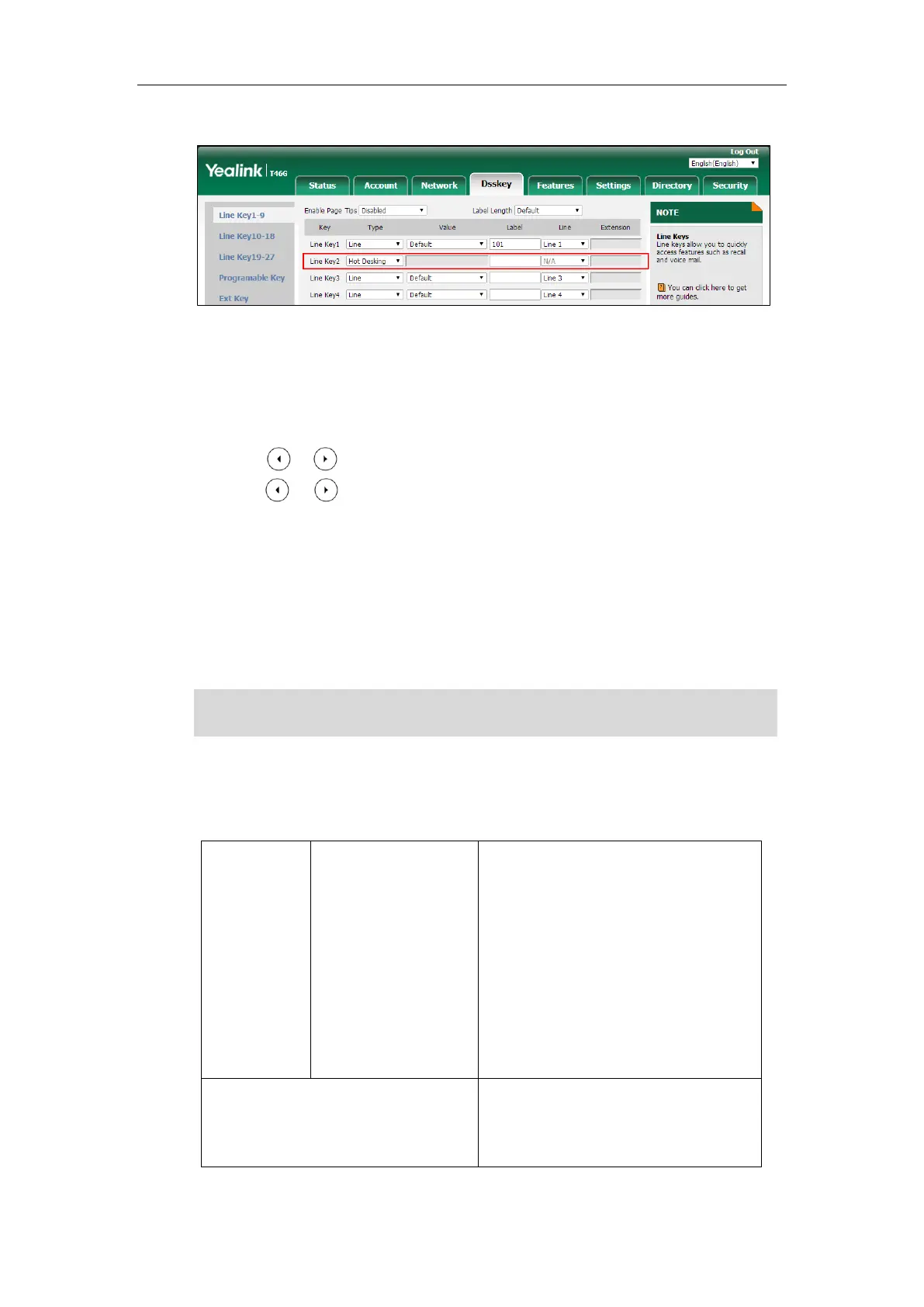Administrator’s Guide for SIP-T2 Series/T19(P) E2/T4 Series/T5 Series/CP860/CP920 IP Phones
716
3. (Optional.) Enter the string that will appear on the LCD screen in the Label field.
4. Click Confirm to accept the change.
To configure a hot desking key via phone user interface:
1. Press Menu->Features->DSS Keys.
2. Select the desired DSS key.
3. Press or , or the Switch soft key to select Key Event from the Type field.
4. Press or , or the Switch soft key to select Hot Desking from the Key Type field.
5. (Optional.) Enter the string that will appear on the LCD screen in the Label field.
6. Press the Save soft key to accept the change.
Logon Wizard
Logon wizard allows IP phones to provide the logon wizard during the first startup.
Note
Procedure
Logon wizard can be configured using the following methods.
Configure the logon wizard.
Parameters:
phone_setting.logon_wizard
hotdesking.startup_register_name_enable
hotdesking.startup_username_enable
hotdesking.startup_password_enable
hotdesking.startup_sip_server_enable
hotdesking.startup_outbound_enable
Logon wizard feature works only if there is no registered account on the IP phone.
It is not applicable to CP860/CP920 IP phones.
