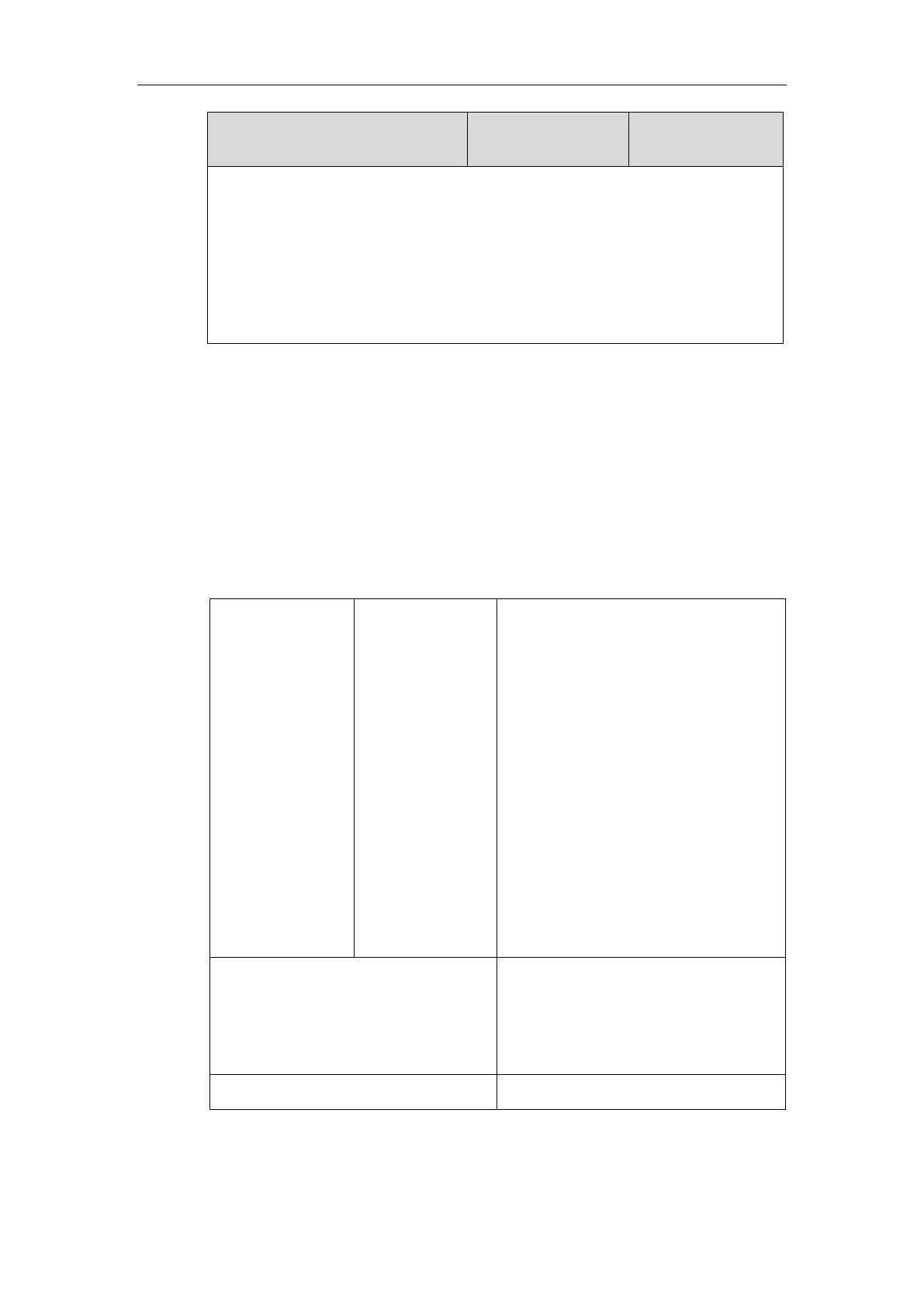Configuring Advanced Features
629
Note: It is not applicable to SIP-T19(P) E2/CP860/CP920 IP phones. It works only if the
value of the parameter “blf.enhanced.parked.enable” is set to 1 (Enabled).
Web User Interface:
None
Phone User Interface:
None
Configuring a BLF Key
You can configure a BLF key on a supervisor’s phone to monitor the IP phone user status (busy
or idle). For more information on how to configure the DSS Key, refer to Appendix D:
Configuring DSS Key on page 1014.
Procedure
BLF key can be configured using the following methods.
Central
Provisioning
(Configuration
File)
Assign a BLF key.
Parameters:
linekey.X.type/
expansion_module.X.key.Y.type
linekey.X.line/
expansion_module.X.key.Y.line
linekey.X.value/
expansion_module.X.key.Y.value
linekey.X.pickup_value/
expansion_module.X.key.Y.pickup_value
linekey.X.label/
expansion_module.X.key.Y.label
linekey.X.shortlabel
Assign a BLF key.
Navigate to:
http://<phoneIPAddress>/servlet?p=dsskey
&q=load&model=0
