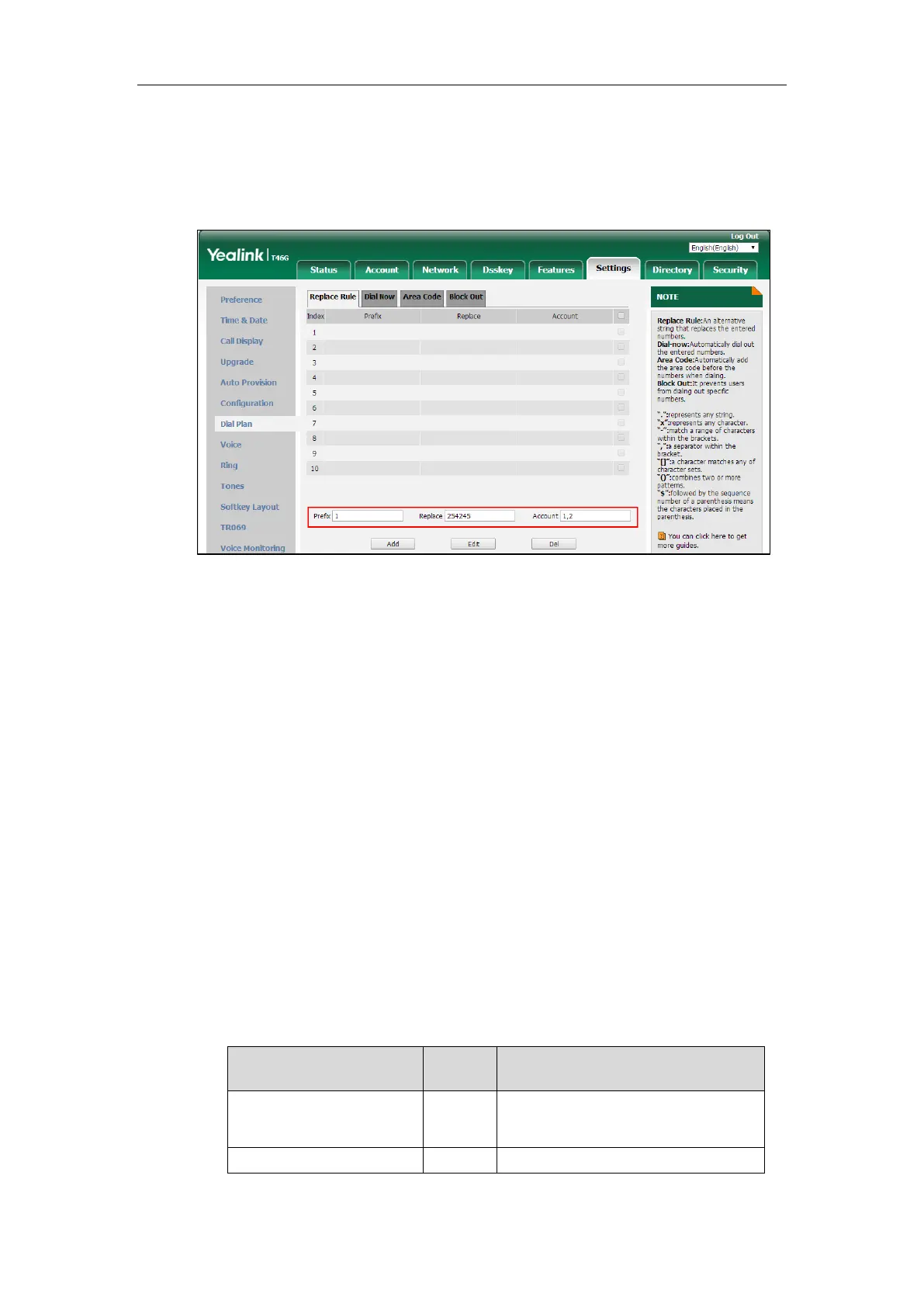Configuring Basic Features
303
3. Enter the string in the Replace field.
4. Enter the desired line ID in the Account field or leave it blank.
If you leave this field blank or enter 0, the replace rule will apply to all accounts on the IP
phone.
5. Click Add to add the replace rule.
Customizing Replace Rule Template File
The replace rule template helps with the creation of multiple replace rules.
You can ask the distributor or Yealink FAE for replace rule template. You can also obtain the
replace rule template online:
http://support.yealink.com/documentFront/forwardToDocumentFrontDisplayPage. For more
information on obtaining the replace rule template, refer to Obtaining Boot Files/Configuration
Files/Resource Files on page 142.
When editing a replace rule template file, learn the following:
<DialRule> indicates the start of the template file and </DialRule> indicates the end of
the template file.
When specifying the desired line(s) to apply the replace rule, the valid values are 0 and
line ID. Multiple line IDs are separated by commas. It is not applicable to SIP-T19(P)
E2/CP860/CP920 IP phones.
The following table lists valid values of line ID for each phone model.
