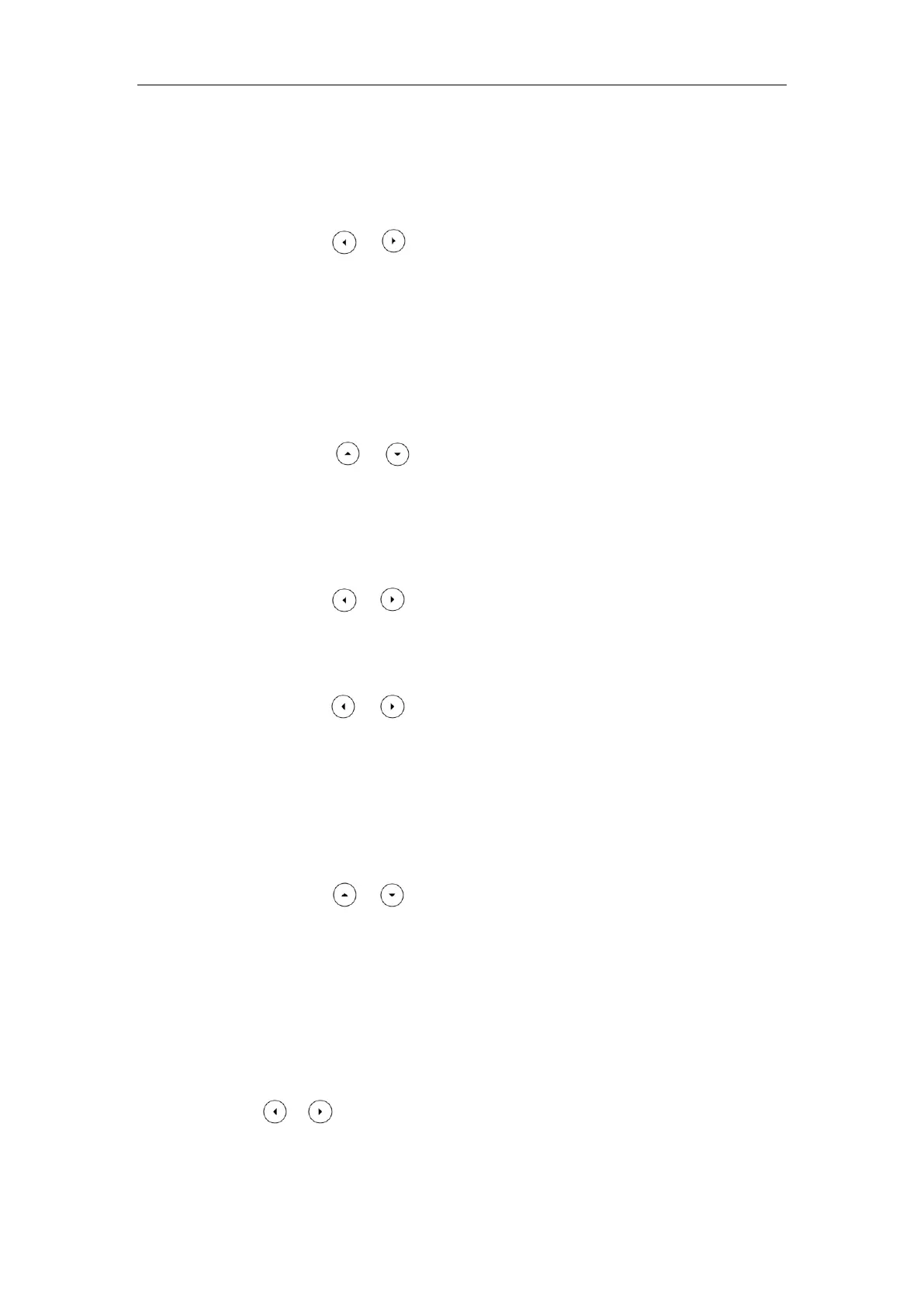Administrator’s Guide for SIP-T2 Series/T19(P) E2/T4 Series/T5 Series/CP860/CP920 IP Phones
468
2) Press the All Lines soft key.
The LCD screen prompts “Copy to all lines?”.
3) Press the OK soft key to accept the change.
b) If you select Busy Forward, you can configure it for a specific account.
1) Press or , or the Switch soft key to select the desired value from the
Busy Forward field.
2) Enter the destination number you want to forward all incoming calls to when
the IP phone is busy in the Forward to field.
3) (Optional.) Enter the busy forward on code and off code respectively in the On
Code and Off Code field.
You can also configure the busy forward for all accounts. After the busy forward was
configured for a specific account, do the following:
1) Press or to highlight the Busy Forward field.
2) Press the All Lines soft key.
The LCD screen prompts “Copy to all lines?”.
3) Press the OK soft key to accept the change.
c) If you select No Answer Forward, you can configure it for a specific account.
1) Press or , or the Switch soft key to select the desired value from the
No Answer Forward field.
2) Enter the destination number you want to forward all unanswered incoming
calls to in the Forward to field.
3) Press or , or the Switch soft key to select the ring time to wait before
forwarding from the After Ring Time field.
The default ring time is 12 seconds.
4) (Optional.) Enter the no answer forward on code and off code respectively in
the On Code and Off Code field.
You can also configure the no answer forward for all accounts. After the no answer
forward was configured for a specific account, do the following:
1) Press or to highlight the No Answer Forward field.
2) Press the All Lines soft key.
The LCD screen prompts “Copy to all lines?”.
3) Press the OK soft key to accept the change.
5. Press the Save soft key to accept the change.
To configure forward international via phone user interface:
1. Press Menu->Advanced (default password: admin) ->FWD International.
2. Press or , or the Switch soft key to select the desired value from the FWD
International field.
3. Press the Save soft key to accept the change.
