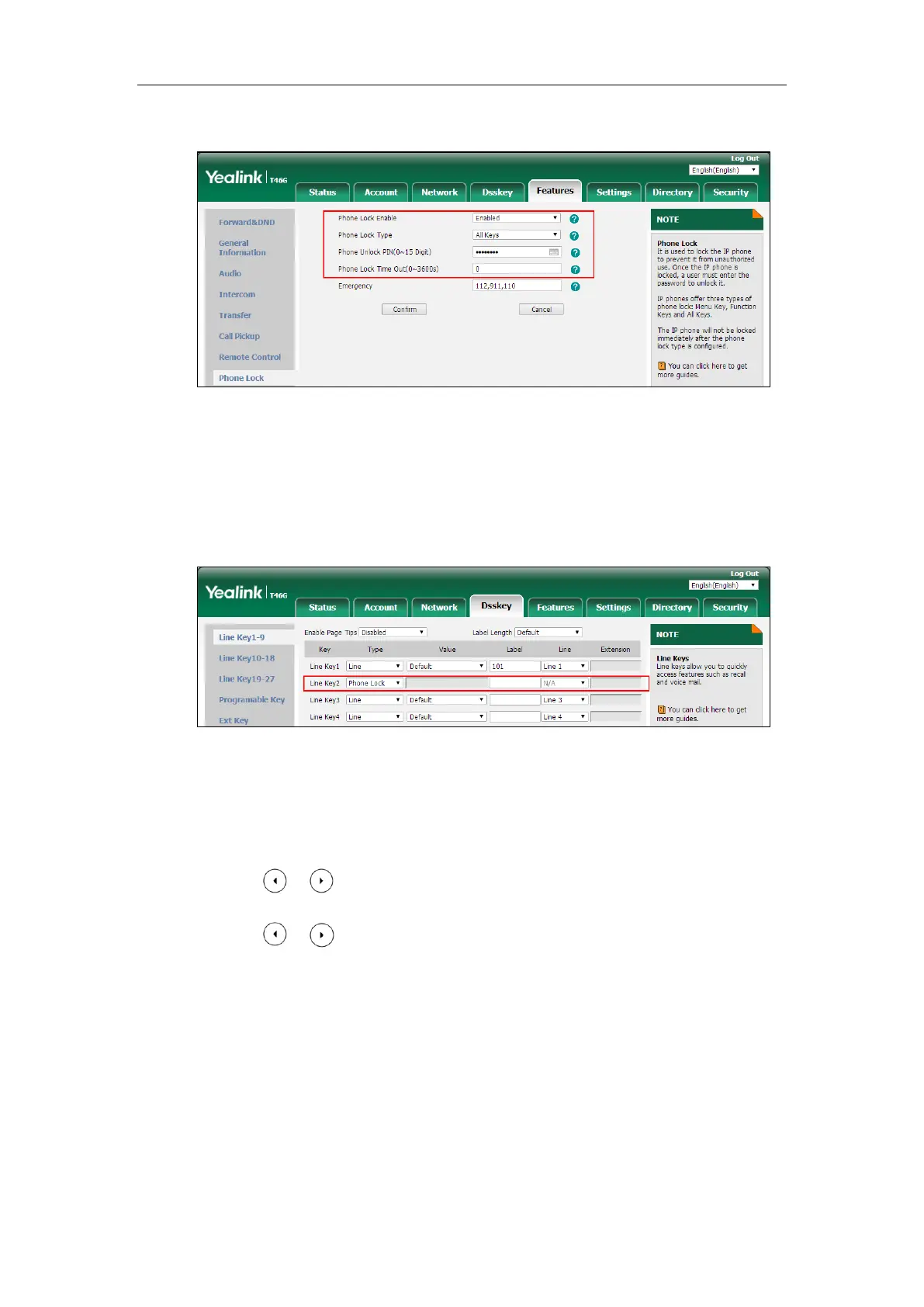Configuring Security Features
937
5. Enter the desired time in the Phone Lock Time Out(0~3600s) field.
6. Click Confirm to accept the change.
To configure a phone lock key via web user interface:
1. Click on Dsskey->Line Key (or Programable Key).
2. In the desired DSS key field, select Phone Lock from the pull-down list of Type.
3. (Optional.) Enter the string that will appear on the LCD screen in the Label field.
4. Click Confirm to accept the change.
To configure the type of phone lock via phone user interface:
1. Press Menu->Basic->Phone Lock.
2. Enter the unlock PIN (default PIN: 123) in the Unlock PIN field.
3. Press or , or the Switch soft key to select the desired value from the Lock
Enable field.
4. Press or , or the Switch soft key to select the desired value from the Lock Type
field.
5. Enter the desired interval of automatic phone lock in the Auto Lock field.
6. Press the Save soft key to accept the change.
To change the unlock PIN via phone user interface:
1. Press Menu->Basic->Change PIN.
2. Enter the current unlock PIN in the Old PIN field.
3. Enter the new unlock PIN in the New PIN field.
4. Enter the new unlock PIN again in the Confirm PIN field.
