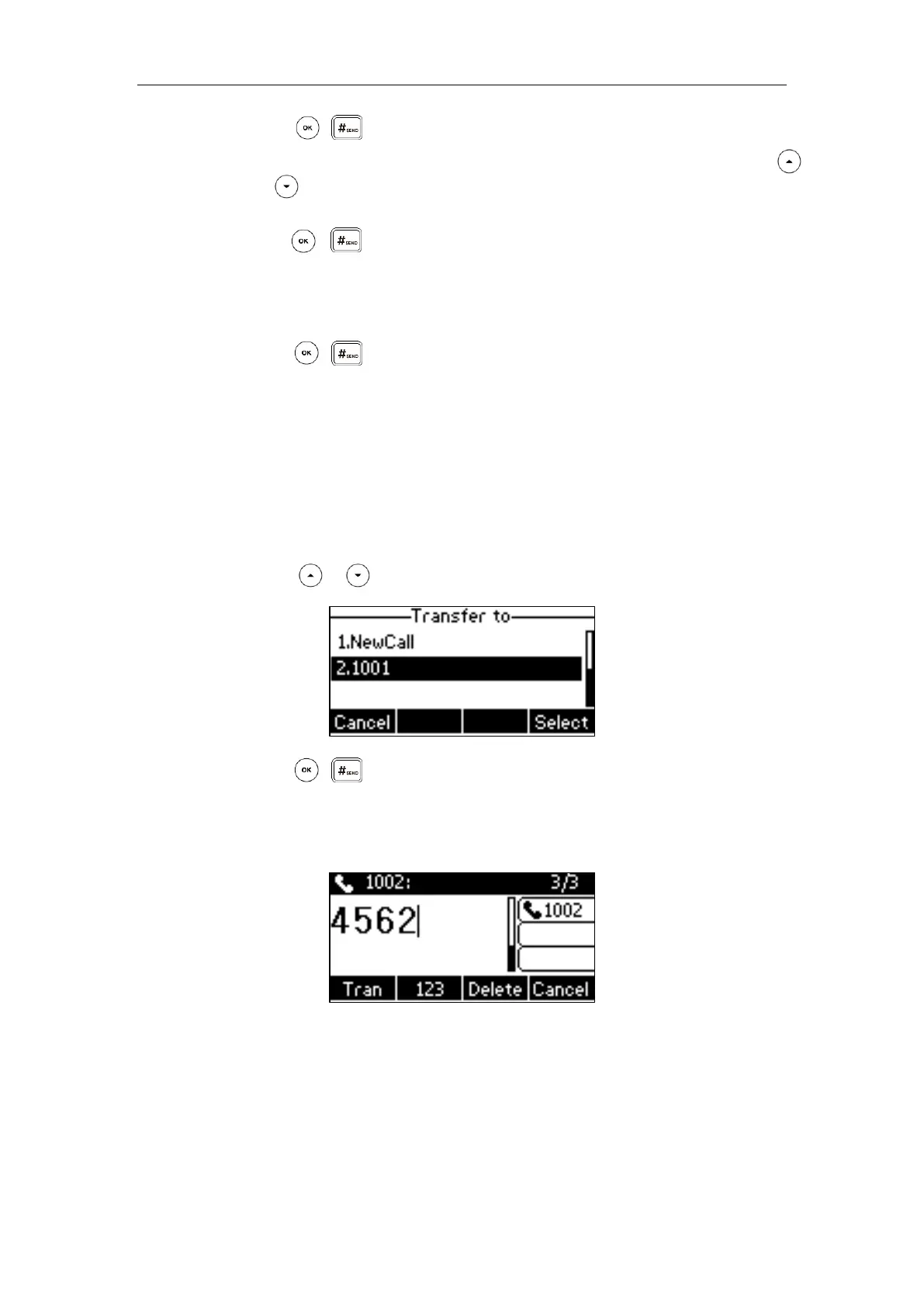Basic Call Features
103
Press , or the Send soft key to complete the transfer.
- Press the Dir soft key, and then select History. Select the desired list and then press
or to select the entry (Directory should be configured in advance. Refer to
Directory on page 37 for more information).
Press , or the Send soft key to complete the transfer.
- Press the Dir soft key, and then select Remote Phone Book. Select the desired group
and search for the contact (Directory should be configured in advance. Refer to
Directory on page 37 and Remote Phone Book on page 49 for more information).
Press , or the Send soft key to complete the transfer.
You can also perform a blind transfer to another existing call when there are multiple calls.
Before performing a blind transfer to another existing call, make sure that the Allow Trans Exist
Call is enabled. For more information, refer to Allow Trans Exist Call on page 101.
To perform a blind transfer during multiple calls:
1. Press the Tran soft key during a call.
2. You can do one of the following:
- Press or to select the desired hold call you want to transfer the call to.
Press , or the Select soft key.
- Select NewCall, you can do one of the following:
Enter the number you want to transfer the call to.
Press the Tran soft key to complete the transfer.
If you are using a handset, the transfer can be completed by hanging up the
handset.
Press the Dir soft key, and then select Local Directory. Select the desired group
and search for the contact (Directory should be configured in advance. Refer to
Directory on page 37 for more information).
