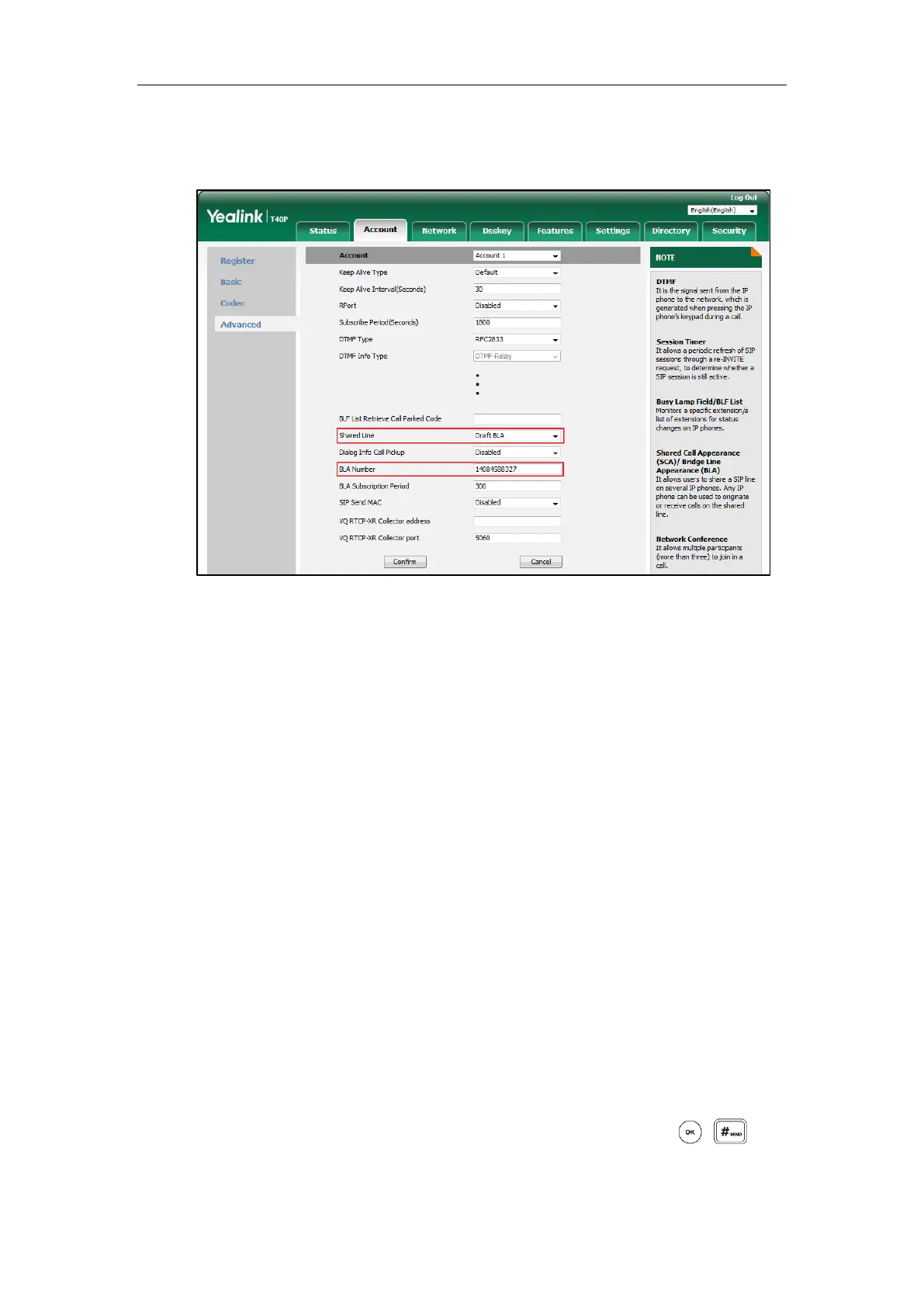User Guide for the SIP-T40P IP Phone
160
2. Click on Advanced, and then select Draft BLA from the pull-down list of Shared Line.
3. Enter the desired number in the BLA Number field.
4. Click Confirm to accept the change.
Using BLA Feature on the IP Phone
This section provides you with detailed information on using the SIP-T40P IP phone in a BLA
scenario. In a BLA scenario, the status of the line key LED which associates with a bridged line
will change. For more information on line key LED indicators, refer to LED Instructions on page 5.
You can do the following using the IP phone in a BLA scenario:
Placing calls
Answering calls
Place a call on hold
Retrieving a held call
Placing Calls
You can have one call or multiple calls on the bridged line.
To place a call on the bridged line:
Do one of following:
- Enter the desired number using the keypad when the phone is idle. Press , , or
the Send soft key.
The phone will dial the entered number.
