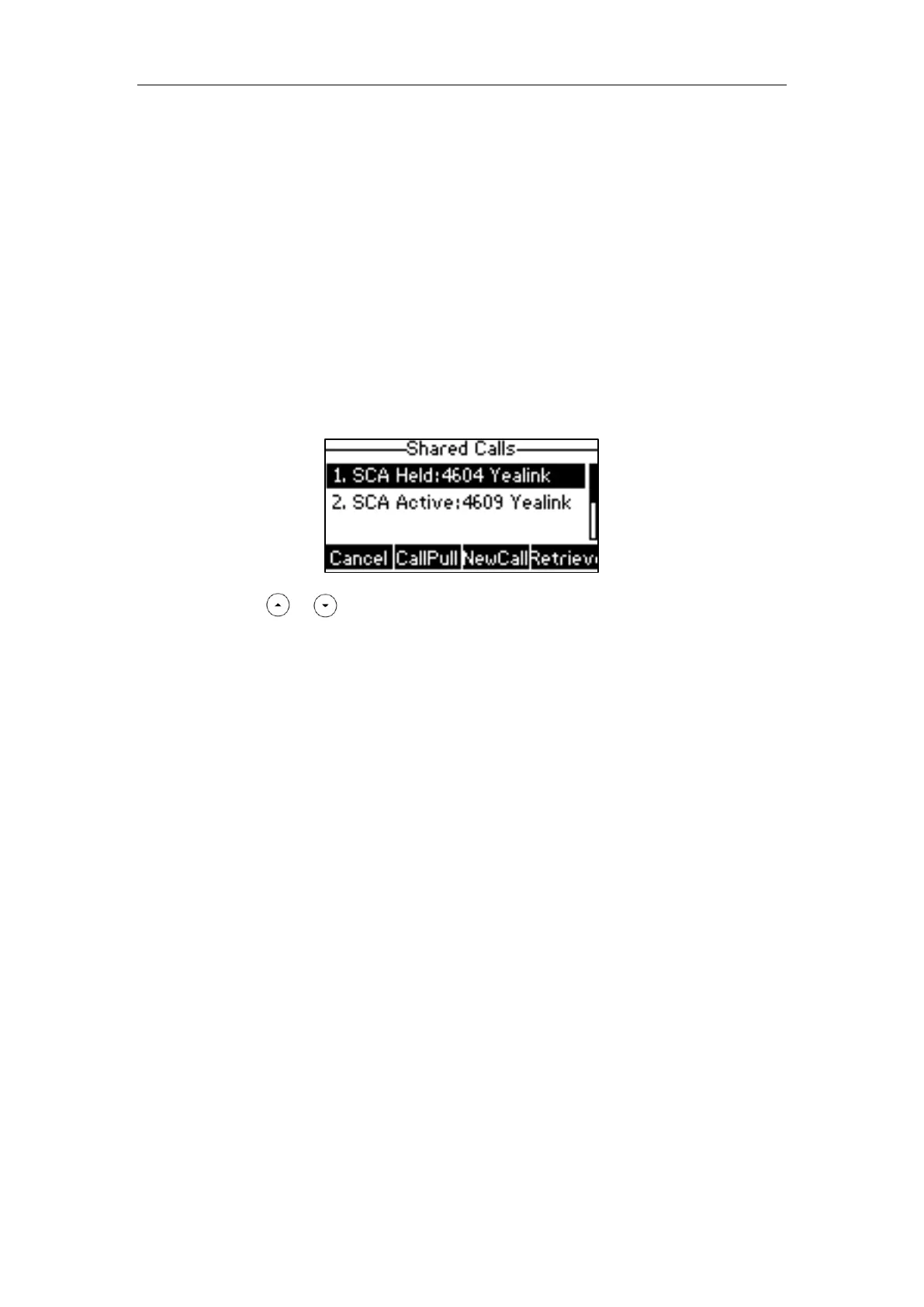User Guide for the SIP-T40P IP Phone
156
3. Press the Hold or the EndCall soft key.
- If any party in the conference call presses the Hold soft key, two-way voice can be
heard between the remaining parties.
- If party A or party B presses the EndCall soft key, the remaining parties are still
connected. If the other party (not the shared line party) presses the EndCall soft key,
the conference call is ended.
You can also press the line key with the solid red LED indicator on phone B to set up a
conference call with the other parties in the active call.
If phone A has more than one call, do the following:
1. Long press the desired line key on phone B.
The list of calls appears on the LCD screen of phone B.
2. Press or to select the active call.
The Cancel, CallPull, NewCall and BargeIn soft keys appear when the active call is
highlighted.
3. Press the BargeIn soft key to interrupt the active call of phone A.
Party B may hear a warning tone and then set up a conference call with the other parties of
the active call.
4. Press the Hold or the EndCall soft key.
- If any party in the conference call presses the Hold soft key, two-way voice can be
heard between the remaining parties.
- If party A or party B presses the EndCall soft key, the remaining parties are still
connected. If the other party (not the shared line party) presses the EndCall soft key,
the conference call is ended.
Call Pull
Call pull feature allows users to retrieve an existing call from another shared phone that is in
active or hold status. For example, when there is a call between phone A and phone C, you can
use call pull feature on phone B to retrieve this call from phone A. Then the call is established
between phone B and phone C.
To retrieve a call from another shared phone:
If there is an active call between phone A and phone C, do the following:
1. Long press the desired line key on phone B.