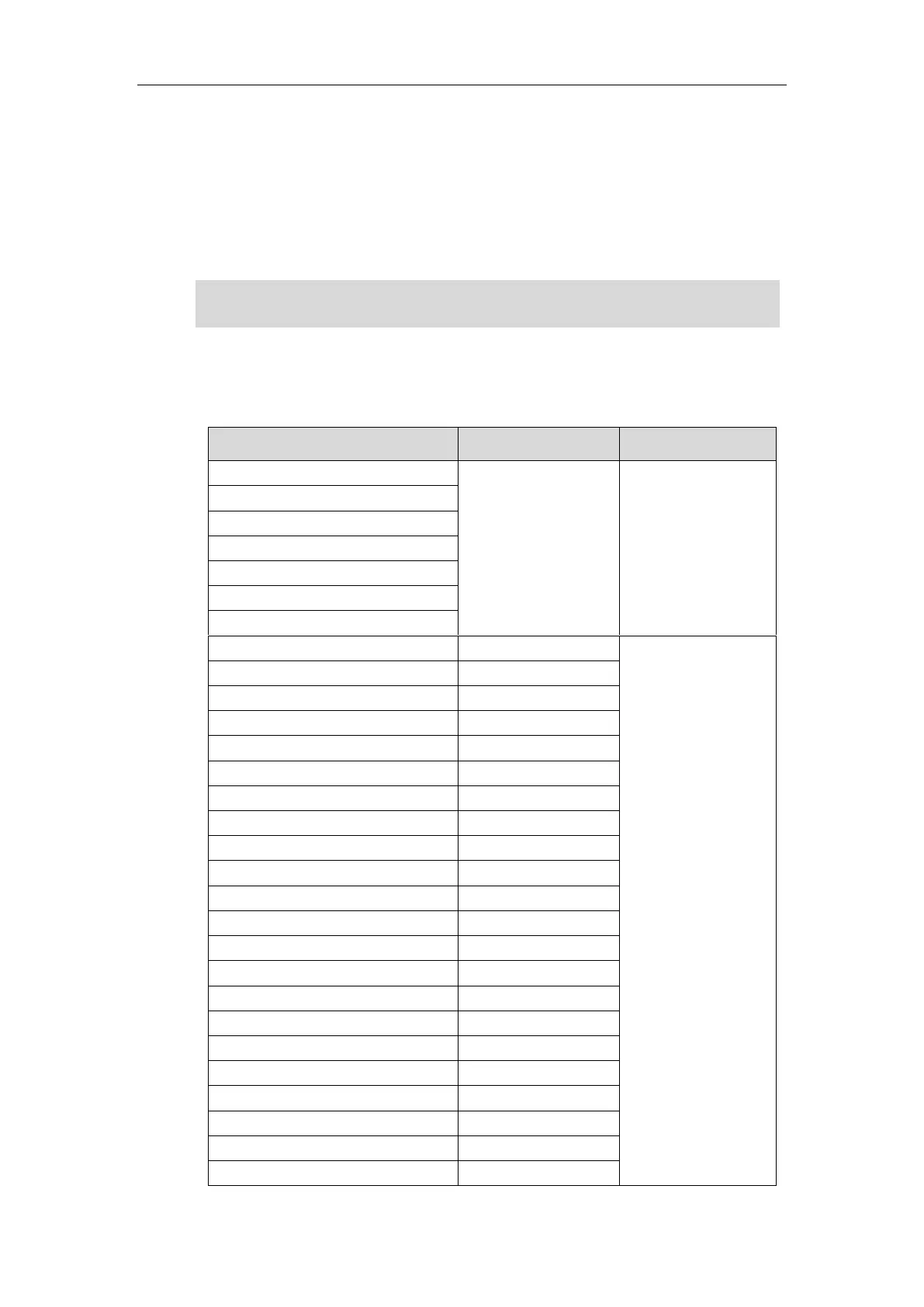User Guide for the SIP-T40P IP Phone
8
interface. In order to access the web user interface, you need to know the IP address of your
new phone. To obtain the IP address, press the OK key on the phone when the phone is idle.
Enter the IP address (e.g., http://192.168.0.10 or 192.168.0.10 for IPv4;
http://[2005:1:1:1:215:65ff:fe64:6e0a] or [2005:1:1:1:215:65ff:fe64:6e0a] for IPv6) in the address
bar of a web browser on your PC. The default administrator user name and password are both
“admin” (case-sensitive).
Note
The options you can use to customize the IP phone via phone user interface and/or via web user
interface are listed in the following table:
--Call History Management
--Search Source List in Dialing
The access to the Advanced settings of the Account or Network via web user interface may be
blocked by the web browser (e.g., Chrome, Firebox) if you have installed “Adblock Plus plugin”.
