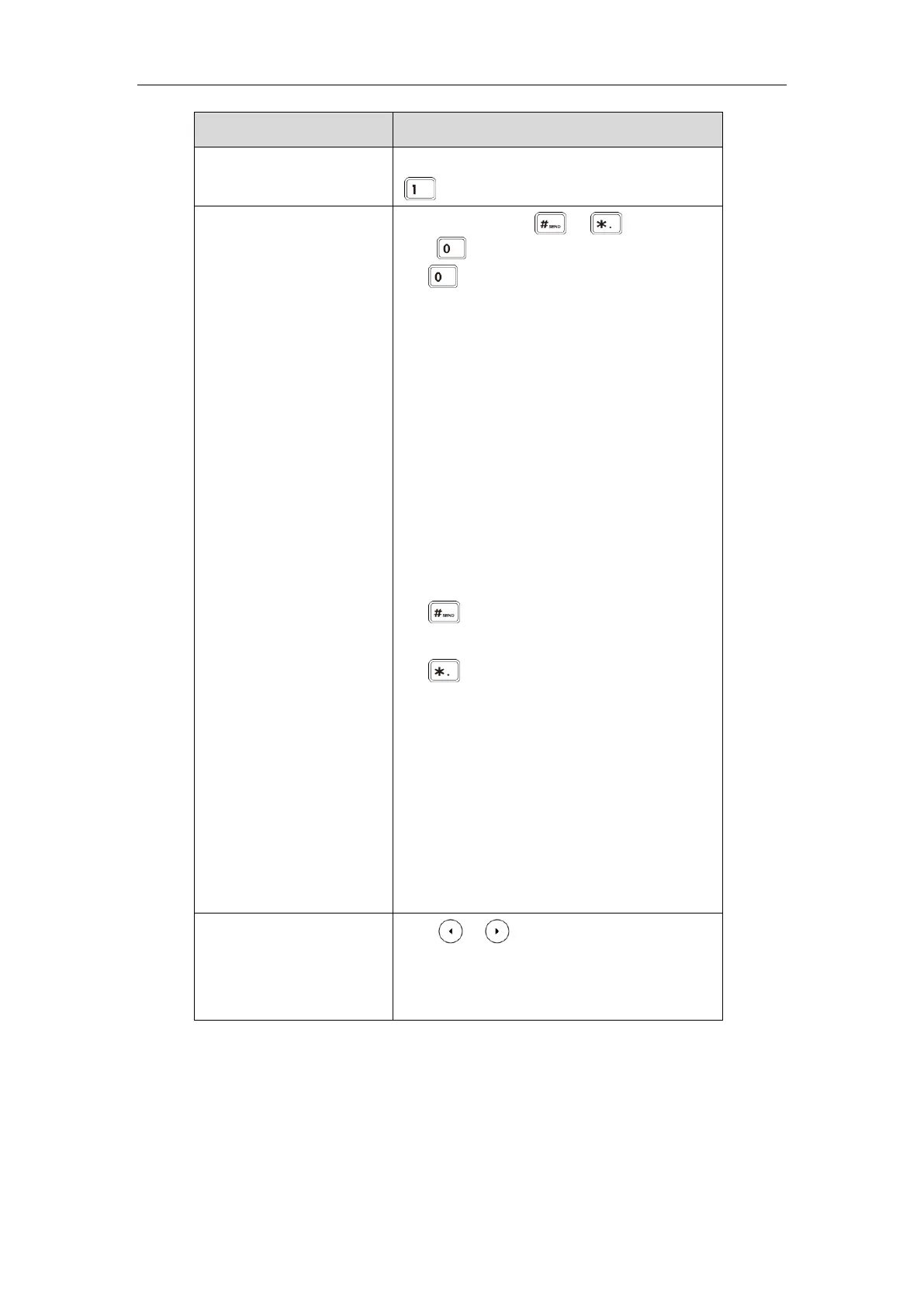Press the keypad key or , or
press .
For Key:
- If it is in the uppercase (ABC soft key),
uppercase and lowercase (Abc soft key) or
lowercase (abc soft key) input mode, it will
provide the space character.
- If it is in the numeric (123 soft key) or
alphanumeric (2aB soft key) input mode, it
will only provide the digit 0.
- If it is in the numeric (123 soft key) or
alphanumeric (2aB soft key) input mode, it
will provide the special character + by long
pressing about 2 seconds on the
dialing/pre-dialing screen.
For key:
- It only provides the pound character #.
For key:
- If it is in the uppercase (ABC soft key),
lowercase (abc soft key), uppercase and
lowercase (Abc soft key) or alphanumeric
(2aB soft key) input mode, it will provide the
following special characters:
*.,?!\-()@/:_;+&%=<>£$¥¤[]{}~^¡¿§#"|.
- If it is in the numeric (123 soft key) input
mode, it will provide the following special
characters: .*:/@[].