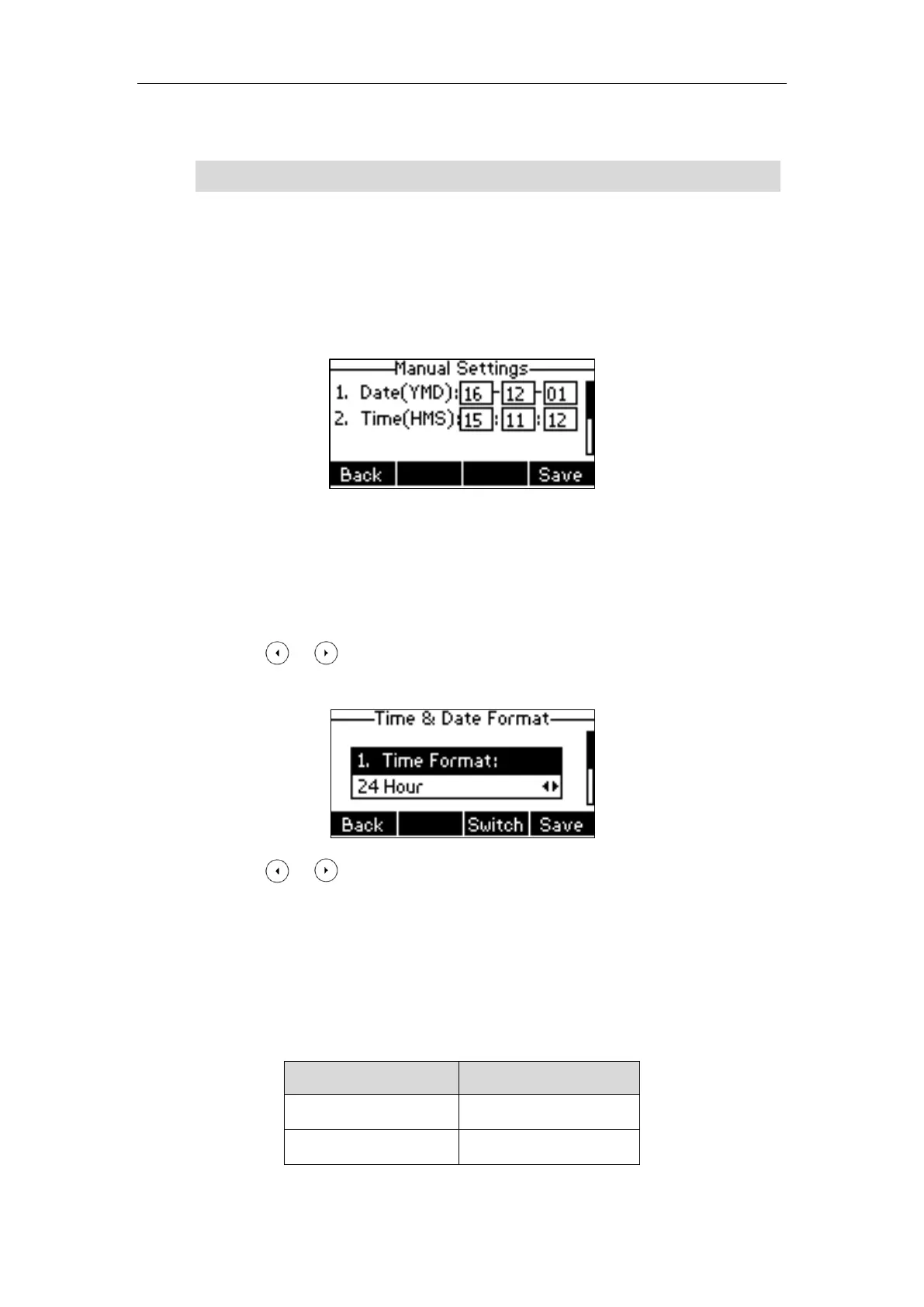Customizing Your Phone
29
6. Press the Save soft key to accept the change or the Back soft key to cancel.
Note
To configure the time and date manually via phone user interface:
1. Press Menu->Settings->Basic Settings->Time & Date->Manual Settings.
2. Enter the specific date in the Date(YMD) field.
3. Enter the specific time in the Time(HMS) field.
4. Press the Save soft key to accept the change.
The date and time displayed on the LCD screen will change accordingly.
To configure the time and date format via phone user interface:
1. Press Menu->Settings->Basic Settings->Time & Date->Time & Date Format.
2. Press or , or the Switch soft key to select the desired time format (12 Hour or 24
Hour) from the Time Format field.
3. Press or , or the Switch soft key to select the desired date format from the Date
Format field.
4. Press the Save soft key to accept the change or the Back soft key to cancel.
There are 7 available date formats. For example, for the date format “WWW DD MMM”, “WWW”
represents the abbreviation of the weekday, “DD” represents the two-digit day, and “MMM”
represents the first three letters of the month.
The date formats available:
Please refer to Appendix A - Time Zones for the list of available time zones on the IP phone.