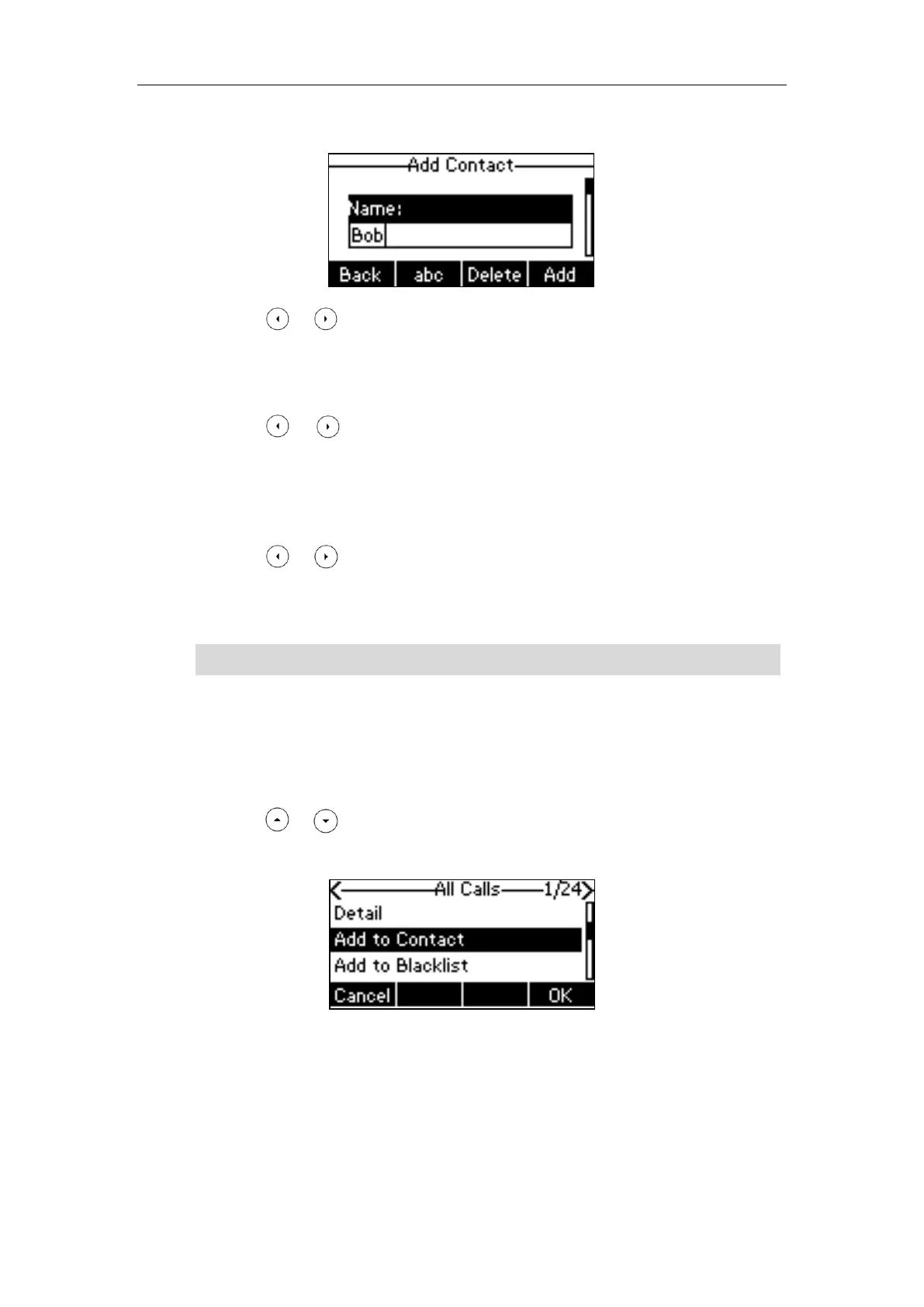User Guide for the SIP-T40P IP Phone
42
4. Enter the name and the office, mobile or other numbers in the corresponding fields.
5. Press or , or the Switch soft key to select the desired account from the Account
field.
If Auto is selected, the phone will use the default account when placing calls to the
contact from the local directory.
6. Press or , or the Switch soft key to select the desired ring tone from the Ring
field.
If Auto is selected, this contact will use the ring tone according to the priority: Group ring
tone (refer to Adding Groups) >Account ring tone (refer to Ring Tones) >Phone ring tone
(refer to Ring Tones).
7. Press or , or the Switch soft key to select the desired group from the Group
field.
8. Press the Add soft key to accept the change or the Back soft key to cancel.
Note
Adding Contacts from Call History
To add a contact to the local directory from the call history:
1. Press the History soft key.
2. Press or to highlight the desired entry.
3. Press the Option soft key, and then select Add to Contact.
4. Press the OK soft key, and then edit the contact name.
5. Press the Save soft key to accept the change.
The entry is successfully saved to the local directory.
If the contact has existed in the directory, the LCD screen will prompt “Contact name existed!”.