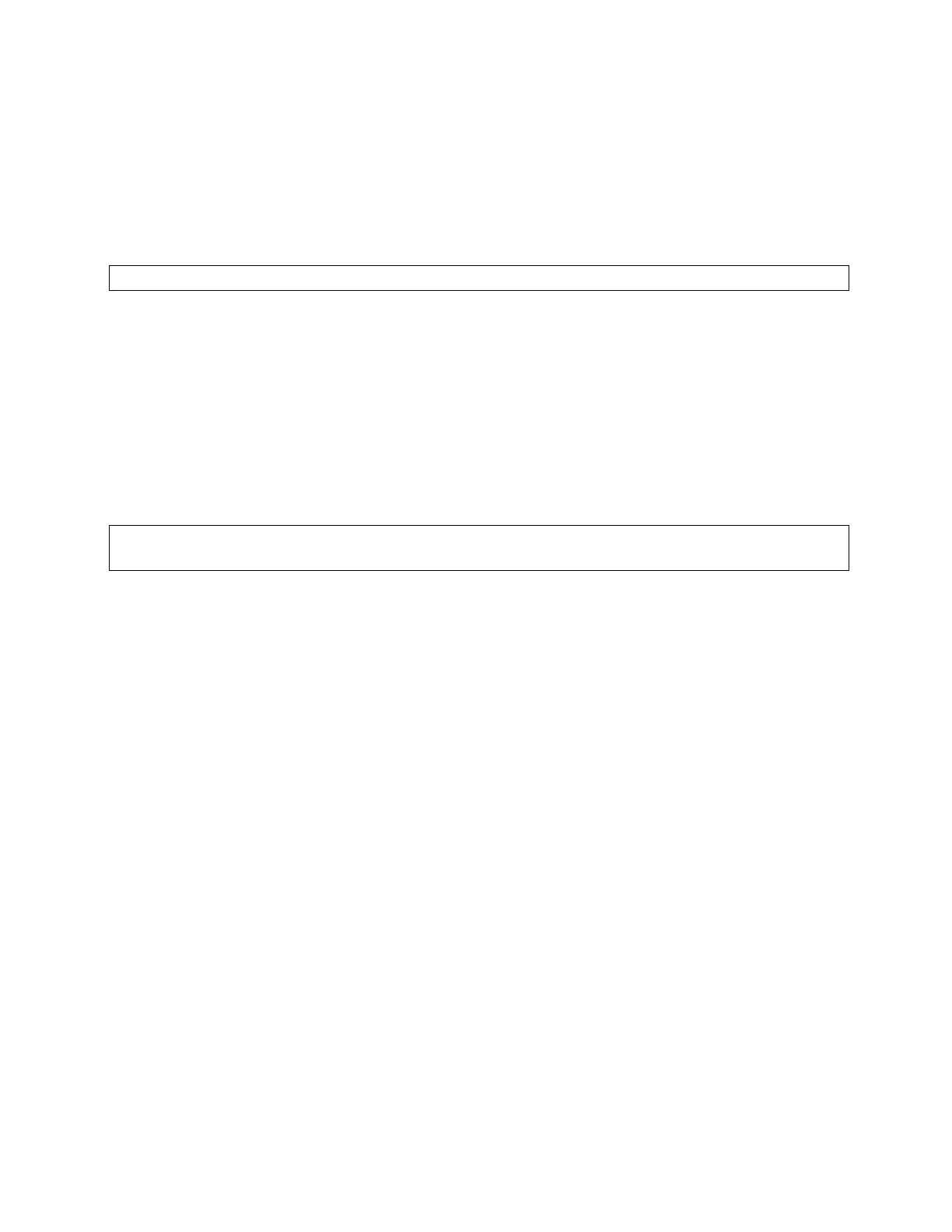MetroNet -Yealink Desk Phones T54W & T57W User Guide
Version 1.0
10.25.2021
33
3. Turn on DND.
4. (Optional.) Enter the DND on code or off code respectively in the On Code or Off Code field.
5. Select Save.
•
The DND icon appears on the desired line.
•
If you activate DND on the default line, the DND icon will appear both on the line and in
the status bar. For
T57W/T54W, the phone also prompts you that DND is enabled.
Tip: You can press the All On soft key to activate DND for all lines.
3.7.1.2
Deactivating DND
You can deactivate DND when you are ready to resume receiving calls again.
Procedure
1. Navigate to Menu > Features > DND.
2. (Optional.) If the DND is activated on a specific line, select the desired line.
3. Turn off DND.
4. Select Save.
•
The DND icon disappears from the status bar.
Tip: To deactivate DND quickly, when the phone is idle, press the DND soft key or Exit DND mode.
You can press the All Off soft key to deactivate DND for all lines.
3.8
Ending Calls
You can end the current call at any time.
Before You Begin: Check with your system administrator to find out if it is available on our phone.
The Cancel Key is not available on T57W phones.
Procedure
1. Do one of the following:
•
If you are using the handset, press the Cancel key, End Call or hang up the handset.
•
If you are using the headset, press the Cancel key, or the HEADSET key or End Call.
•
If you are using the speakerphone, press the Cancel key, Speakerphone key or
End Call.
3.9
Redialing a Call Automatically
You can set the phone to redial a phone number automatically when you call a contact and the
contact’s line is unavailable.
Procedure
1. Navigate to Menu > Features > Others > Auto Redial Setting.
• On the T57W phones, navigate to Menu > Features > Auto Redial.
2. Select Enabled or On from the Auto Redial field.
