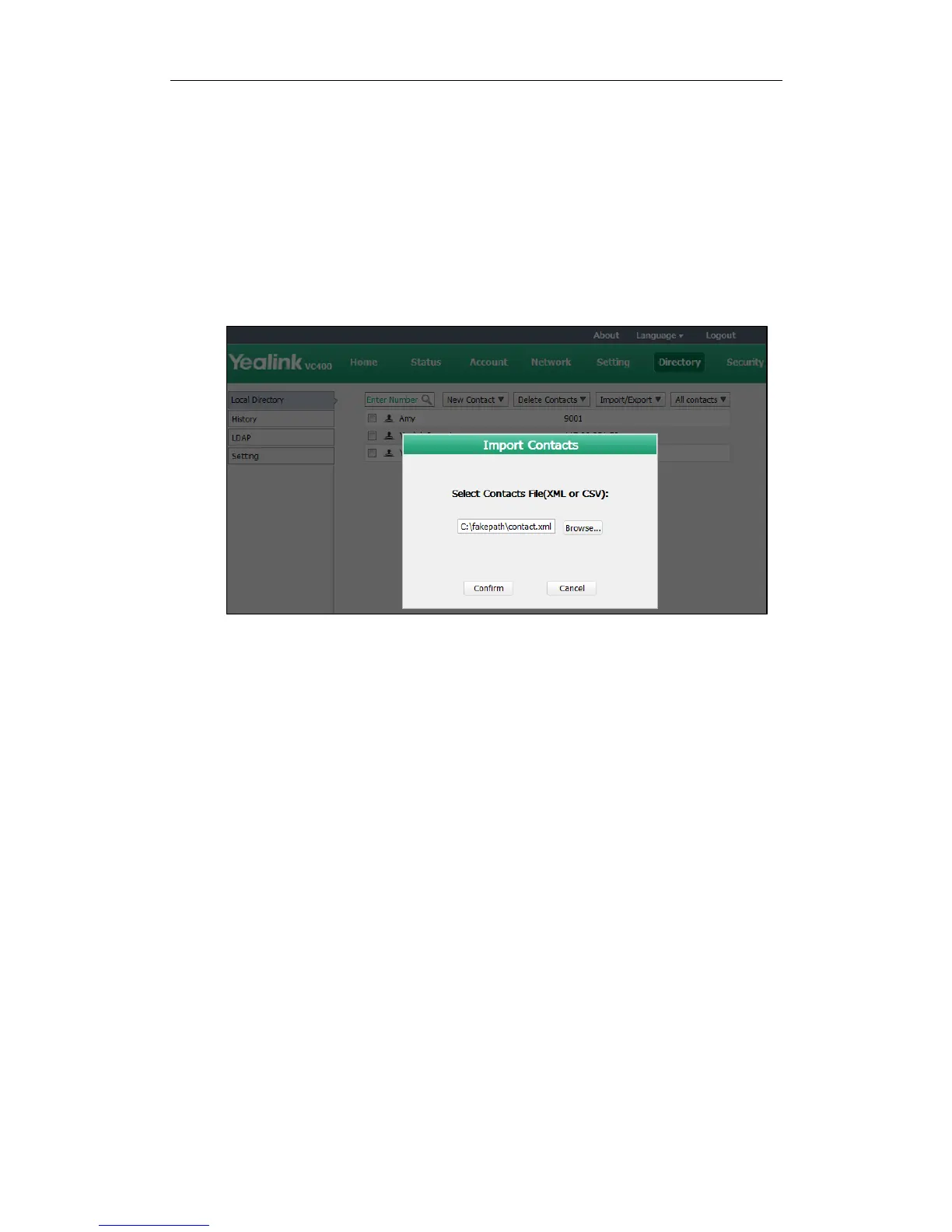Administrator‘s Guide for Yealink Video Conferencing Systems
118
The web user interface prompts‖ Connecting, please wait!‖ and jumps automatically to
the Home screen.
To import an XML file of the contact list via the web user interface:
1. Click on Directory->Local Directory.
2. Click Import/Export.
3. Click Import.
4. Click Browse to locate a contact list file (file format must be *.xml) from your local
system.
5. Click Confirm to import the contact list.
The web user interface prompts "Contacts imported successfully!".
To import a CSV file of contact list via the web user interface:
1. Click on Directory->Local Directory.
2. Click Import/Export.
3. Click Import.
4. Click Browse to locate a contact list file (file format must be *.csv) from your local
system.
5. Click Confirm.