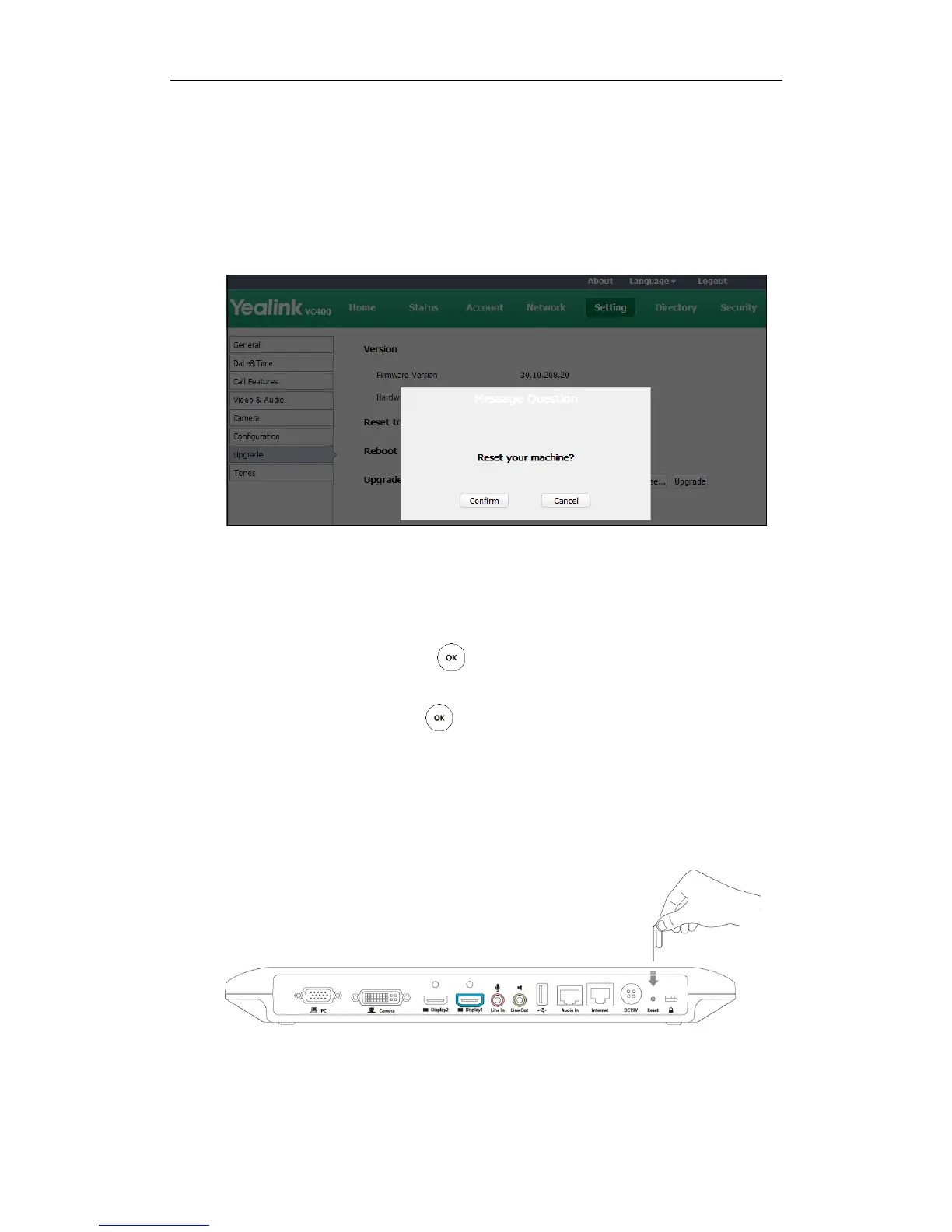System Maintenance
149
To reset the system via the web user interface:
To reset your phone via the web user interface:
1. Click on Setting->Upgrade.
2. Click Reset to Factory Setting in the Reset to Factory field.
The web user interface prompts the message ―Reset your machine?‖.
3. Click Confirm to confirm the resetting.
To reset the system via the remote control:
1. Select Menu ->Advanced (default password: 0000)->Reboot & Reset
2. Select Reset, and then press .
The display device prompts‖ Reset to Factory? ‖
3. Select OK, and then press .
The system reboots automatically, The system will reset to factory sucessfully after
startup.
To reset the system via the rest key on the VC400/VC120 codec:
Using tiny objects (for example, the paper clip) to hold the reset button for 15 seconds
to reset the system.