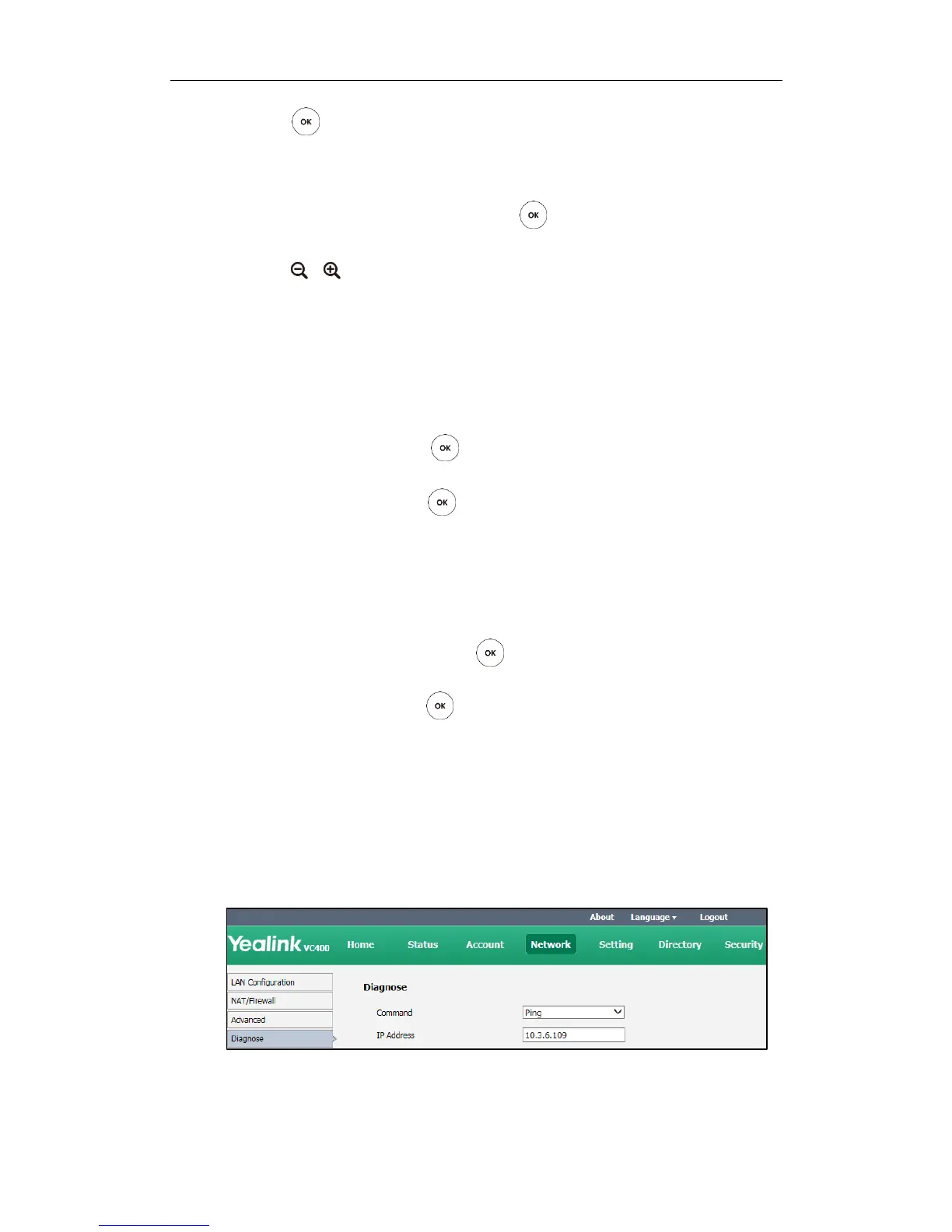Administrator‘s Guide for Yealink Video Conferencing Systems
158
5. Press to stop audio diagnostics.
To diagnose the camera via the remote control:
1. Select Menu->Diagnose menu.
2. Select Camera Diagnose, and then press .
3. Press navigation keys to adjust the camera position.
4. Press or to adjust the focus.
If the camera can move and zoom normally, it means that the camera works
properly.
5. Press the Back soft key to stop camera diagnose.
To diagnose network via the remote control:
1. Select Menu->Diagnose menu.
2. Select Ping, and then press .
3. Enter IP address (for example, the IP address of the far site).
4. Press Start, and then press .
The display device displays the network diagnose information.
5. Press the Back soft key to return to the Diagnose menu.
Trace Route:
1. Select Menu->Diagnose menu.
2. Select Trace Route, and then press .
3. Enter IP address (for example, the IP address of the far site).
4. Press Start, and then press .
The display device displays the network diagnose information.
5. Press the Back soft key to return to the Diagnose menu.
To diagnose network via the web user interface:
1. Click on Network ->Diagnose.
2. Select the desired diagnostic method from the pull-down list of Command.
3. Enter IP address in the IP Address field.
4. Click Start to start diagnosing.