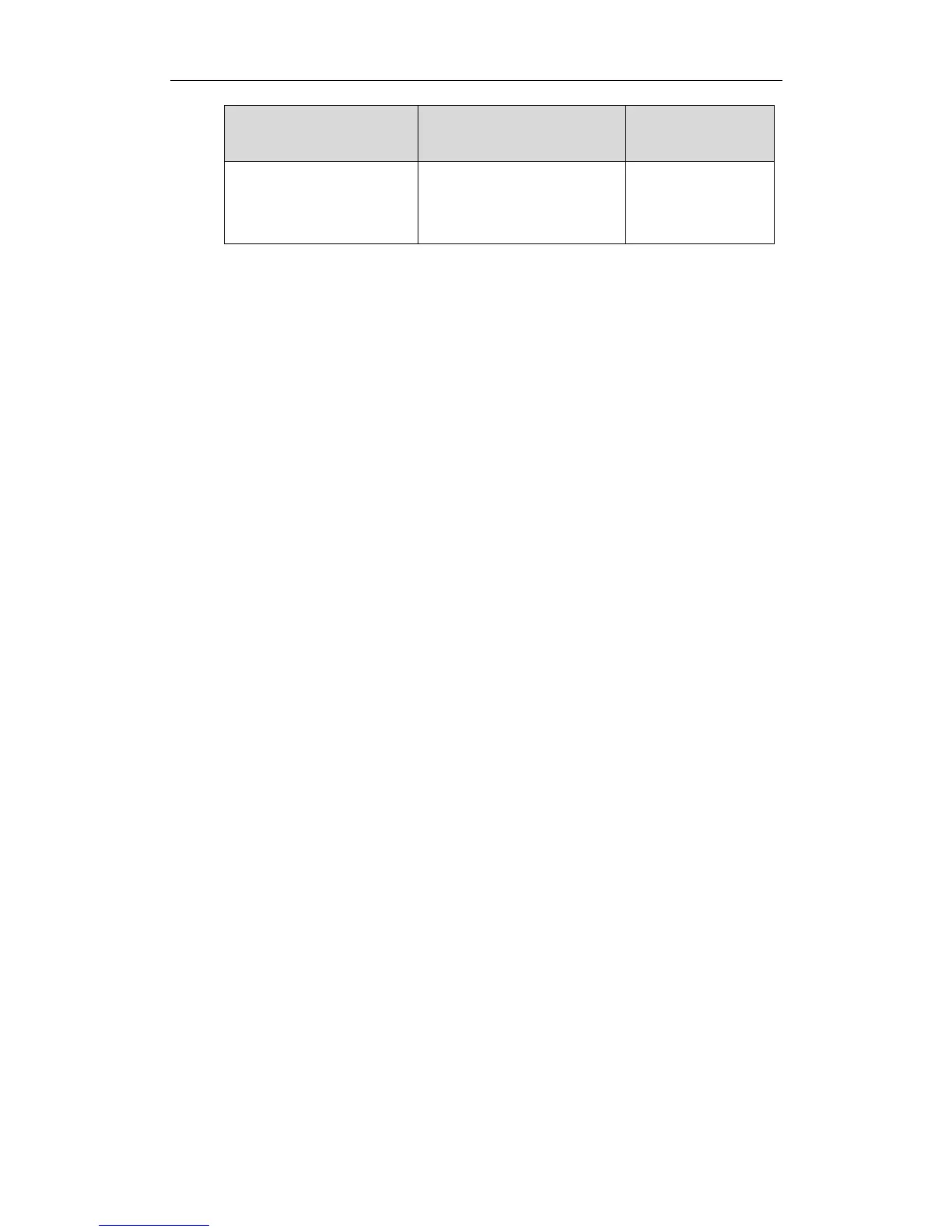To configure NTP server, time zone and DST via the web user interface:
1. Click on Setting-> Date& Time.
2. Select the desired value from the pull-down list of DHCP Time.
3. Select the desired time zone from the pull-down list of Time Zone.
4. Enter the domain names or IP addresses in the Primary Server and Secondary
Server fields respectively.
5. Enter the desired time interval in the Synchronism (15~86400s) field.
6. Select Enabled from the pull-down list of Daylight Saving Time.
- Mark the DST By Date radio box in the Fixed Type field.
Enter the start time in the Start Date field.
Enter the end time in the End Date field.
7. Click Confirm to accept the change.
To configure the NTP server, time zone and DST via the web user interface:
1. Click on Setting->Time & Date.
2. Select Disabled from the pull-down list of Manual Time.
3. Select the desired time zone from the pull-down list of Time Zone.
4. Enter the domain names or IP addresses in the Primary Server and Secondary
Server fields respectively.
5. Enter the desired time interval in the Synchronism (15~86400s) field.
6. Select the desired value from the pull-down list of Daylight Saving Time.
If you select Enabled, do one of the following:
- Mark the DST By Date radio box in the Fixed Type field.
Enter the start time in the Start Date field.