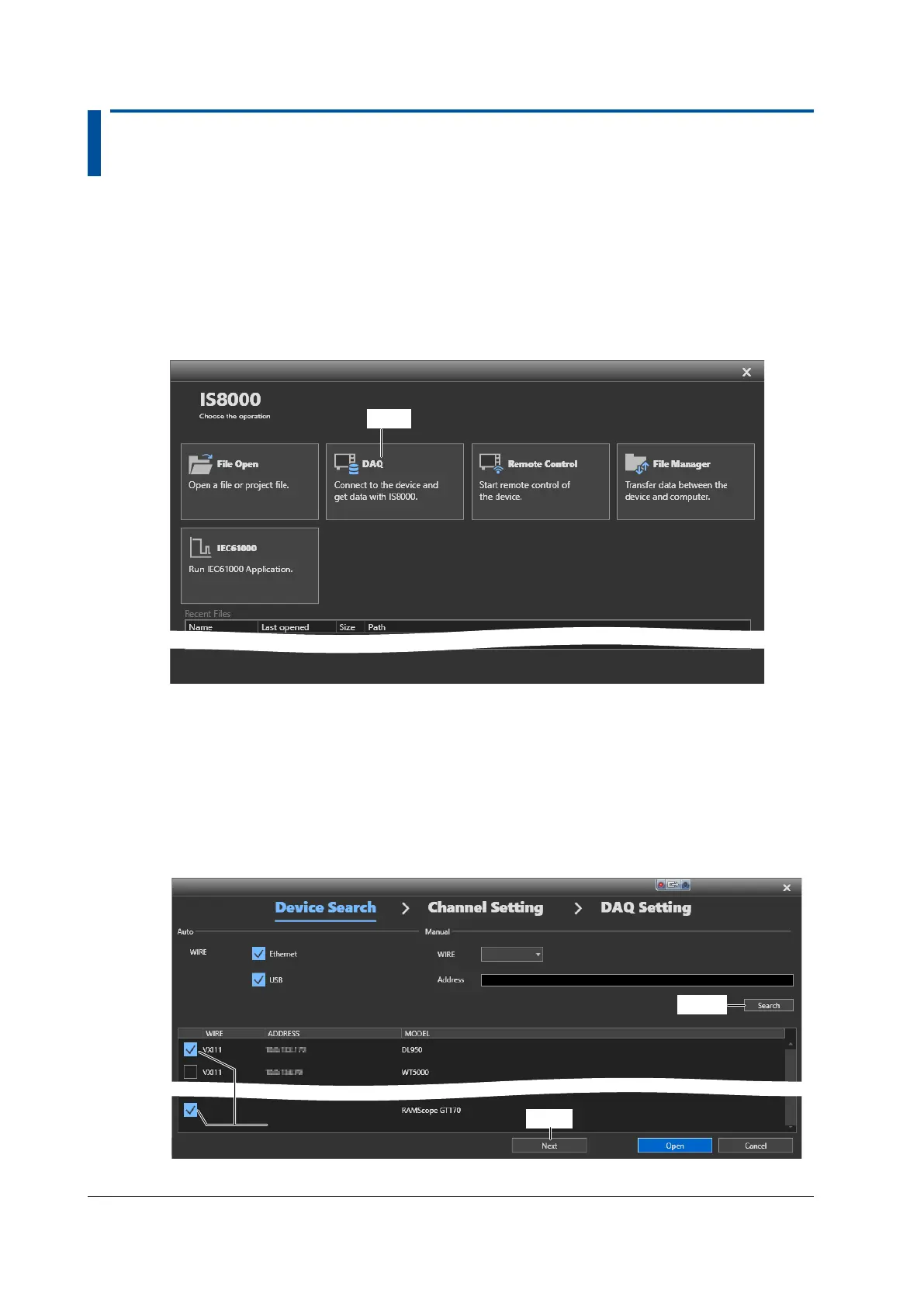2-2
IM IS8000-62EN
2.2 Searching for the ECU Monitor and DL950 on
the IS8000
Search for the ECU monitor and DL950 on the IS8000 Software. Then, select the device you want to
control, and proceed to the device configuration window.
1.
Click of the IS8000 icon. A launcher appears.
2.
Click DAQ. A Device Search window opens.
DAQ
3.
For WIRE under Auto, select the Ethernet or USB check box according to the device
connection.
4.
Click Search. In the list of detected devices, select the check boxes for the DL950 and ECU
monitor, and then click Next.
If you click Next, a Channel Setting window will appear. For details on how to use the Channel Setting
window, see section 2.3.
In the following figure, the ECU monitor is connected via USB.
Search
Next
Select the DL950 and ECU monitor
check boxes.*
* The RAMScope check box is selected in this example.
