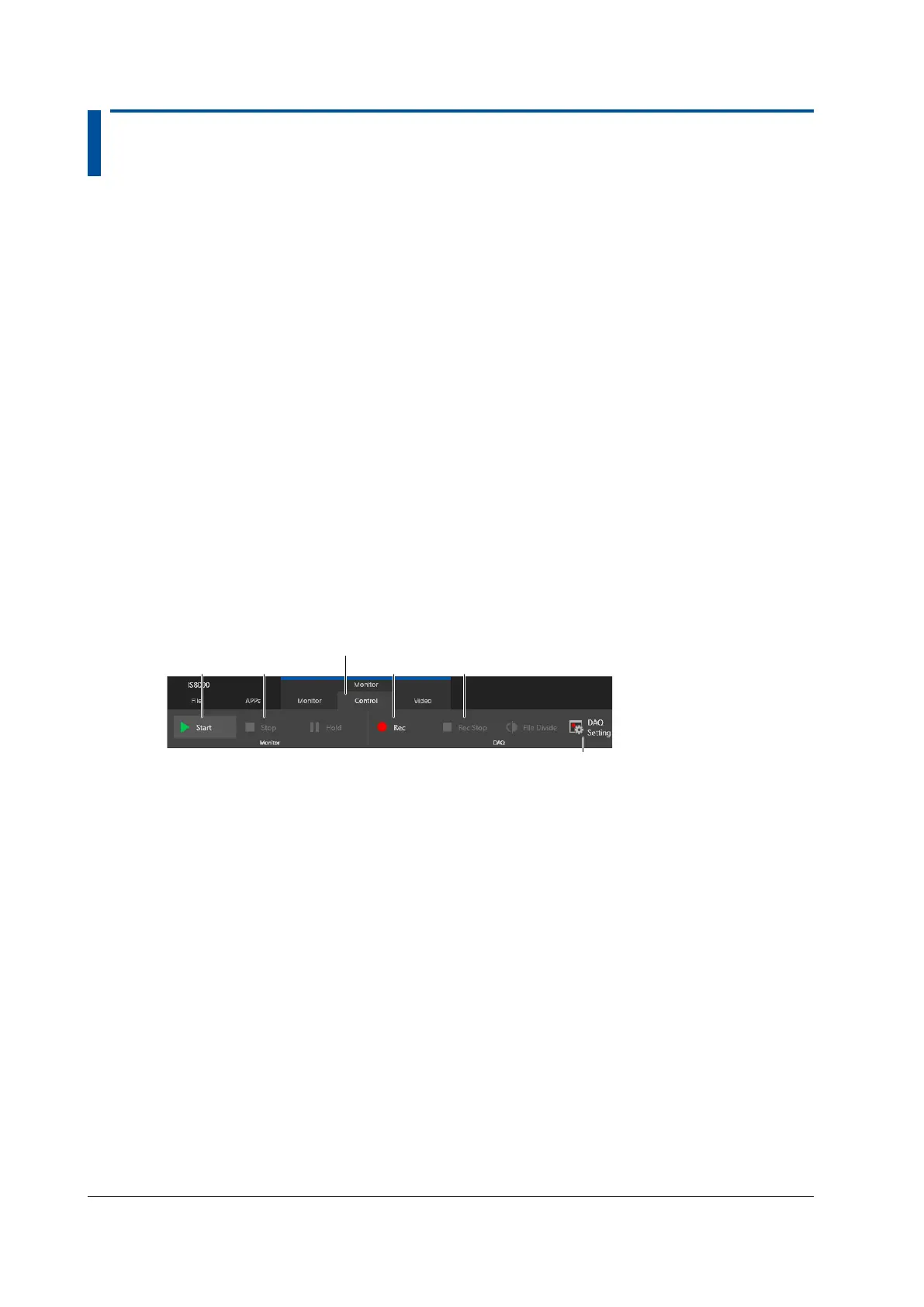3-2
IM IS8000-62EN
3.2 Measuring and Recording Waveforms and
RAM Data and Saving Them
This section explains how to measure and record DL950 waveforms and ECU monitor RAM data.
1.
In the monitor window in section 3.1, click the Control tab. A measurement/record window
appears.
Starting a Measurement and Starting a Recording
2.
Click Start. Measurement will start.
Monitoring is possible, but the data is not recorded.
3.
Click Rec. Recording will start.
If you did not tap Start in step 2, measurement and recording will start simultaneously.
Stopping the Recording and Stopping the Measurement
4.
Click Rec Stop. Recording will stop.
Measurement will continue allowing you to monitor the data until you tap Stop.
5.
Click Stop. The measurement will stop.
If you did not tap Stop in step 4, measurement and recording will stop simultaneously.
Rec Rec StopStopStart
DAQ Setting
In the DAQ setting window that appears by clicking DAQ Setting, you can set
the save destination, file name, and so on for the data saved in step 4 or 5.
By default, C:\Users\user name\Documents\YOKOGAWA\IS8000 is selected.
Control tab
For other procedures, see the User’s Manual, IM IS8000-01EN.
Saving Data
When you stop recording in step 4 or 5, the recorded data is automatically saved.
Automatically Opening the File Saved after Recording Is Stopped
If you select the Automatically open the last saved file check box in the property display area
of the DAQ List, the saved file is automatically displayed after you stop recording. This check
box is selected by default.
