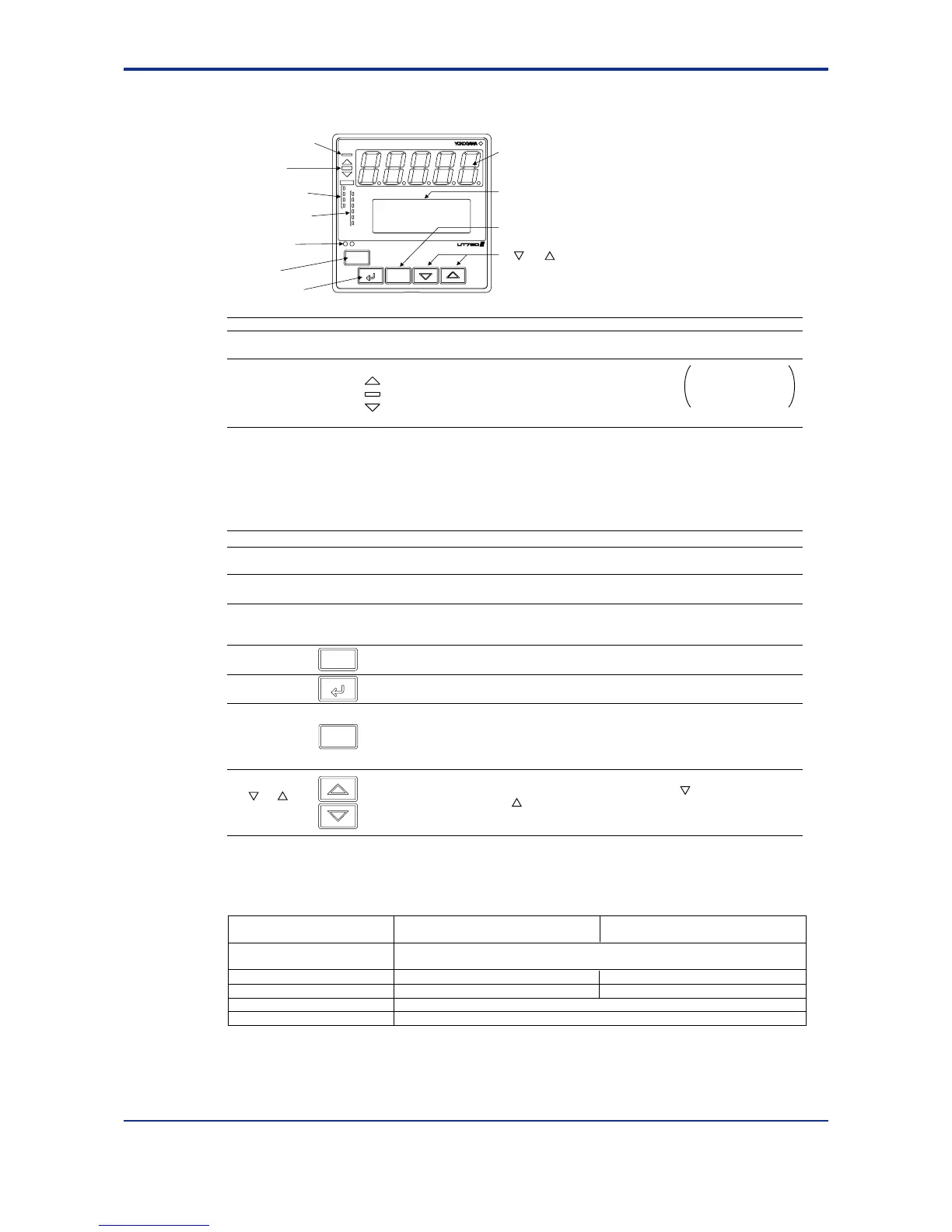2-2
<Toc> <2. Initial Settings>
IM 05D01B02-41E
2.1 Names and Functions of Front Panel Parts
6.Process variable
(PV) display
7.Setpoint
display
1. Indicator lamp
for display of PV2
3. Status indicator
lamps
2. Deviation
monitor
5. Light-loader
interface
11
. and keys
8.A/M key
9.SET/ENT key
4. Alarm indicator
lamps
10
.DISP key
PV
PV2
AL
CAS
REM1
REM2
MAN1
MAN2
STP
3
4
2
1
DISP
SET/ENT
A/M
The deviation display
range can be changed
using the setup
parameter “DVB1”.
Name of Part
Function
2. Deviation monitor
3.
Status indicator
lamps
5. Light-loader interface
6.
Process variable (PV)
display
7. Setpoint display
8. A/M key
Used to switch between the AUTO and MAN modes. Each time you press the key, it switches to the
AUTO or MAN mode alternately.
9. SET/ENT key
SET/ENT
Used to switch or register a parameter. Pressing the key for more than 3 second allows you to switch
between the operating display and the main menu for operating parameter setting display alternately.
11.
and
keys
Used to change numerical values. On setting displays for various parameters, you can change target
setpoints, parameters, and output values (in manual operation). Pressing the key decreases a
numerical value, while pressing the key causes it to increase. You can hold down a key to gradually
increase the speed of change. These keys also switch between menu displays when a main menu or
submenu of parameter setting display is shown.
A/M
When lit, indicates the status of a deviation (PV - SP).
: Is lit (in orange) if a deviation exceeds the deviation display range.
: Is lit (in green) when a deviation is within the deviation display range.
: Is lit (in orange) if a deviation falls below the deviation display range.
The deviation monitor goes off if any display other than the operating display or SELECT display is shown.
Is lit (in green) to indicate the status of operation or control.
CAS: Not used in single-loop control.
REM1: Is lit when in remote mode.
REM2: Not used in single-loop control.
MAN1: Is lit when in manual mode.
MAN2: Not used in single-loop control.
STP: Is lit when operation stopped.
Is unlit when a setup parameter setting display is shown.
Interface for an adapter cable used when setting and storing parameters from a PC.
This requires an optional parameter setting tool.
Displays PV.
Displays an error code (in red) if an error occurs.
Displays
the name and value of a target setpoint (SP), output (OUT), deviation (DV), deviation
trend, valve opening, or a parameter.
Displays
an error code if the controller fails.
10.
DISP key
Used to switch between displays. Pressing this key while any operating display is shown lets
you switch to another prearranged operating display. Pressing this key while any display other
than an operating display is shown lets you go back one display. (One to four presses (maximum)
of this key lets you return to the current operating display, though the number of presses depends
on the operating status.)
1.
Indicator lamp for
display of PV2
Is lit when Loop2 PV is displayed on PV display.
Not used in single-loop control.
4. Alarm indicator lamps
If any of alarms 1 to 4 occurs, the respective alarm indicator lamp (AL1 to AL4) is lit (in orange).
DISP
■ Setting of Main Parameters at the Factory before Shipment
Factory-set defaults
for single-loop type/dual-loop type controllers
Factory-set defaults
for position proportional type controllers
Remote input signal
(only for controllers with remote inputs)
Control output Relay output (fixed)
Control action Reverse action (variable) Not specified
PID parameter P = 5.0%, I = 240 sec., D = 60 sec.
Alarm output
Item
1 to 5 V DC (variable)
Alarm-1: PV high limit, Alarm-2: PV low limit, Alarm-3: PV high limit, Alarm-4: PV low limit
Time proportional PID relay output (variable)
1st Edition : May 31,2000-00
