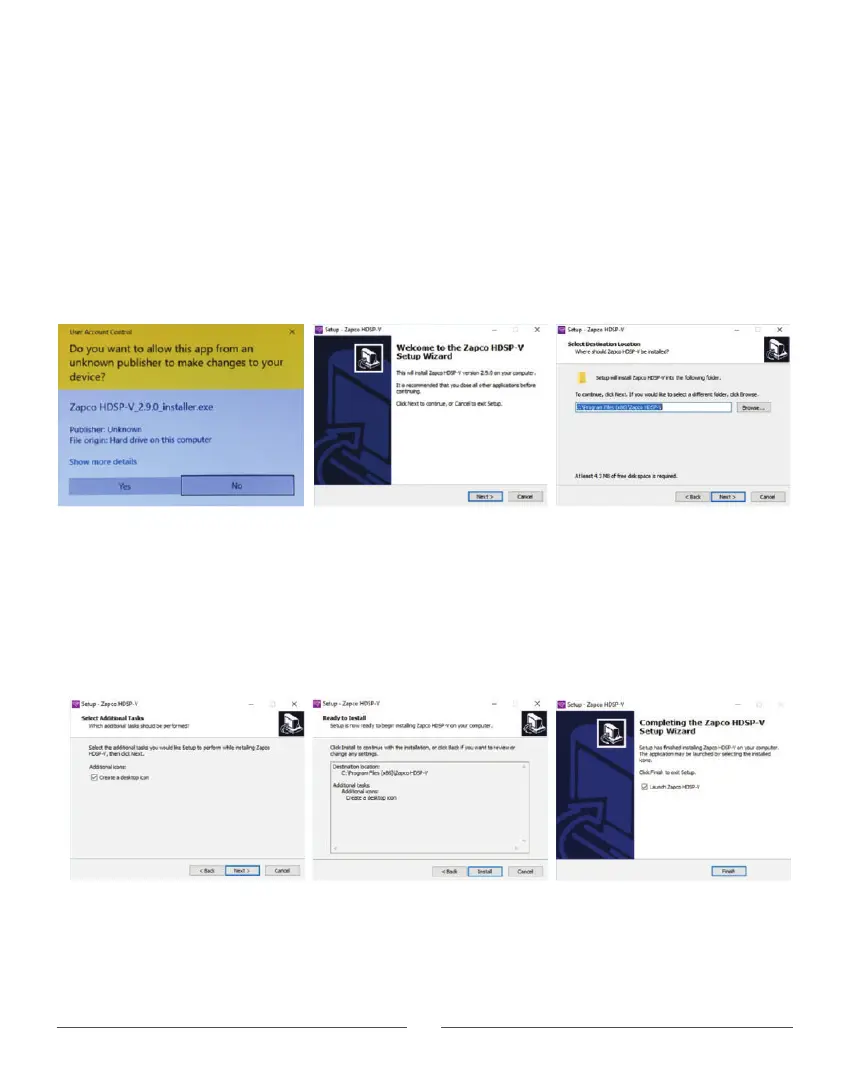Installing the Control Program (GUI)
The HDSP-V Zapco processors are controlled by a PC using the Zapco Digital Control Program.
The program is available for download on the Zapco website:
zapco.com/hdsp-5-support
Inside the HDSP-V support page you will find user’s manual, software and firmware download and
update options. Click
DCP Software v.2.9.2 (Windows PC)
under Control Program.
The version number will be the most current version.The program is designed to work on all Windows
systems from XP to W-10. After downloading the program, you will find this file in your Downloads
folder. Open the .exe file and the installation will begin.
The first screen gives permission to install the program. You will want to click Yes. To avoid any installation
issues you should close any other programs you have running and then click Next. By default the program
files will be stored in the HDSP-V folder. Here you can assign a different folder though we recommend
that you let it use the default folder and click Next.
In the next screen you can determine if you will have a desktop icon to open the program. By default
the HDSP icon will be installed on the desktop. Click Next. This is the final screen to make the installation.
Click Install to proceed. After the installation you can click Finish to close the installation.
11
