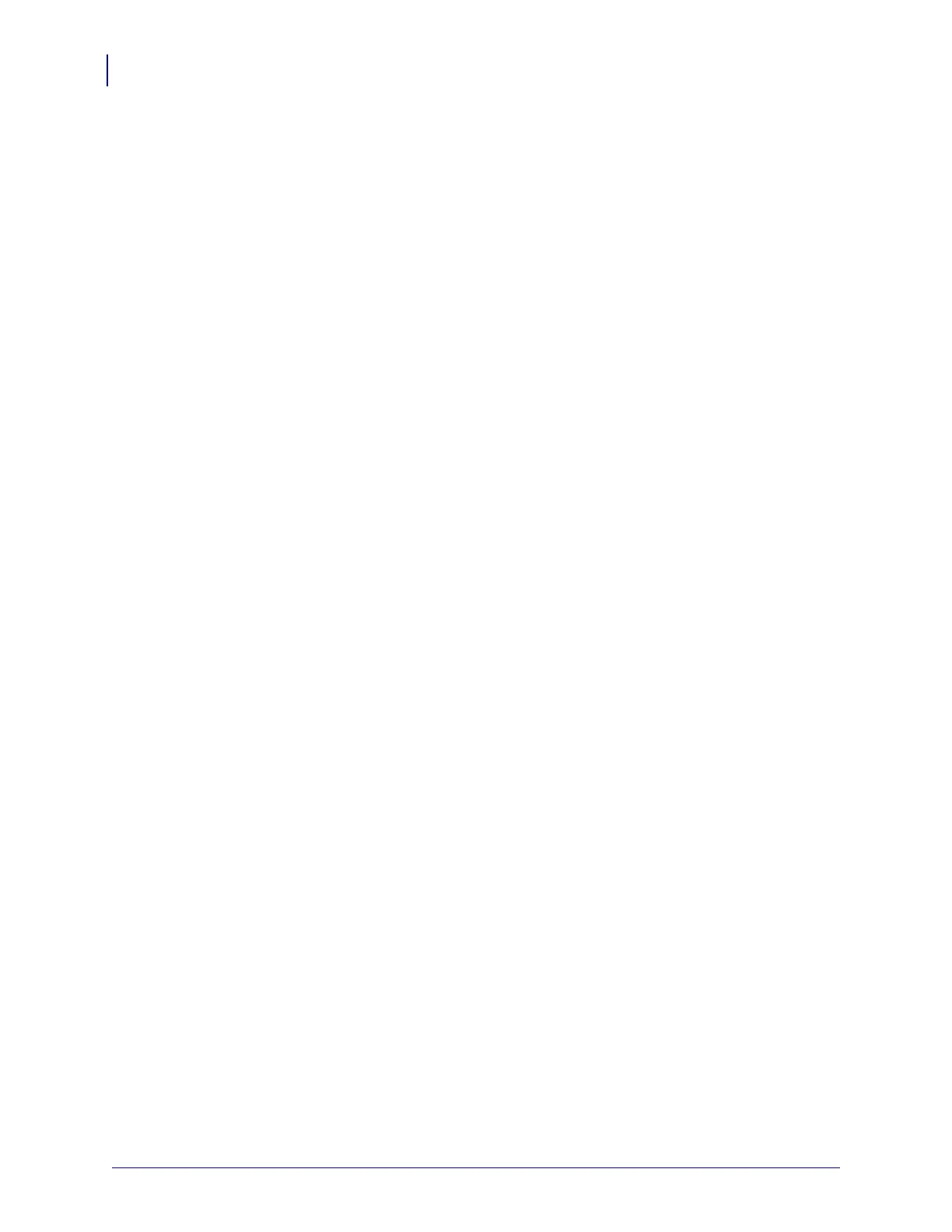Maintenance
Replacing the Printhead
72
P1030829-001 GK888t™ User Guide 12/23/10
2. Attach the ground wire and secure it with the screw. Use a #2 Phillips driver to tighten it.
3. Slip the left end of the printhead spring into the left side of the ribbon carriage; then slide
the right end into the other side. The angle of the “V” fits into the indent on top of the
printhead bracket.
4. Insert the bracket pegs into the left side of the carriage.
5. Align the right side of the bracket and insert the printhead clip through the right side of the
ribbon carriage into the bracket.
6. Verify that the printhead moves up and down freely when pressure is applied and remains
locked when released.
7. Clean the printhead. Use a new pen to wipe body oils (finger prints) and debris of the
printhead. Clean from the center of the printhead to the outside. See Cleaning the
Printhead on page 63.
8. Reload media. Plug in the power cord, turn on the printer and print a status report to
ensure proper function. See Printing a Test (Printer Configuration) Label on page 19.