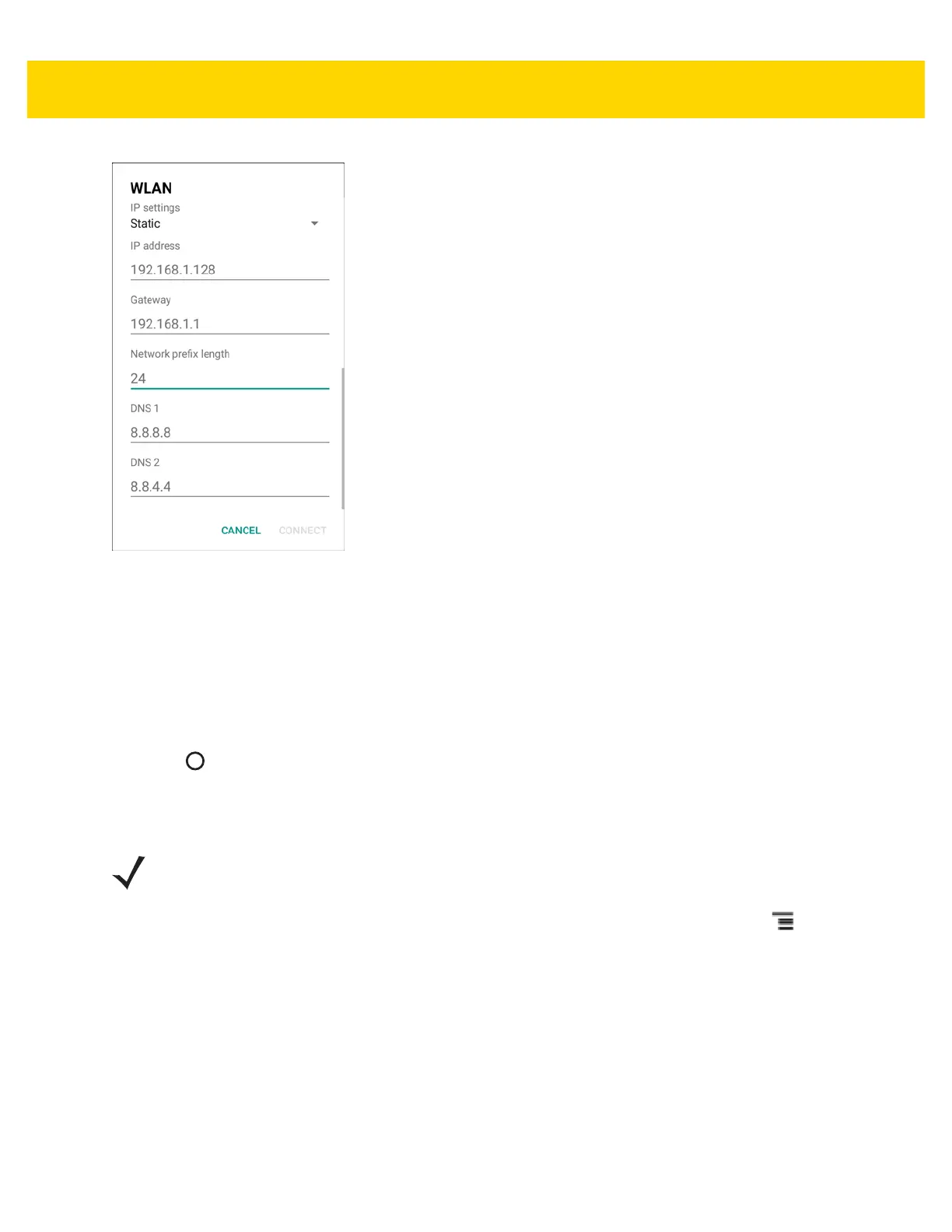Settings 5 - 5
Figure 5-4 Static IP Settings
4. In the IP address text box, enter an IP address for the device.
5. If required, in the Gateway text box, enter a gateway address for the device.
6. If required, in the Network prefix length text box, enter a the prefix length.
7. If required, in the DNS 1 text box, enter a Domain Name System (DNS) address.
8. If required, in the DNS 2 text box, enter a DNS address.
9. Touch Connect.
10. Touch .
Advanced Wi-Fi Settings
Use the Advanced settings to configure additional Wi-Fi settings. From the Wi-Fi screen, touch > Advanced
to view the advanced settings.
• Network notification - When enabled, notifies the user when an open network is available.
• Keep Wi-Fi on during sleep - Opens a menu to set whether and when the Wi-Fi radio turns off.
• Always On - The radio stays on when the device enters suspend mode (default).
• Only when plugged in - The radio stays on while the device is connected to external power.
• Never On - The radio turns off when the device enters suspend mode (default).
• Wi-Fi frequency band - Touch to select the frequency band. Options: Automatic (default), 5 GHz only or
2.4 GHz only.
• Install Certificates – Touch to install certificates.
NOTE Advanced Wi-Fi settings are for the device not for a specific wireless network.
