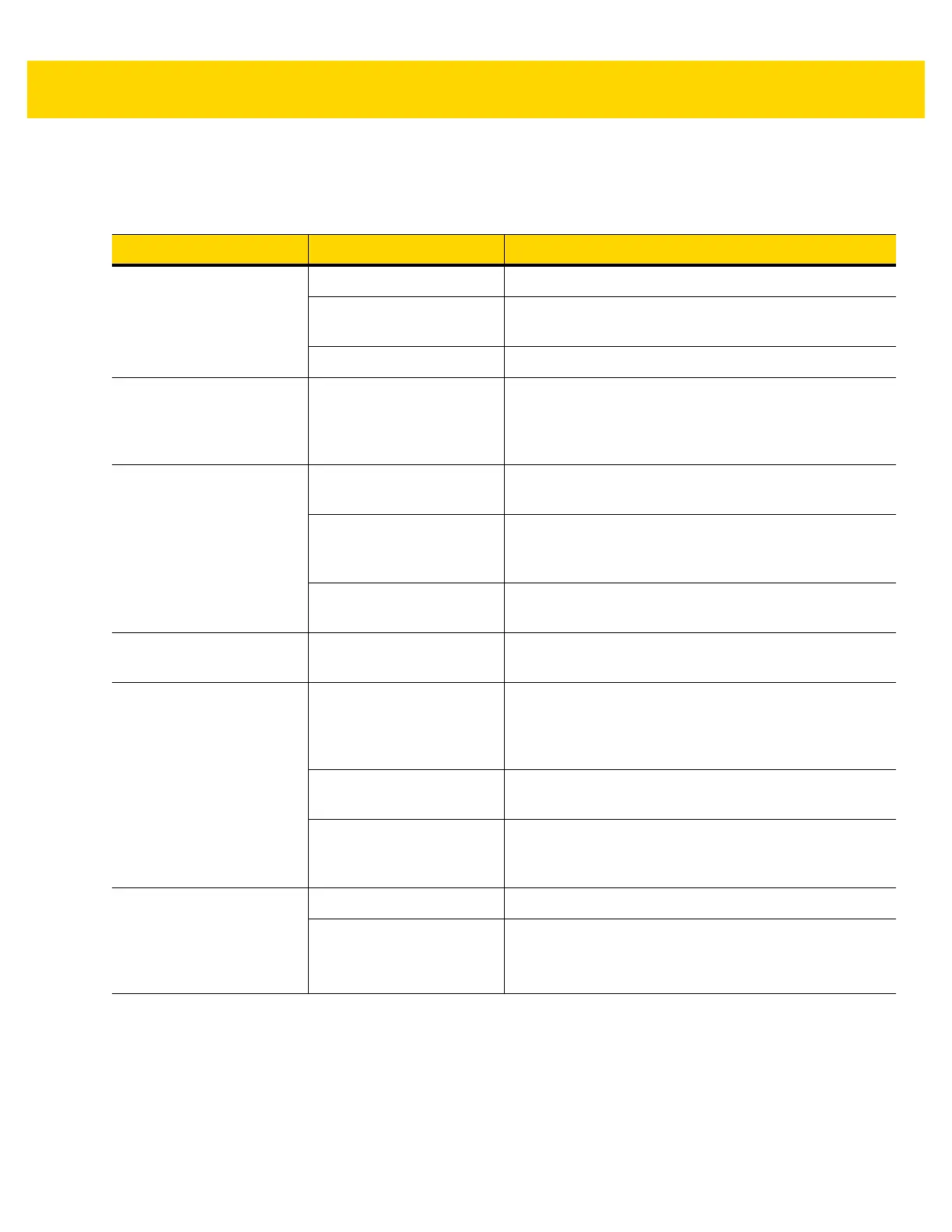7 - 6 TC56 Touch Computer Integrator Guide for Android Version 6.0.1
TC56
Table 7-1 Troubleshooting the TC56
Problem Cause Solution
When pressing the power
button the TC56 does not
turn on.
Battery not charged. Charge or replace the battery in the TC56.
Battery not installed
properly.
Install the battery properly.
System crash. Perform a reset.
When pressing the power
button the TC56 does not
turn on but two LEDs
blink.
Battery charge is at a
level where data is
maintained but battery
should be re-charged.
Charge or replace the battery in the TC56.
Battery did not charge. Battery failed. Replace battery. If the TC56 still does not operate,
perform a reset.
TC56 removed from
cradle while battery was
charging.
Insert TC56 in cradle. See Charging the Battery on
page 1-7.
Extreme battery
temperature.
Battery does not charge if ambient temperature is
below 0°C (32°F) or above 40°C (104°F).
Cannot see characters on
display.
TC56 not powered on. Press the Power button.
During data
communication with a
host computer, no data
transmitted, or transmitted
data was incomplete.
TC56 removed from
cradle or disconnected
from host computer during
communication.
Replace the TC56 in the cradle, or reattach the
communication cable and re-transmit.
Incorrect cable
configuration.
See the system administrator.
Communication software
was incorrectly installed
or configured.
Perform setup.
During data
communication over
Wi-Fi, no data
transmitted, or transmitted
data was incomplete.
Wi-Fi radio is not on. Turn on the Wi-Fi radio.
You moved out of range of
an access point.
Move closer to an access point.
