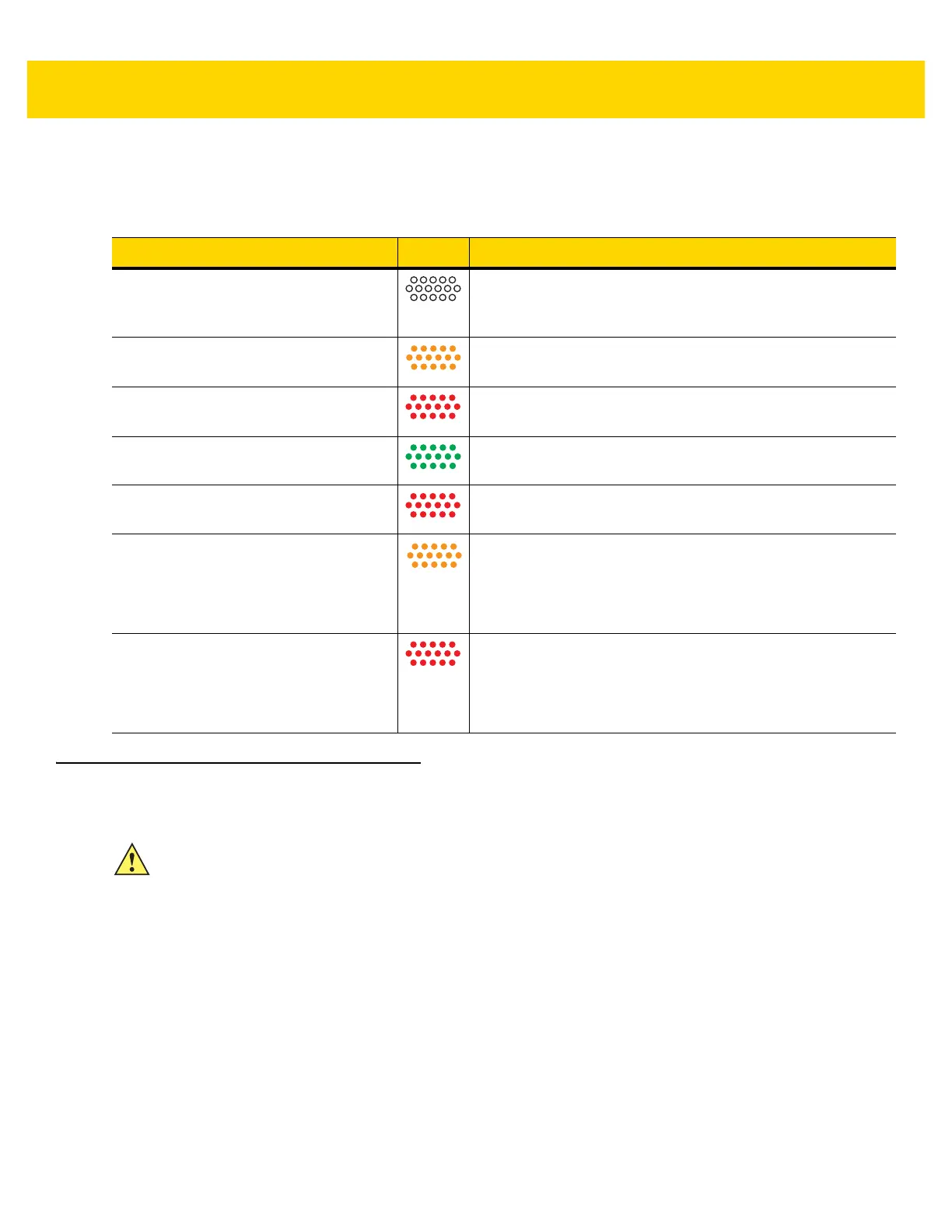1 - 8 TC56 Touch Computer Integrator Guide for Android Version 6.0.1
Charging Indicators
Replacing the Battery
1. Press the Power button until the menu appears.
2. Touch Battery Swap.
3. Follow the on-screen instructions.
4. Wait for the LED to turn off.
5. If hand strap is attached, remove hand strap.
6. Press the two battery latches in.
Table 1-1 Charging/Notification LED Charging Indicators
State LED Indication
Off TC56 is not charging. TC56 is not inserted correctly in the
cradle or connected to a power source. Charger/cradle is
not powered.
Slow Blinking Amber (1 blink every 4
seconds)
TC56 is charging.
Slow Blinking Red (1 blink every 4
seconds)
TC56 is charging but the battery is at end of useful life.
Solid Green Charging complete.
Solid Red Charging complete but the battery is at end of useful life.
Fast Blinking Amber (2 blinks/second) Charging error, e.g.:
• Temperature is too low or too high.
• Charging has gone on too long without completion
(typically eight hours).
Fast Blinking Red (2 blinks/second) Charging error but the battery is at end of useful life., e.g.:
• Temperature is too low or too high.
• Charging has gone on too long without completion
(typically eight hours).
CAUTION Do not add or remove microSD card during battery replacement.
