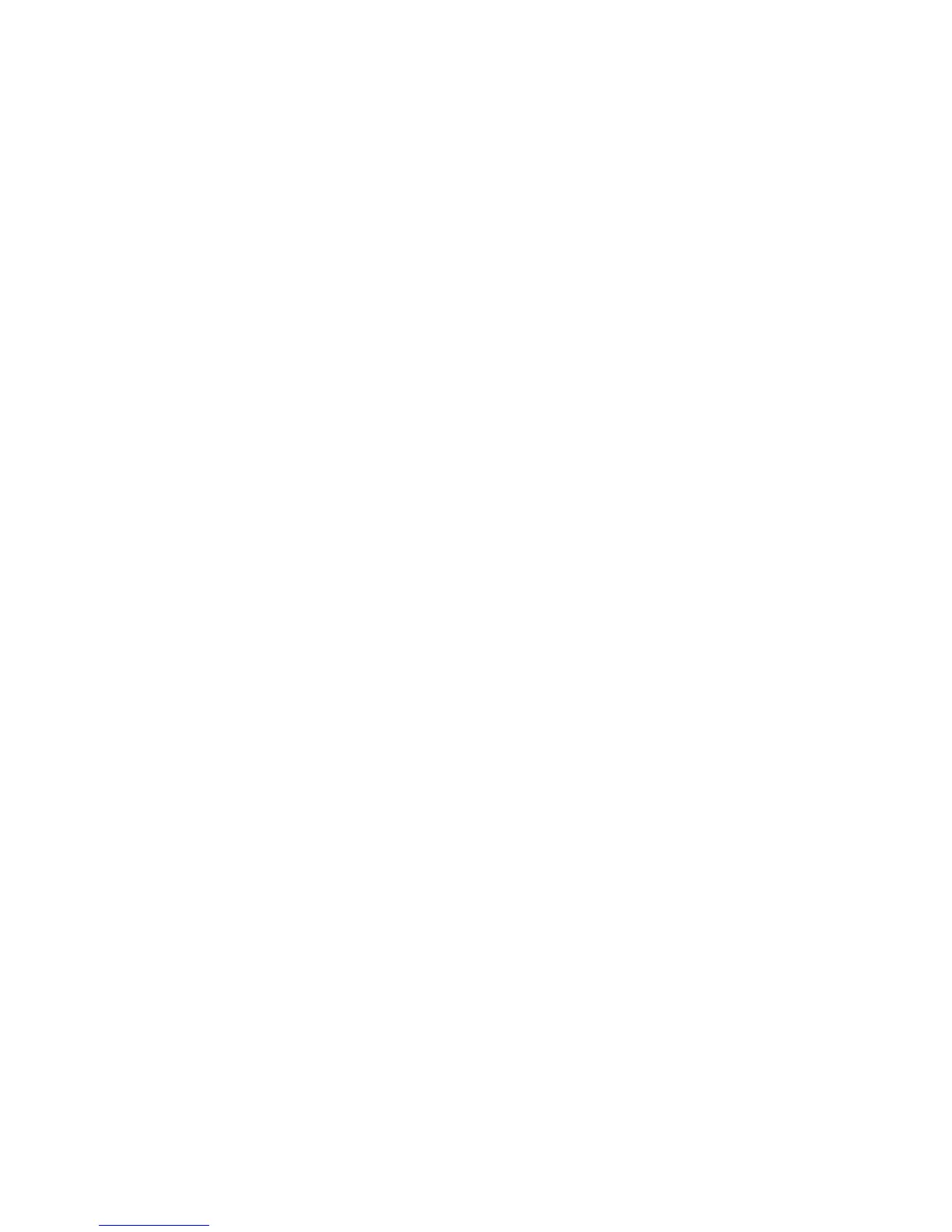SmartLPR
®
Access User Manual Installation
Quercus Technologies 35
zoom (the license plate must be in the center and the image sharp). Check section 5.2. Lens
adjustment to know how to correctly use these adjustment options. Adjust the zoom and the
focus until you get a license plate at a ¼ scale to the whole image. (The size of the license plate
you see on the image should have approximately 140-150 pixels from first to last character.)
(for normal resolution model)
9. Make sure that the adjustment covers all the positions in which a license plate can appear.
Click on "Recognize" to read the license plate and check if the recognition system is working in
any lane position.
4.4. Closing the unit
Once the installation is done, follow these steps:
1. Remove the network crossover cable from the laptop.
2. Connect the network cable.
3. For the cabinet models, put the lid of the unit back in place.