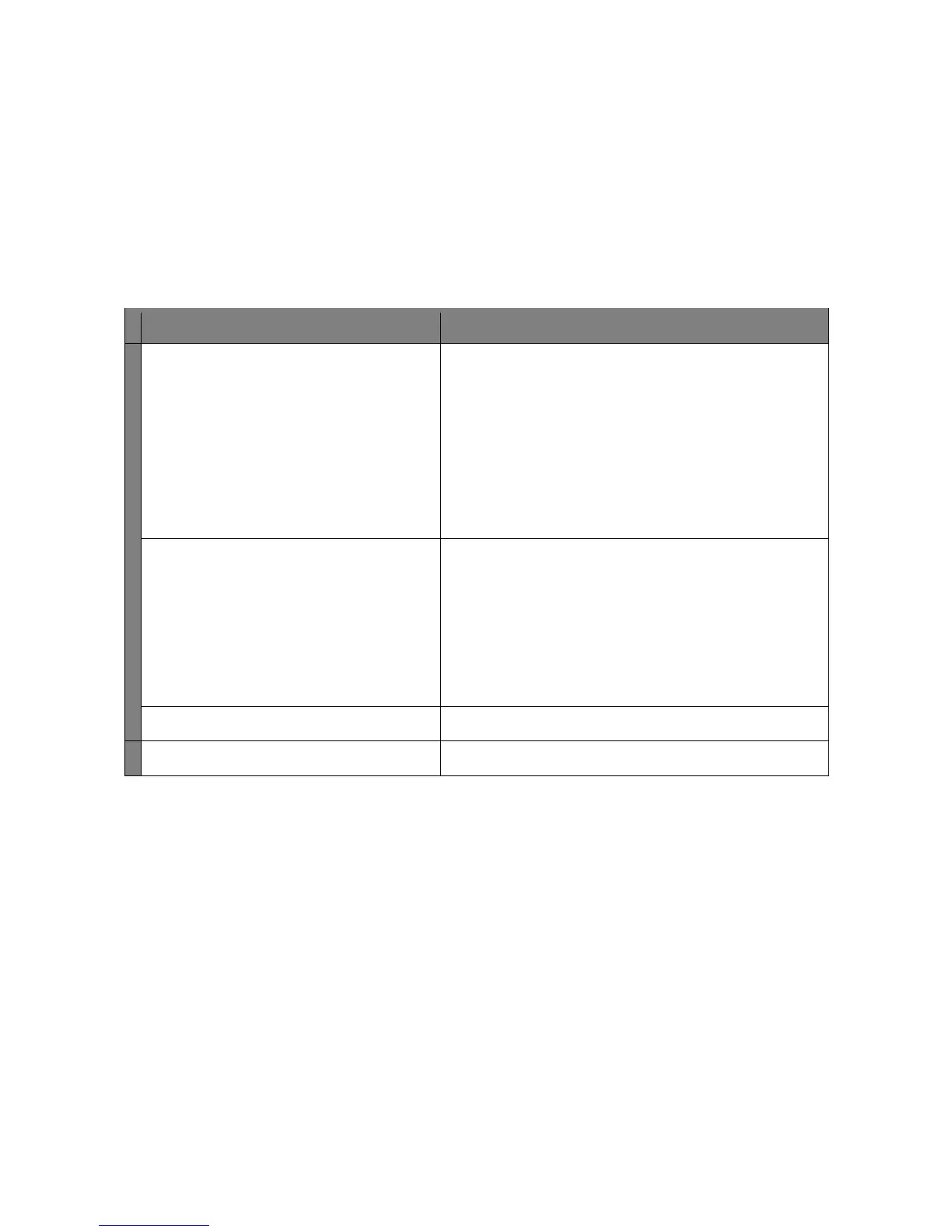SmartLPR
®
Access User Manual Advanced Concepts
Quercus Technologies 44
6.1. Firmware update
To update the firmware means to incorporate in the unit newer versions of SmartLPR system in
order either to fix some errors or to include new functionalities.
6.1.1. Steps required before updating
Before installing an update, you first have to make it available on the unit. Follow these steps:
Get the firmware update file
from Quercus Technologies.
(files with .upd extension).
Warning: NEVER try to install an update that
does not come directly from the
Quercus Technologies support department, as you
could permanently damage the unit firmware. If
fraudulent manipulation of the firmware
installed is detected, the product warranty will
be canceled immediately.
Open an FTP connection to the unit
(address ftp://<unit_IP>).
The identification and password are the same as
those used to enter configuration (default user
“admin”, password “quercus2”). If you access it
from Microsoft Internet Explorer, use
ftp://admin@<unit_IP> as address and enter the
password when asked.
Upload the update file to the FTP server.
Close the FTP connection.
Please note that the data uploaded in the FTP server will not be permanently stored (it is lost
every time the unit restarts) so upload the file only when you actually plan for the update to
take place.
6.1.2. Update
When the file has been uploaded to the FTP server you can update the system. To do that, select
“Update Firmware” option from the menu.
If there are update files available in the server, the system will ask you which file you wish to
use, select the right file (normally there will only be one available). The window that appears
describes the series of actions that will take place. If you agree, click “Update”.
