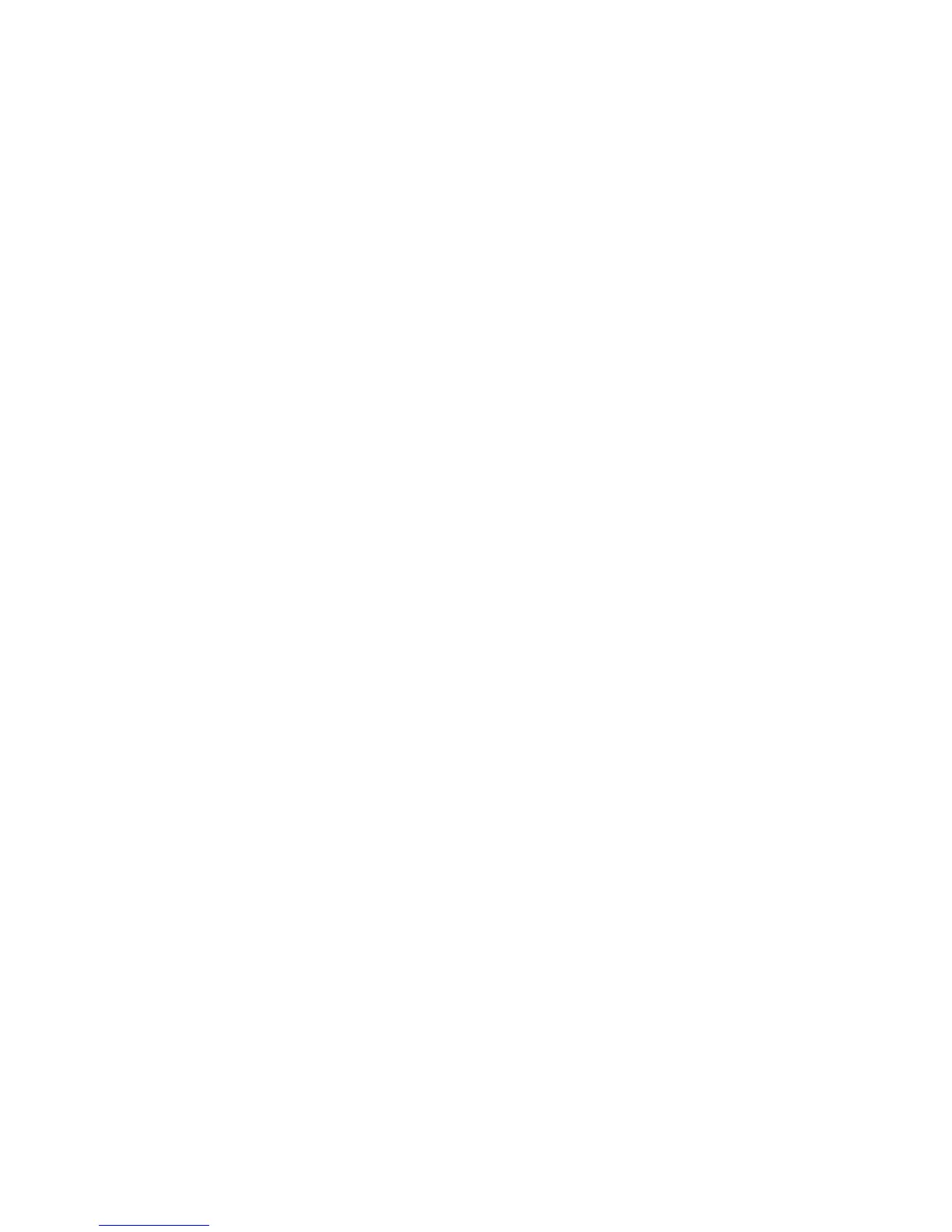SmartLPR
®
Access User Manual Advanced Concepts
Quercus Technologies 45
Once the update is finished, a window with the result of the update will appear, and the unit will
restart, now operating with the new firmware.
Updating the unit firmware is a delicate operation. If you still have doubts about the process,
contact Quercus Technologies support department who will guide you through so that you can
carry out the update safely. Moreover, take into account the following:
1.The firmware update does not modify the current setup of the unit. However, the
new firmware might require the configuration of additional parameters (initially found
at their default value). See the documentation attached with the update to understand
what you have to do when the update is finished.
2. Do not update the system if there is a high probability of temporary power cuts.
3. The SmartLPR
®
unit will not be functional while the update takes place. Do not do this at times
when you need the unit to remain operational.
4. Make sure the update has been carried out successfully. To do this, check the version
returned by the unit before and after the process, for example using the "System Information"
function from the main menu.
6.2. The behavior of the control led
The control Led has 4 possible status: off, blue, red and green. The combinations and their
meaning are described next:
● blue: the system is initializing.
● flashing blue light: can mean two things:
a) data disk is being checked (during initializing).
b) data disk is being formatted (at user's command).
● red: there has been an error and the unit is no longer functioning correctly. Check the
log file (on the configuration web) to find out more about the error.
● green: the system functions correctly.
● red / blue (flashing): can have two meanings and in both cases the user MUST NOT
SHUT DOWN the unit while the lights are flashing as it can cause irreversible damages:
a) system is updating (at user's command).
b) system is restoring to the original version (also at user's command).
● red (flashing): some critical errors affected the system and they cannot be solved
automatically. Go to the configuration web by writing the original IP address of the unit
and follow the steps here to correct the errors manually.