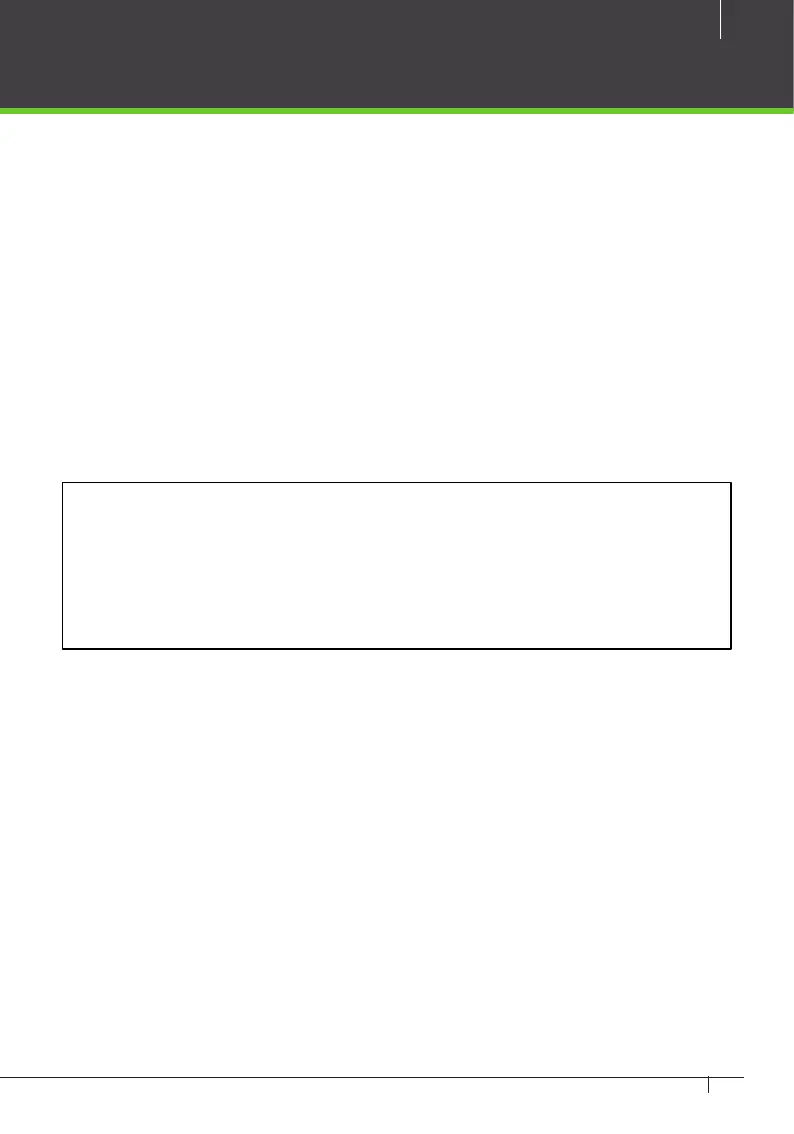25
Atlas x00 Series Access Control Panels Installation Guide
Initial Controller Setup
Connecting
1. Connect the controller to DC power.
2. Connect an ethernet cable directly from your computer to the controller.
3. If your computer is set to use a static IP address, you will need to temporar-
ily change it to one in the range 169.254.202.xxx, or to DHCP. If you normally
use DHCP, skip this step. If you do not know, try assuming you use DHCP,
which is common.
4. Open a web browser and enter the default controller address:
169.254.202.242. You should get an insecure site warning from the browser
(see above). After resolving the warning, you will be directed to the Web
Management Application login screen. Note that it might take a minute for
the connection to become available.
Trouble Connecting: If at any point you nd you cannot connect to the control-
ler at the default IP address, or the address you congure, below, you can try
a hard network reset. Find the small opening on the controller labeled “Reset.”
Insert a paperclip to depress the button for 5-10 seconds. The controller address
will revert to the default, 169.254.202.242, until rebooted, reset, or the congura-
tion is modied.
Running the Setup Wizard
Log in using the default administrator account:
• User name: admin
• Password: admin
You will be directed to the Setup Wizard, where you will enter information re-
quired for the controller to operate.
