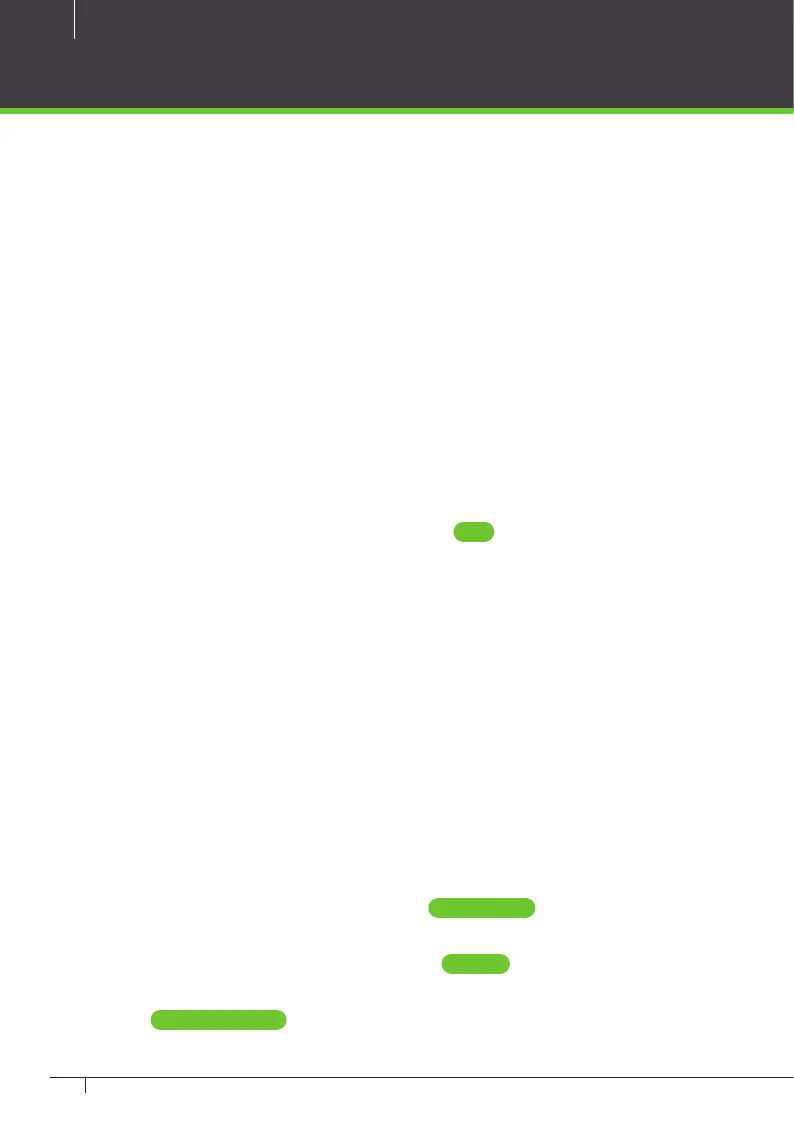32
Atlas x00 Series Access Control Panels Installation Guide
Open a web browser and enter the IP address you specied in Network Interface
Settings during initial setup. This will direct you to the login screen of the Web
Management Application. Enter “admin” as the user, and use the password you
set during initial conguration. The application Dashboard will appear. Expect to
see green status, indicating everything has completed correctly to this point.
Review Time Settings (optional)
By default, the primary controller will use network time protocol (NTP) to auto-
matically update the controller clock over the internet. This might not work due
to local policies or because your controller does not have internet access.
If you need to change this conguration go to “Admin Date and Time.”
• To disable NTP, uncheck “Update Date and Time Automatically.” When this
box is not checked, you can manually set the time by checking “Set Server
Time to Current Browser Time” and clicking Save .
• If you wish to use NTP, but with customized NTP servers, there is space to
enter those server addresses. The default servers are: “0.pool.ntp.org,” “1.pool.
ntp.org,” “1.pool.ntp.org,” and “3.pool.ntp.org.”
• You can also turn o the use of Daylight Savings Time.
Registration (optional)
Registration is required if you ever need to reset your system password, and op-
tionally allows ZKTeco to contact you about software updates and other informa-
tion. Follow these steps to register for the rst time or to update your registration
information.
1. Registration can be started in two ways:
• When you log in the rst time, click Register Now in the “Register Your
Product” pop-up window, or
• Select “Menu About,” and click the Register button. (If you have previ-
ously registered, the link is “Update Registration.”)
2. Click New Registration button in the next pop-up window. (If you have previ-
ously registered, the button is “View/Update Registration.”)
Complete the Conguration
