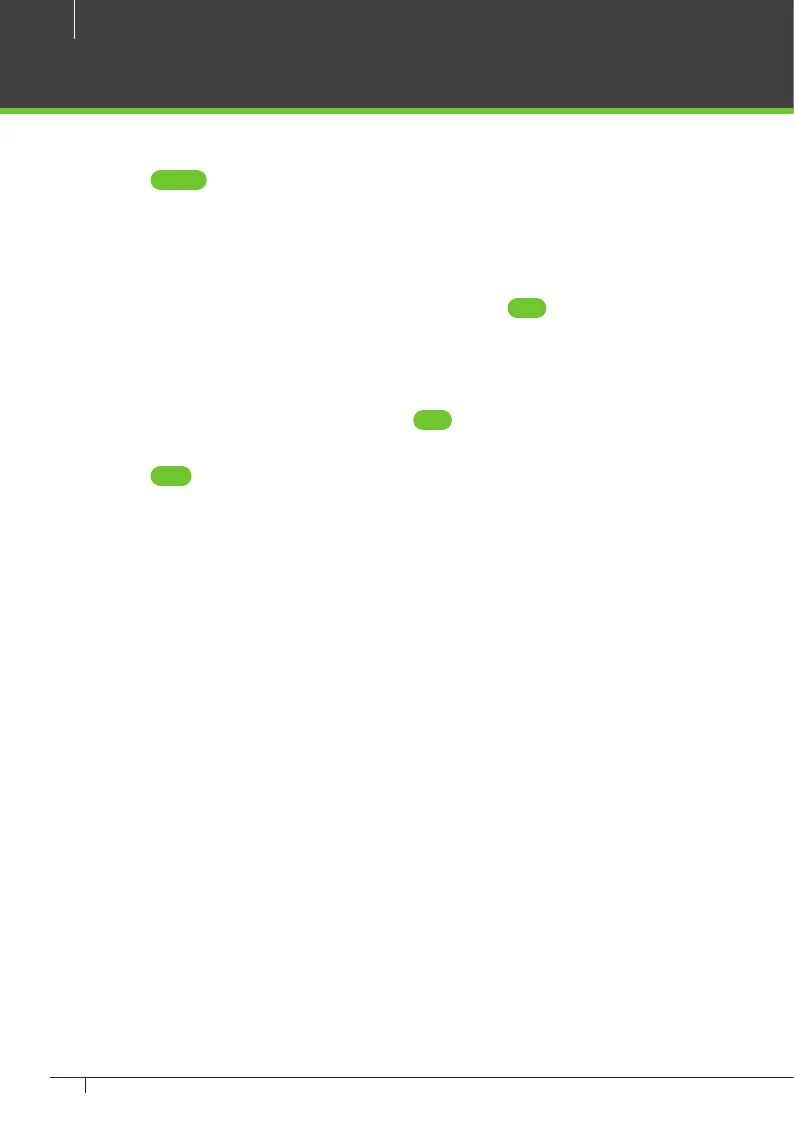36
Atlas x00 Series Access Control Panels Installation Guide
1. Go to “Access Users.”
2. Click Create on the menu bar.
3. Enter the following minimum required information:
• First Name
• Last Name
• (To test cards) Scroll down to “Cards,” click the Add button, then enter
the number of a card.
• (To test PINs) Scroll down to “PIN” and either enter a 4 digit number or
use the “Create New” button to generate a random value.
4. Scroll down to “Door Access.” Click the Add button and select 1 or more
doors on the following screen.
5. Click Save on the menu bar.
The card, PIN, and ngerprint you entered should now work to grant access at
the specied doors, assuming you chose a compatible “Default Mode” during
“Congure Doors.”
To test access, you will (1) create an access level, (2) create a user, (3) give the user
card, PIN, and/or biometric credentials, and (4) assign the access level to the user.
First:
1. Go to “Access Access Levels.”
2. Click “Create” on the menu bar.
3. Enter a “Name” for the access level.
4. Click the “Add” button.
5. In the pop-up window, select one or more doors that this access level will
provide access to, and click “OK.”
6. On the “Access Levels” screen, notice that each door has been added to the
list with a schedule during which access will be granted. The default sched-
ule, “24/7,” provides access at all times. Schedules are explained further in the
online help.
7. Click “Save” on the menu bar.
Add a User and Test Access
