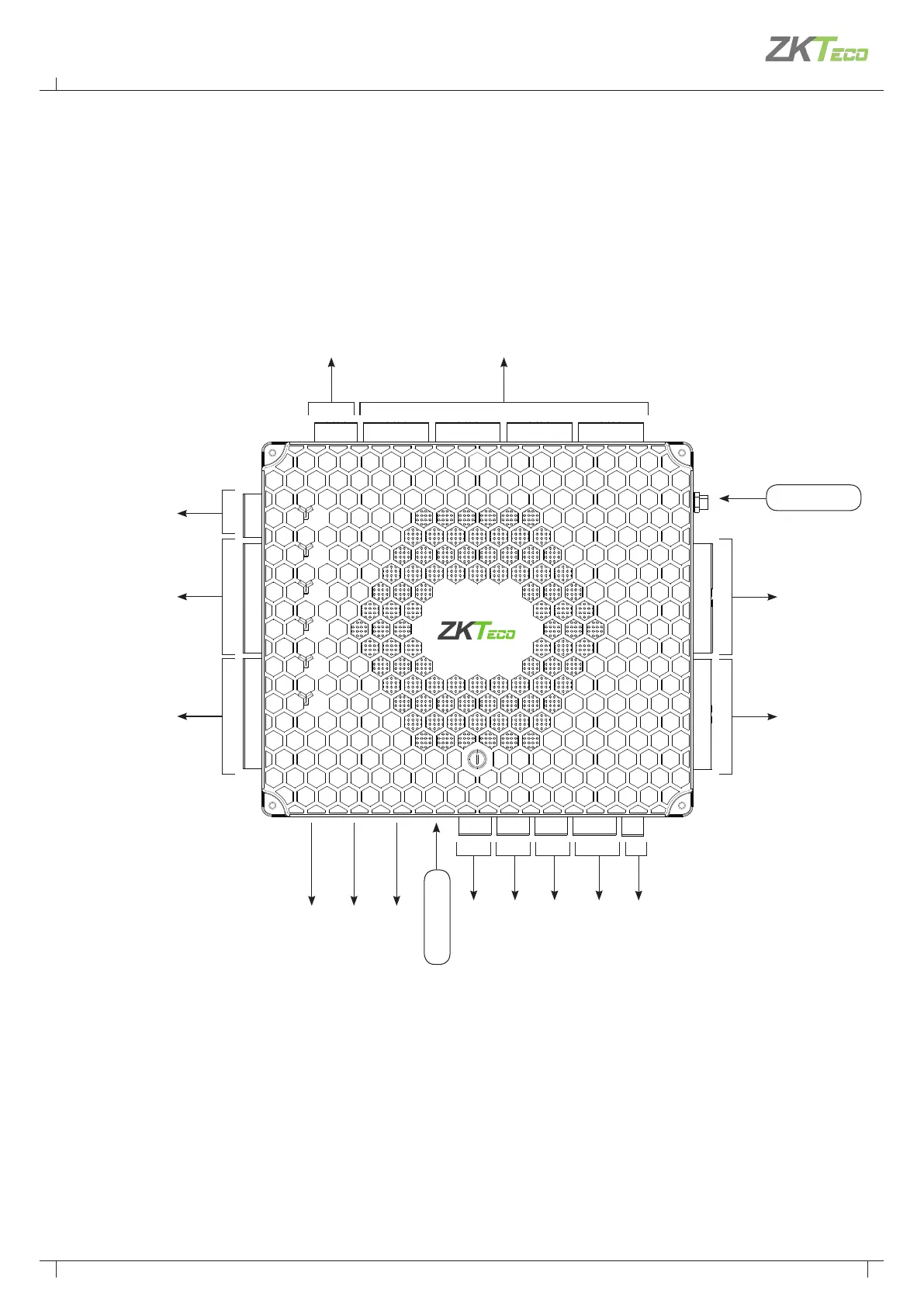11
Atlas Bio Series Access Control Panels Installation Guide
Copyright©2020 ZKTeco USA. All rights reserved.
The function of reset button (once reset button is pressed, (RUN) LED will blink fast):
1. Press the Reset button for 2 to 5 seconds. The ZK Firmware will check if an USB disk is inserted to the Controller. If the disk is inserted,
the Controller upgrades the firmware automatically.
2. Press the Reset button for 5 to 10 seconds and the ZK firmware will temporarily set the IP to default IP: 169.254.202.242
Status Indicator
4 Lock & Door Sensor
Aux Input
Reader Ethernet Port
(not used)
Wiegand
Reader 3
RESET
COMM
AUX LED
RUN
GND
PWR
NC
LOCK1
COM
NO
SEN
GND
BUT
NC
LOCK2
COM
NO
SEN
GND
BUT
NC
LOCK4
COM
NO
SEN
GND
BUT
NC
LOCK3
COM
NO
SEN
GND
BUT
+12V
RS485
READER
GND
485B
485A
+12V
READER1
GND
D0
D1
RETURN
GLED
RLED
BEEP
HOLD
SHIELD
+12V
READER2
GND
D0
D1
RETURN
GLED
RLED
BEEP
HOLD
SHIELD
485A
PC
485B
GND
NC
AUX OUT
COM
NO
AUX1
AUX IN
GND
AUX2
BREAK
POW DET
GND
AC FAIL
BAT FAIL
+12V
POWER
GND
+12V
READER3
GND
D0
D1
RETURN
GLED
RLED
BEEP
HOLD
SHIELD
+12V
READER4
GND
D0
D1
RETURN
GLED
RLED
BEEP
HOLD
SHIELD
PWR
RUN
COMM1
COMM2
WLAN
DOOR
0
1
2
3
4
5
6
7
8
9
A
B
C
D
E
F
Aux Output
Power/Tamper Detection
USB Port
WI-FI
Wiegand
Reader 4
Wiegand
Reader 1
Wiegand
Reader 2
RS485 Reader
Ethernet Port
RS485 Communication
(not used)
(POE))
3.3 PRODUCT PIN DIAGRAM
12V DC Power Supply
