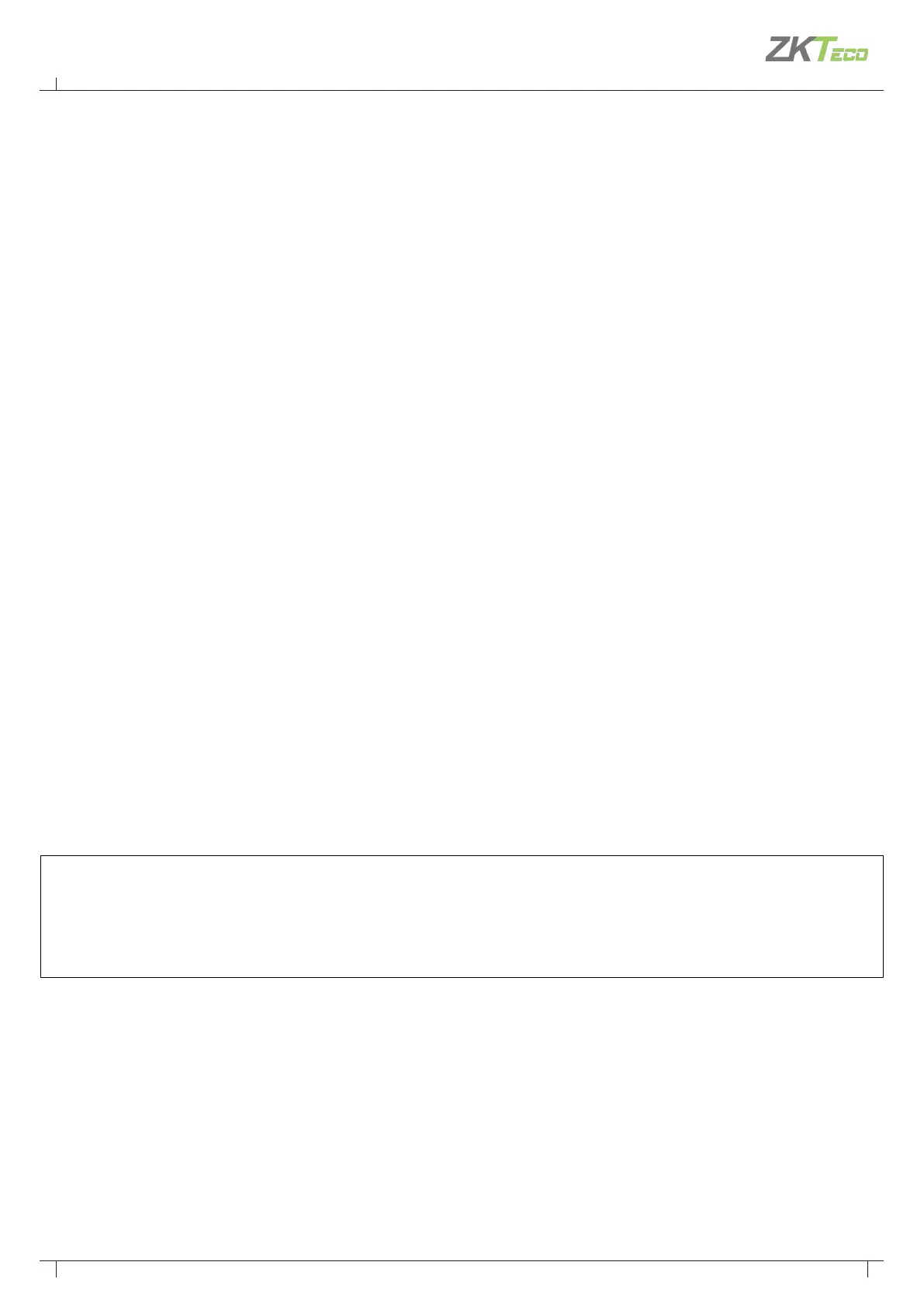33
Atlas Bio Series Access Control Panels Installation Guide
Copyright©2020 ZKTeco USA. All rights reserved.
Expected Browser Warnings
Your browser will display an insecure site warning each time you log in to the Web Management Application.
The exact text of the warning, and the way to resolve it, may vary among browser applications. You can still
open it by clicking "Go on to the webpage (Not recommended)" present under "Details" option (may vary in
dierent browsers). The preferred supported browsers are Google Chrome, Mozilla Firefox, Microsoft Edge, etc.
You can prevent this warning by installing a signed HTTPS certicate when directed, as shown in "Install a
Signed Certicate (Optional)".
Network Considerations
Ideally, all controllers should be connected to the same subnet. If you have a simple home or small oce
network, this will be the case. For more complex networks, be sure to review the “Special Considerations for
Complex Networks” discussed at the end of this document before proceeding.
1. Connect the controller to DC power.
2. Connect an Ethernet cable directly from your computer to the controller.
3. If your computer is set to use a static IP address, you need to temporarily change it to one in the range
169.254.202.xxx, or to DHCP. If you normally use DHCP, skip this step. If you don't know, try using DHCP,
which is common.
4. Open a web browser and enter the default controller address: 169.254.202.242. You will get an insecure
site warning from the browser (check "Expected Browser Warning" above). After resolving the warning,
you will be directed to the Web Management Application login screen. Note that it might take a minute for
the connection to be available.
Trouble Connecting?: If you cannot connect to the Controller at the default IP Address or the congured
address, you can try "Hard Network Reset". Find the small opening on the controller labeled “Reset”. Insert a
paperclip to press the button for 5-10 seconds. The controller address will revert to the default IP 169.254.202.242.
It remains the same untill the controller is rebooted or reset or modied.
2. Initial Controller Setup
