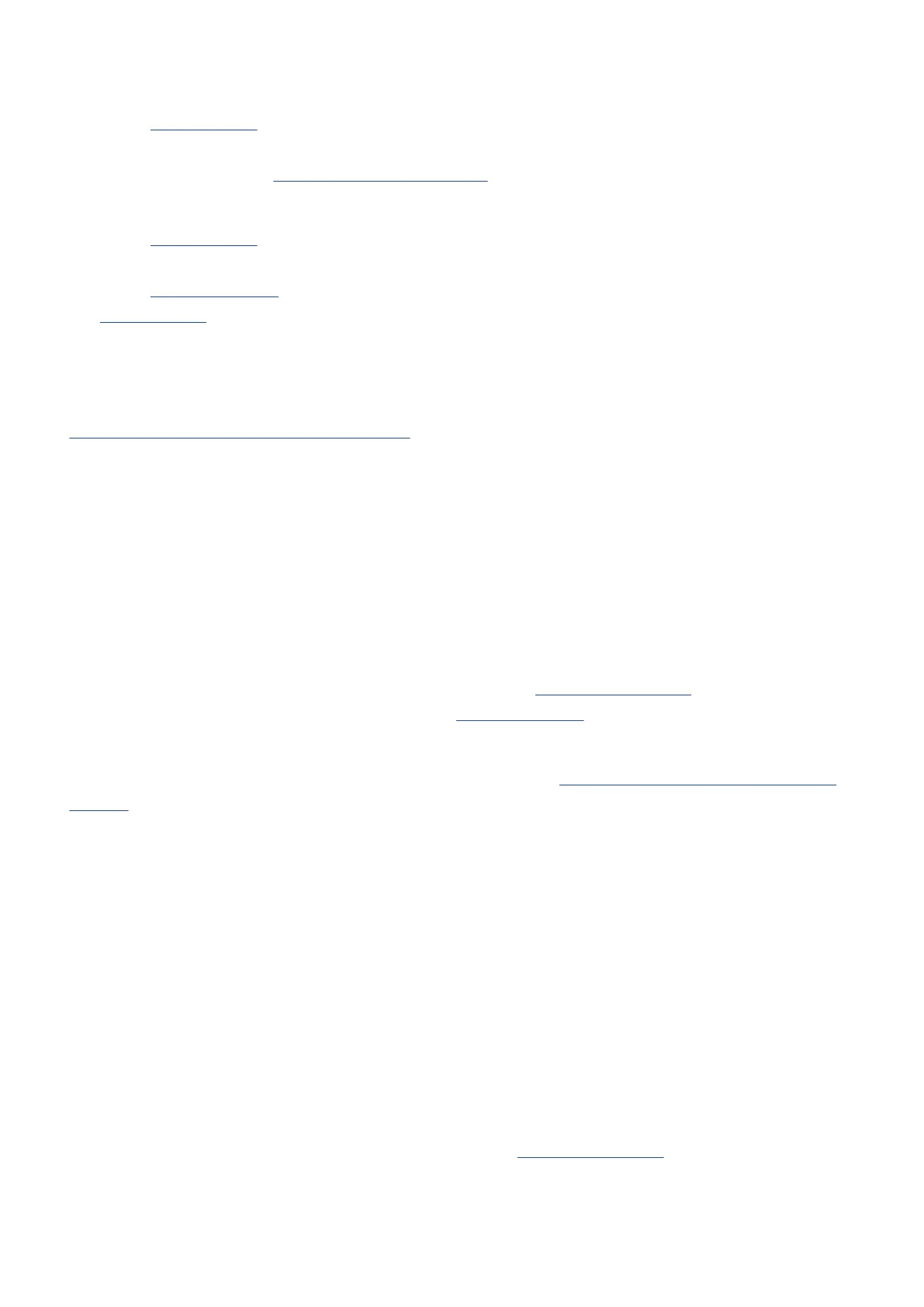❻
MARKER/operation button
When the Home Screen is open, this adds a mark to the recording.
When any screen other than the Home Screen is open, this has the function of the icon shown at the
bottom of the display. (→ Operation button overview)
❼
STOP button
When the Home Screen is open, pressing and holding this will show the current time and the next file.
When recording, this will stop recording.
When the Playback Screen is open, this stops playback. Pressing this again when stopped will return to
the Home Screen (from most screens).
❽
REW button
This moves to the beginning of the file.
If pressed near the beginning of a file, this will open the File List Screen where files can be selected. (→
Selecting files for playback (File List Screen))
If there are marks between the current playback position and the beginning, this will move to the
nearest mark.
Press and hold to search backward.
❾
REC button and indicator
This starts and stops recording.
The indicator lights during recording.
❿
PLAY/PAUSE button
This starts and pauses playback.
When operating as a USB mic, this turns muting on/off. (→ Muting the USB mic)
When the File List Screen is open, this opens the Playback Screen for the selected file.
⓫
FF button
This opens the File List Screen where files can be selected. (→ Selecting files for playback (File List
Screen))
If there are marks between the current playback position and the end, this will move to the nearest
mark.
When playing back or paused, this moves to the next mark. If there is no mark, this opens the File List
Screen.
Press and hold to search forward.
⓬
Speaker
Sound is output here during file playback.
If headphones are connected to the PHONE/LINE OUT jack, sound will not be output from the speaker.
⓭
Tripod mounting threads
This can be used to attach the H1essential to a tripod, for example.
⓮
Battery cover
Open this when installing or removing AAA batteries. (→ Installing batteries)
8
