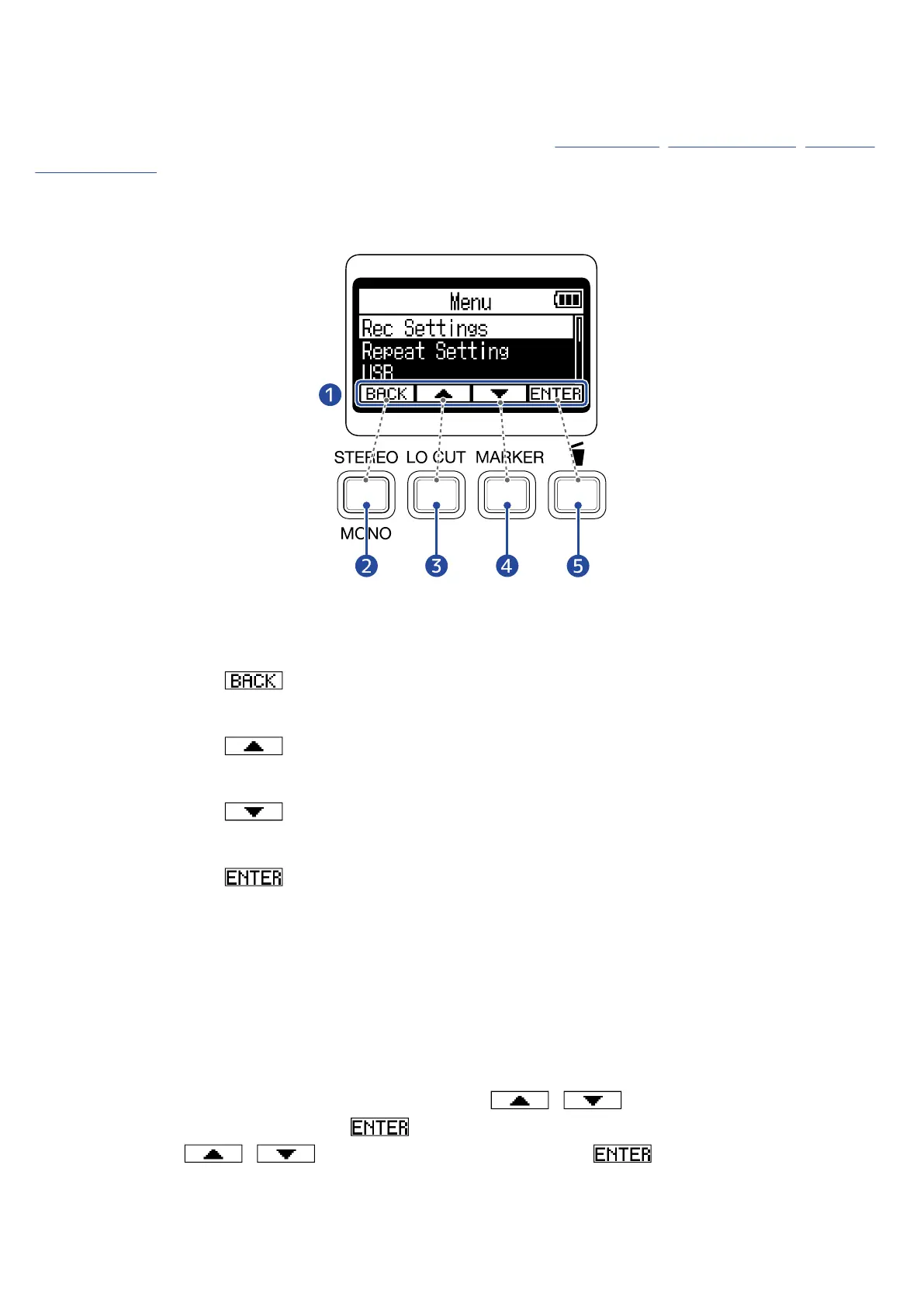■ Operation button overview
When operation icons appear at the bottom of the display on the Menu Screen, Playback Screen, Playback
Options Screen and other screens, press the operation keys directly below the operation icons to select or
confirm items on screen.
■ Menu Screen example
❶
Operation icons
The icons shown depend on the screen.
❷
Operation button ( )
This returns to the previous screen.
❸
Operation button ( )
This selects the item above.
❹
Operation button ( )
This selects the item below.
❺
Operation button ( )
This confirms the selected item.
Other operation icons will appear. They are explained in the procedures for each item.
■ Note about the abbreviation of procedures in this operation manual
In this operation manual, procedures that include pressing operation buttons to conduct operations use
icons and are abbreviated as follows.
Example: Use the operation buttons that correspond to / to select “Rec Settings” and use
the operation key that corresponds to to confirm the selected item.
Abbreviation: Use / to select “Rec Settings” and press to confirm.
9
