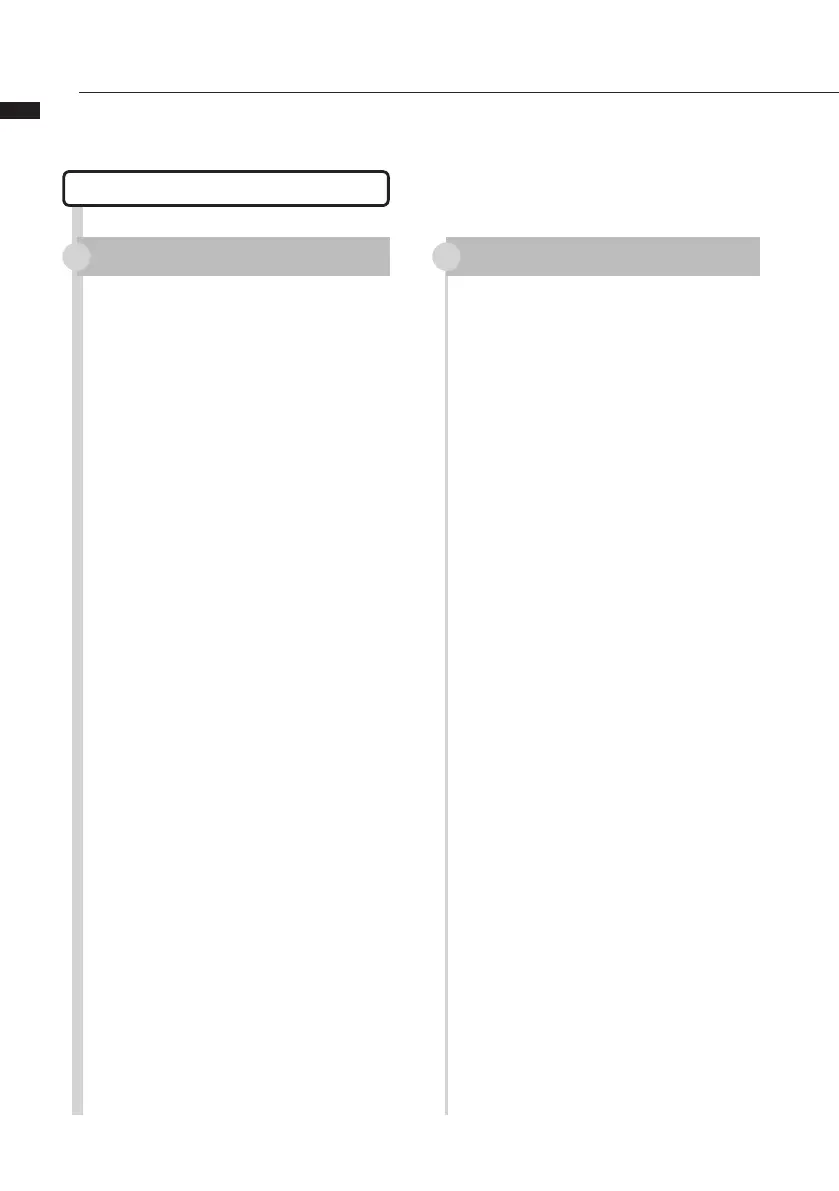Audio interface manual
Control surface setup for other DAWs
You can set up the R24 as a controller for use with a variety of DAW software besides
Cubase LE 5. Please refer to the manual for the software that you are using.
Logic
Control surface setup Function key setup
Select “Preferences” >
“Control surfaces” > “Setup…”
from the “Logic Pro” menu.
This opens the “Setup” window.
Click on the top left “New” and
select “Install” from the pull-down
menu.
Select “Mackie Designs/Mackie
Control/Logic Control” from the list
in the “Install” window and click
the “Add” button.
“Mackie Control” will be added to
the setup window.
Click the “Mackie Control” icon.
Then, from the top of the list at the
left set “Out Port” and “Input” to
“ZOOM R16_R24” using their pull-
down menus.
Select
“Preferences” >
“Control surface” > “Controller
Assignments…” from the “Logic
Pro” menu.
This opens the “Controller
Assignments” window.
From the “Zone” column select
“Control Surface: Mackie Control.”
Change the functions as you like.
Controls F1~F5 correspond to the
F1~F5 keys on the R24.
The above procedures are for Logic
Pro 9.
The names of the menus, for
example, might be different in a
different version of Logic.
Please refer to the manual for the
version of Logic that you are using
for details.
1 1
3
3
4
2
2
