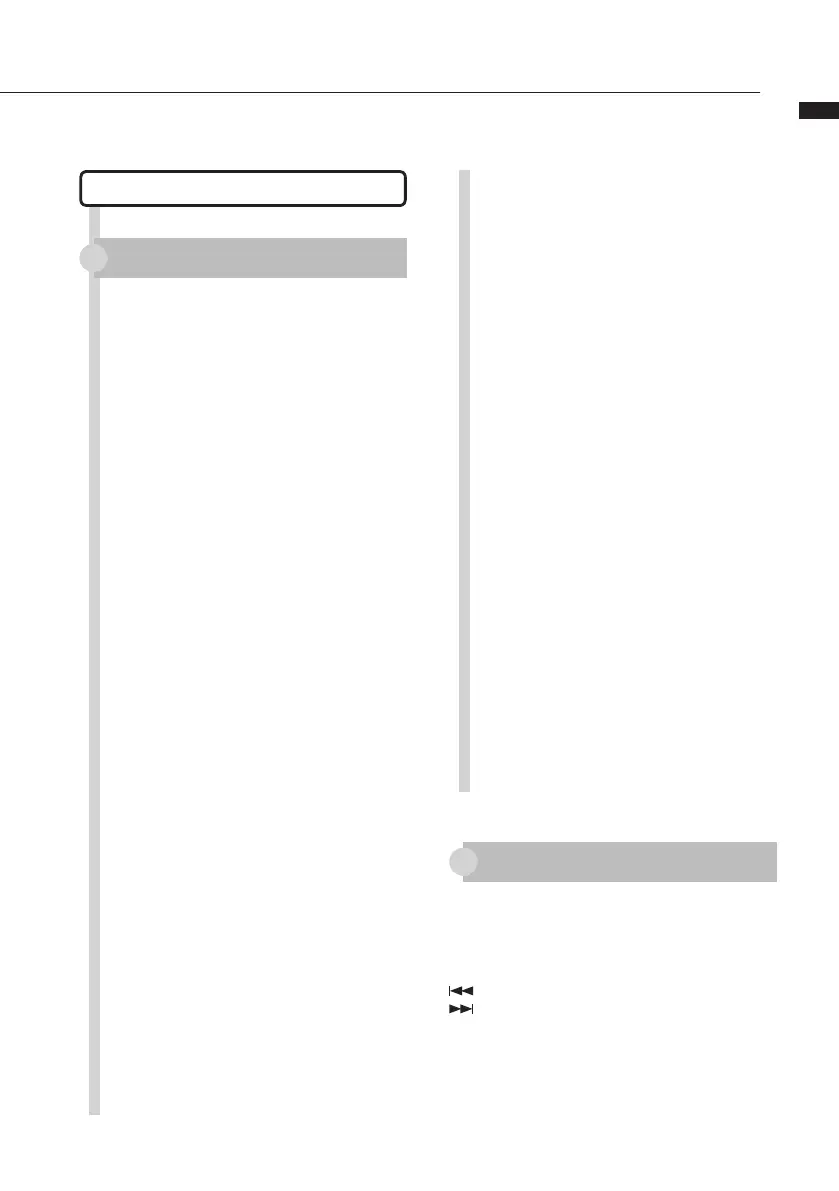Audio interface manual
Digital Performer
Control surface setup
Function key setup
Launch the Audio MIDI Setup
application (/Applications/Utilities).
Open the MIDI Studio window
(Window > Show MIDI Window)
and conrm that “ZOOM R24” is
displayed.
Click “Add Device.”
A “new external device” will be
added.
Click the “new external device” to
select it, and then click the “Show
Info” button.
Enter the name “R24” in the “Device
Name” eld.
Click and drag the downward arrow
of the original “ZOOM R24” icon
and connect it to the downward
arrow of the “R24” icon that you
added.
Use same method to connect the
upward arrows.
Launch Digital Performer
Select “Control Surface Setup”
from the “Setup” menu to open the
Control Surface window.
1
9
10
11
12
3
4
5
6
7
8
2
Click the “+” icon in the Control
Surface window and select “Mackie
Control” from the “Driver” pull-
down menu.
Select “Mackie Control” from the
“Unit” pull-down menu that will be
displayed at bottom.
Select “R24” from the “MIDI” pull-
down menu of the Control Surface
window and select “R24-1” from
the menu list.
Click the “OK” button.
The above procedures are for Mac
OS X 10.6 and Digital Performer 5.
The names of the menus, for
example, might be different in a
different version of Digital Performer.
Please refer to the manual for the
version of Digital Performer that you
are using for details.
The functions are already assigned in Digital Performer
and cannot be changed.
AUTO PUNCH I/O
key: SelectsYESindialogboxes
A-B REPEAT
key: SelectsNOindialogboxes
(marker)key: Createsgroups/trackgroups
(marker)key: Noassignment
MARK/CLEAR
key: Noassignment
Refer to sections about Mackie Control dialog boxes
and track groups in the manual for the version of Digital
Performer that you are using.
