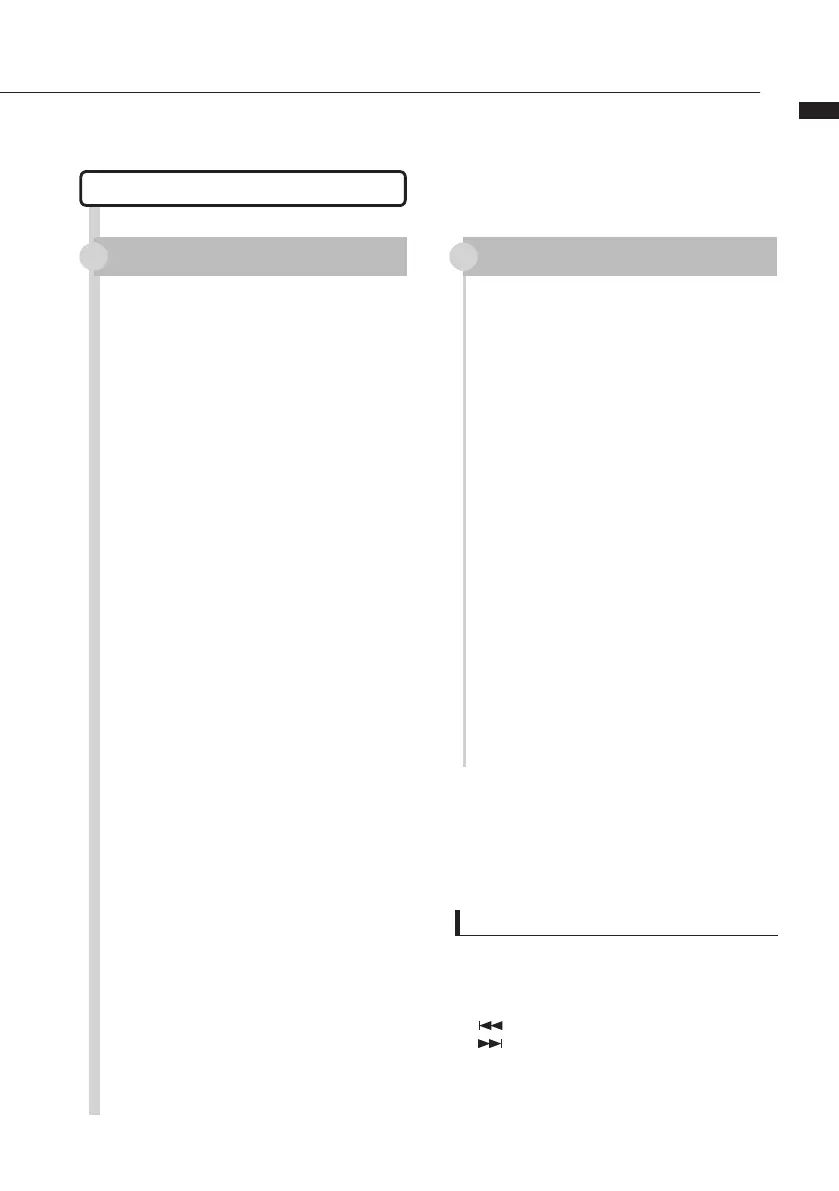Audio interface manual
SONAR
Control surface setup Function key setup
Select “Controller/Surface” from
the “Options” menu to open the
“Controller/Surface” dialog.
If a controller/surface has already
been selected, click on the “Delete”
button to delete it.
Click the “Add” button and open
the “Controller/Surface Setup”
dialog.
Choose “ZOOM R16_R24” from the
drop-down menu of the “Controller/
surface” column.
Select “ZOOM R16_R24” in the
input/output port column.
For Cakewalk SONAR, installation
of a control surface plug-in is
necessary. Please install it when
installing the driver.
Choose “Option key bind” to open
the “Key bind” dialog.
Press “Search for the key” in
“Setup”.
Press the F1-F5 key that you
want to setup to see the currently
assigned function. Change that
function as necessary.
The above procedures are for
Sonar 7.
The names of the menus, for
example, might be different in a
different version of Sonar.
Please refer to the manual for the
version of Sonar that you are using
for details.
1 1
3
3
2
2
HINT
The F1~F5 keys on the R24 are labeled as follows.
F1:
AUTO PUNCH I/O
key
F2:
A-B REPEAT
key
F3:
(marker)key
F4:
(marker)key
F5:
MARK/CLEAR
key
