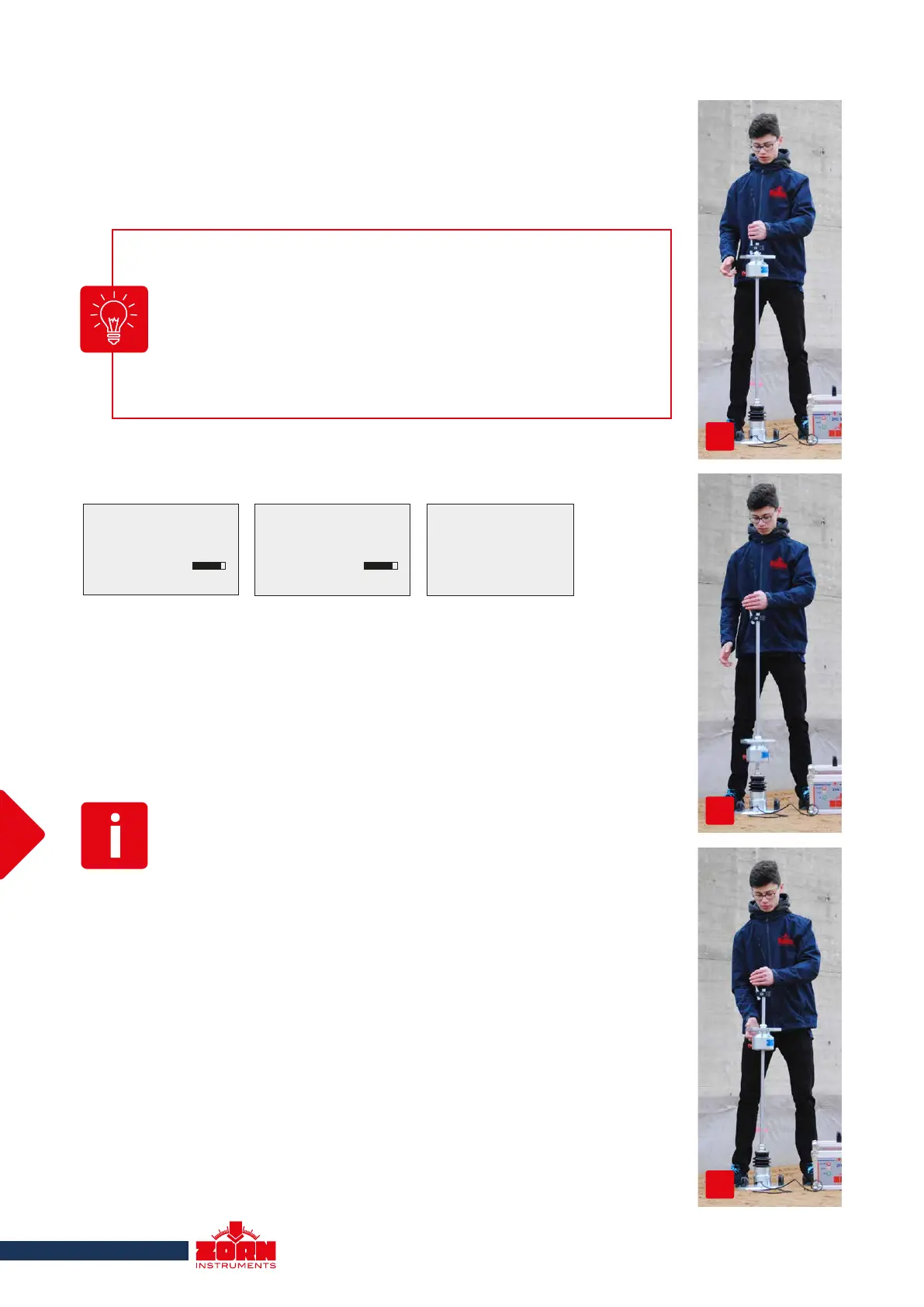Measure: 300mm/10kg
Execute 1st pulse
Preloading
The current date, time and battery voltage with charge level are displayed. If
the data is to be saved on the SD card, the SD card must be inserted at this
point at the latest. If the SD card is not inserted, the message "No SD card!"
appears above the date.
Press the <OK> key on the electronic measuring device. The preloading mea-
surement process will start.
13
4.2.3 Preloading
Unlock the transport safety lock. Before a measurement can be performed, you
must preload the test surface by applying three impacts.
Switch on the electronic measuring device by pressing the <ON/OFF> key. The
start screen will appear (left ZFG 3.0, ZFG 3.1; right ZFG 3000):
Hold the loading device by the handle with one hand and lift the drop weight
by the catch handle to the limit stop with the other hand. Pull the release
mechanism to the handle and hook the drop weight in the notch provided (see
Fig. 1).
Align the guide rod of the loading device vertically.
Use the level (depending on the model at the top of the handle or directly on
the notching device) as orientation. Release the drop weight by pulling the
release mechanism and allow it to bounce on the spring element (see Fig. 2).
After the first recoil, latch it on the catch handle and hook it back into the relea-
se mechanism (see Fig. 3). Perform this step a total of three times (observe
display indicator).
Re-engage the drop weight in the release mechanism. The preloading is now
complete.
By default, the preloaded impacts are recorded by the electronic
measuring device. You can deactivate this function under > 5.5
Settings > Preloading.
If the preloading impacts are not to be recorded by the electronic
measuring device, you can also carry out the preloading with the
electronic measuring device switched off. Deactivate the "Pre-
loading" function for this purpose as well.
1
2
3
ZFG 3.0 GPS
ZORN INSTRUMENTS
Wed 16.09.2020
12:12:20
Battery: 5.8V
ZFG 3000 GPS
ZORN INSTRUMENTS
12:12:20
Battery: 5.8V
Wed 16.09.2020
Images if printer is not connected Display indicator during
preloading
If "Textinput" has been activated in advance, the possibility to enter
text appears first. After entering, saving and pressing <OK> again,
the preloading starts (see section 5.5.5 Text input).
