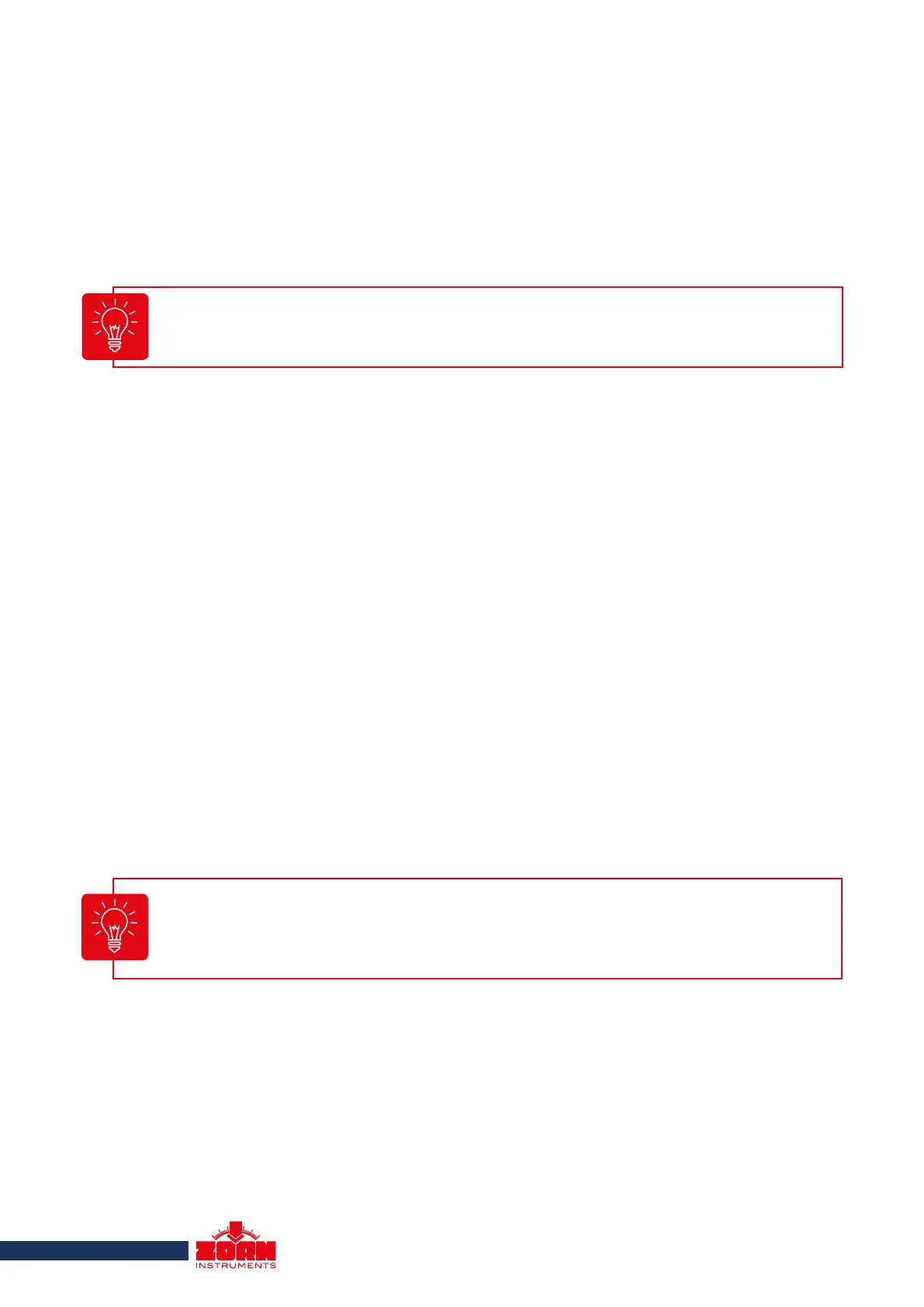19
5.6 Setting the Clock
In this sub-menu, you can set the time and date of the device.
Press the <Mode> key to enter the menu. Scroll with the <Mode> key to the sub-menu "clock
settings".
Open the sub-menu by pressing the <OK> key. The current value is marked with an underscore. You
can change the value by pressing the <+> and <-> keys to set it. You can move to the next value by
pressing the <Mode> key.
Press the <ON/OFF> key to save the settings and exit the "Clock Settings" menu.
5.7 Info
Here you can display the instrument data (version, instrument number, calibration factor, calibration
date and language).
Press the <Mode> key to call up the menu. Scroll to the "Info" sub-menu using the <Mode> key. Open
the sub-menu by pressing the <OK> key.
When opening the menu, the "ppm" value can also be changed. This is responsible for
the accuracy of the clock. Change the value only if the clock is too fast or too slow.
Depending on the strength of the satellite signals, the device needs between 30 and 120 seconds to
display the location coordinates. Instead of "Zorn Instruments", the location coordinates now appear
on the display.
In the "Settings" menu, scroll with the <Mode> key to the sub-menu "GPS." Use the <+> and <-> keys
to select the desired setting and save your selection with the <ON/OFF> button.
When the GPS module is on, the power consumption increases. With one set of batte-
ries, you can perform approx. 150 measurements with GPS display.
5.5.8 Coordinates
This function is only available for devices with GPS module.
Depending on the setting, the coordinates are displayed as latitude and longitude (Lat/Lon) or accor-
ding to the UTM system (Universal Transverse Mercator).
In the "Settings" menu, scroll with the <Mode> key to the sub-menu "Coordinates". Use the <+> and
<-> keys to select the desired setting and save your selection with the <ON/OFF> key.
